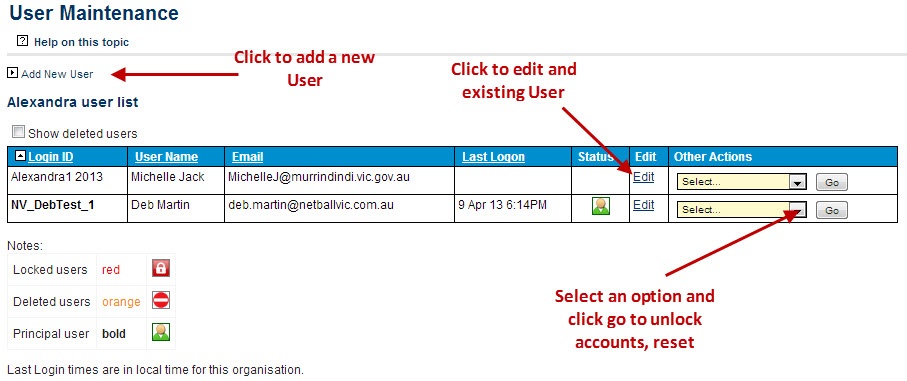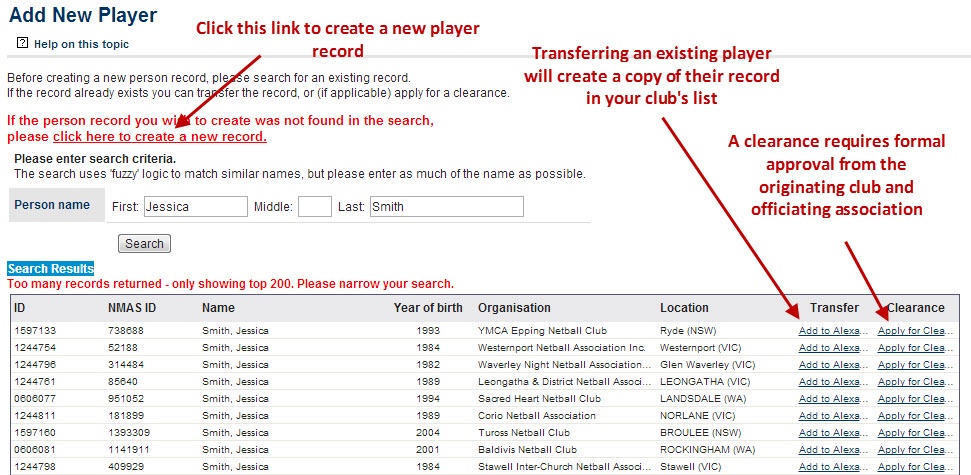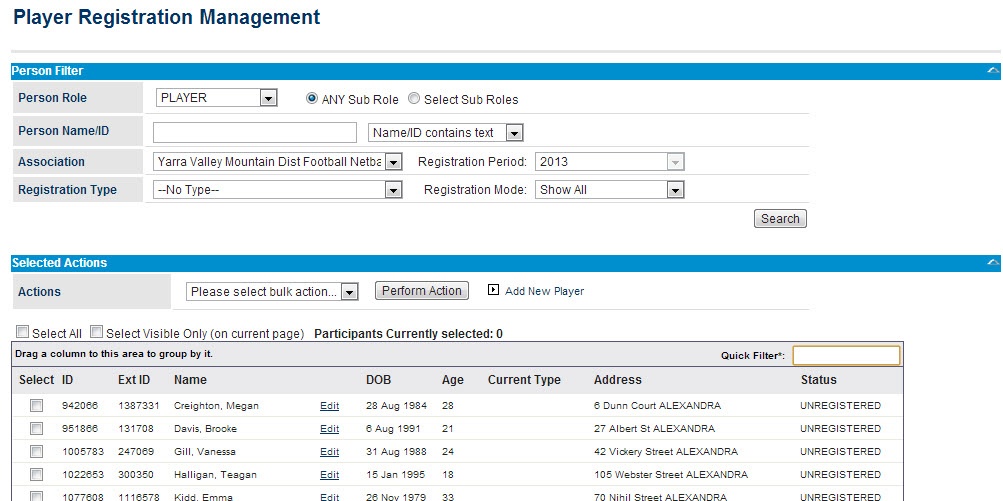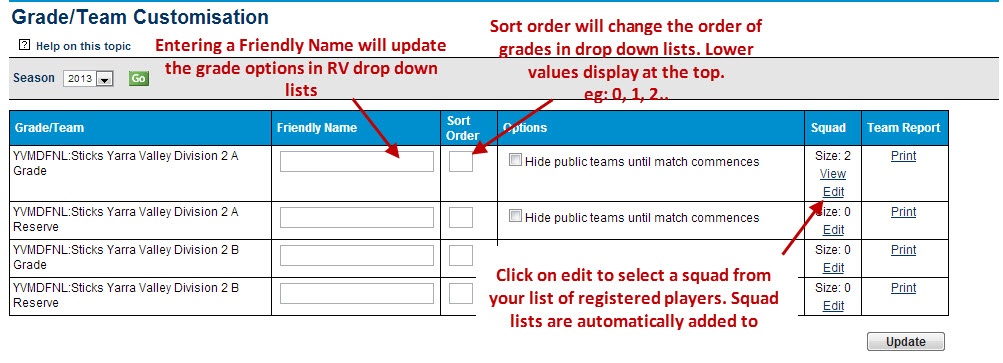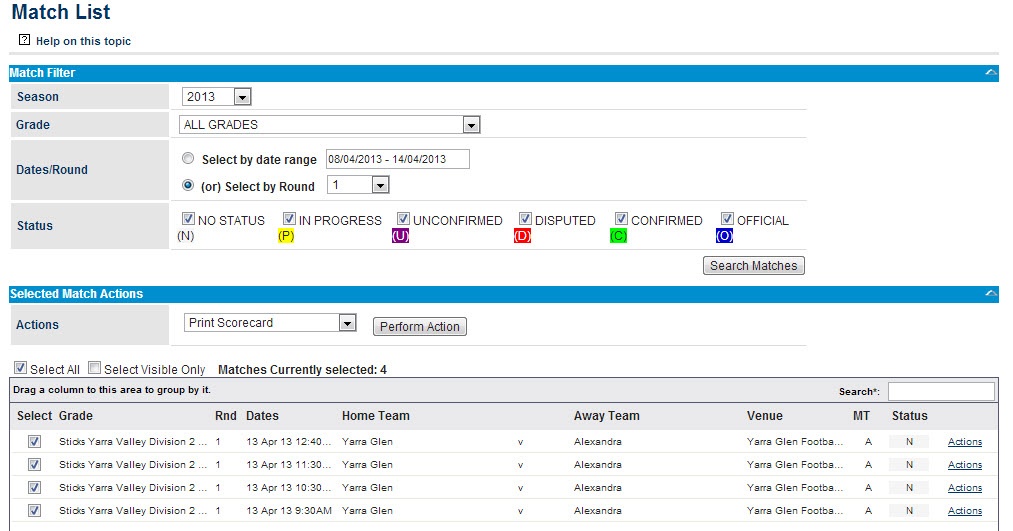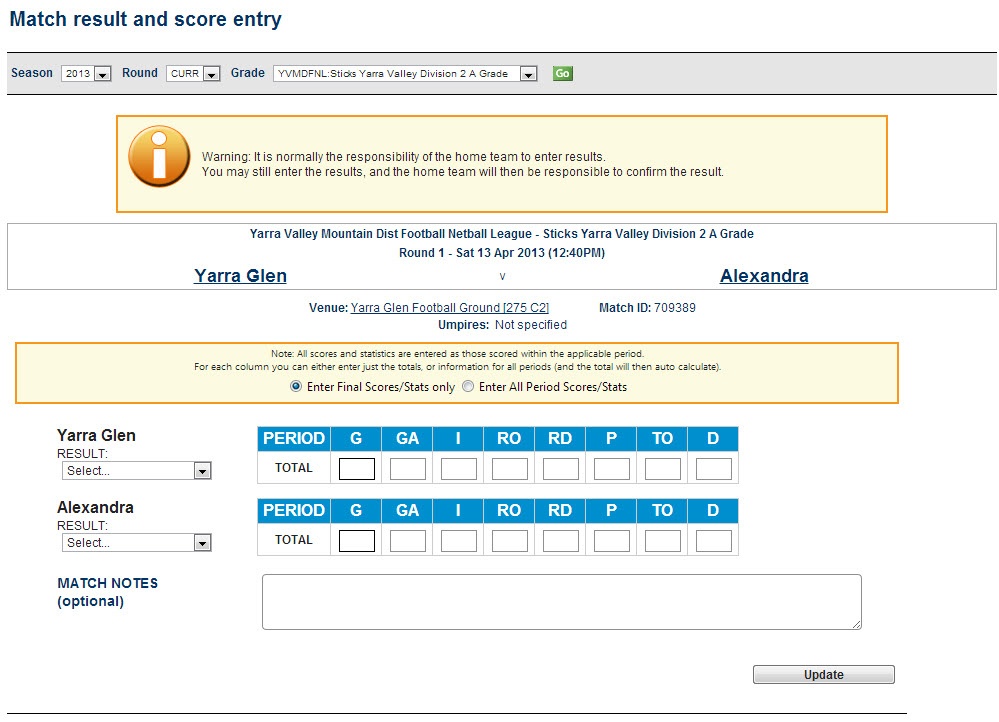This guide is designed to serve as a basic introduction to new users at a club level and should help you to find your way around the software product and perform a set of key tasks.
This is not a definitive guide and any further questions that you have should be directed to support.
Basic Navigation
There are two controls that are used to navigate through the various pages of results vault, Menus and Modes.
The mode is set using a drop down selector fond in the top right hand corner of the page. Each mode contains a set of Menus which are each related to a specific area of the software. The following Modes are available to clubs.
Organisation: Contains menus to access and update club and personnel information as well as manage users.
Competition Participation: Contains menus to access pages to add and edit players, make team selections and enter match results
Website (only available with Sportzvault websites): Contains menus that allow users to update and manage their website.
User Maintenance
Navigation
MODE: Organisation MENU: Users -> User list
Additional users can be added to assist with data entry and club management.
Adding Players
Navigation
MODE: Competition Participation MENU: Players -> Add a new player
When adding a new player to the database the software will check for duplicates. Users will see a list of search results with the following options
- Create a new record: Will add a new record to the database
- Add to Your club (Transfer): A copy of the players record is added to your club's player list. The record is not removed from the original club's player list
- Apply for Clearance (Clearance): Sends a request to the player's club and governing association requesting approval for a clearance. When the approval process is complete the players record is removed from the old club and added to your club.
If you are uncertain which option to use or are having trouble adding a player please contact the governing association or Interact Sport - support@interactsport.com
Registering Players
Navigation
MODE: Competition Participation MENU: Players -> Registration Manager
After they have been added to the database players will need to be registered. Use the check boxes to select the relevant players and select register a player from the actions list. Clicking perform action will open the registration dialogue where a registration can be selected and applied to the selected players.
If you are uncertain which option to use or are having trouble registering a player please contact the governing association or Interact Sport - support@interactsport.com
Selecting Squads / Grade Customisation
Navigation
MODE: Competition Participation MENU: Teams -> Team Squad Setup
There are several options to help clubs sort and identify their list of active grades. Using friendly names and a customised sort order list make it easier for users to find exactly what they are looking for
Selecting squads for a particular grade will pre-populate match score cards with player names and make the listed players available on the player statistics page
Printing scorecards
Navigation
MODE: Competition Participation MENU: Matches -> Match List
Use the filtering options on the match list page to search for upcoming matches. Use the checkboxes in the search results to pick the matches you want score cards for, select print scorecard from the actions list and then click perform action.
Entering results
Navigation
MODE: Competition Participation MENU: Matches -> Enter Match Results
Typically match results are entered by the home team. Enter the total scores for both teams (and any other relevant statistics) and click update to submit the match
Entering player statistics
Navigation
MODE: Competition Participation MENU: Matches -> Enter Player Scores
Player statistics can only be entered after the match result has been submitted.
Confirming / Disputing Results
Navigation
MODE: Competition Participation MENU: Matches -> Confirm / Dispute Results
Confirming match results is typically performed by the away team. When the home team enters the score the match is given a status of 'unofficial' and must be confirmed by the away team. If there is a disagreement over the final result the away team should contact the home team in the first instance. If both clubs still can't agree on a result after initial discussions then the match can be disputed. This will notify the association that they will need to intervene to resolve the conflict.