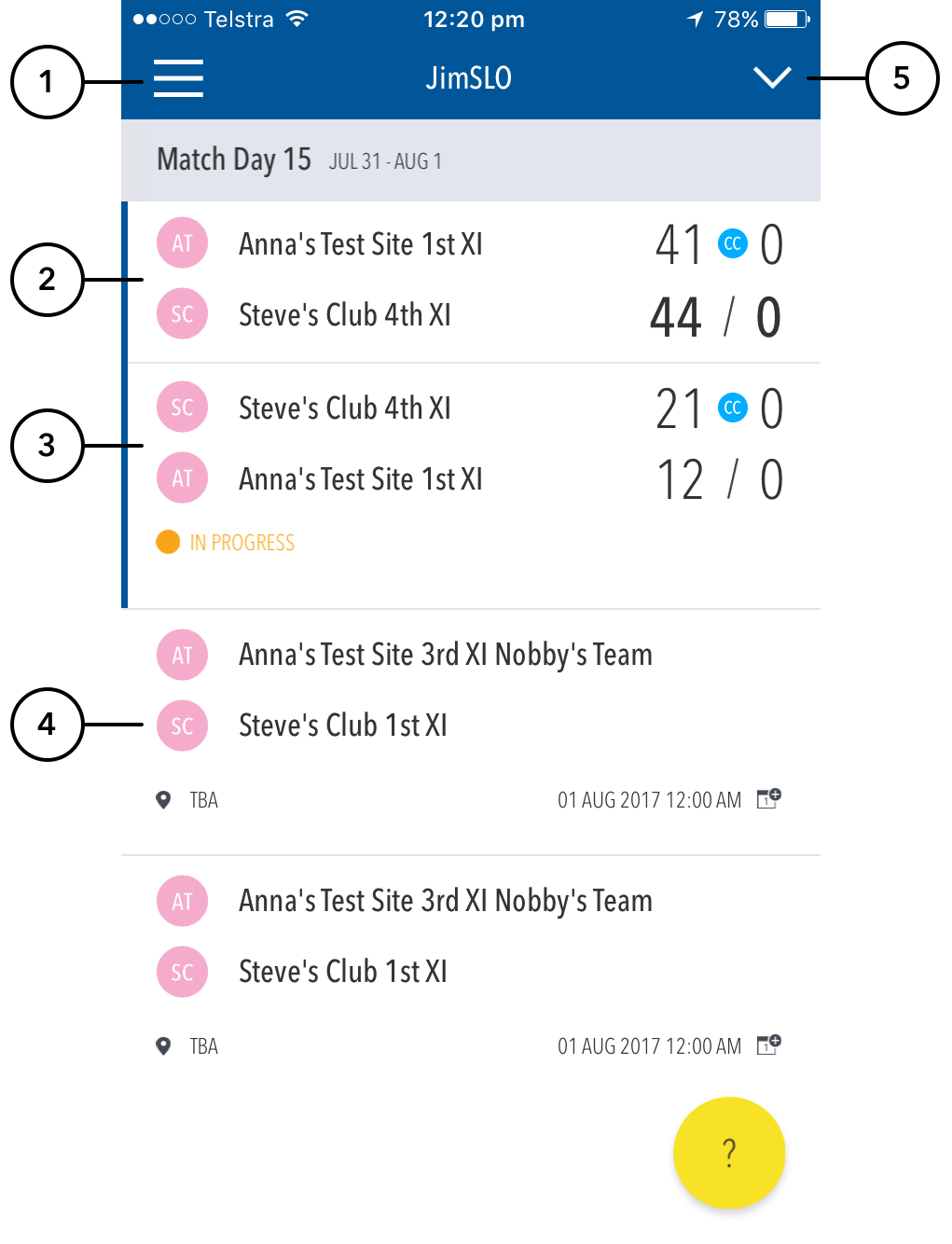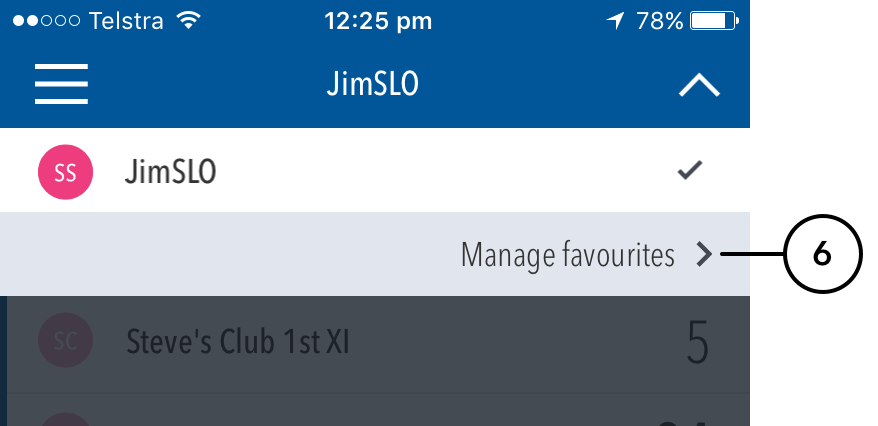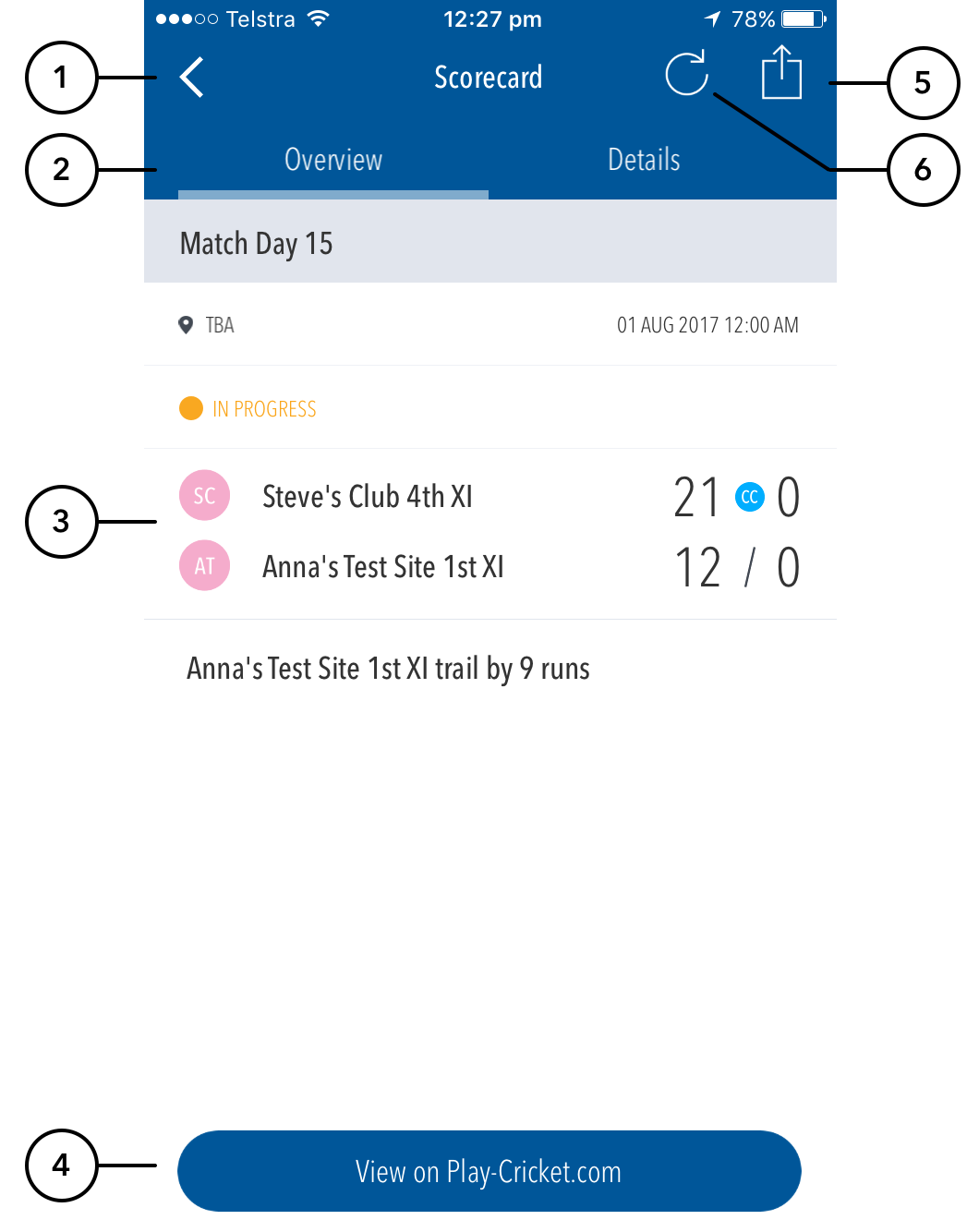The Dashboard presents you with a list of matches for the currently selected favourite.
Highlighted Items:
(1) To view the side menu which includes Matches, Add a club or league, Manage favourites, Preferences, Notifications & About Play-Cricket Live.
Note
The matches are displayed in date order, oldest to newest, from top to bottom.
For a club, matches will be separated into rounds and displayed chronologically.
- To view all matches for a specific round (i.e. not just the matches this club took part in), tap the ‘All >’ button next to the name of the round.
For a competition, all matches will show from the current round. To change round, select a new round from the round selector at the top of the screen
Note
To refresh the match listing area simply swipe down on the list at the top.
The match list can only be refreshed every 90 seconds to show updated scorers.
(2) Completed match - Displays the winners score displays in bold. You can access a detailed scorecard by tapping on the match.
(3) In progress match - Displays the scores in progress as highlighted by the 'In Progress' flag. You can access a detailed scorecard by tapping on the match.
(4) Upcoming match - For any upcoming match, you can tap on the date to add the match to the calendar app on your device. You can set your default calendar from the Preferences screen (available from the menu).
(5) To change the current favourite, tap anywhere in the title bar of the app (where the name of the favourite is displayed) and select the favourite you’d like to display on the Dashboard.
(6) If you’d like to change the settings of any of your favourites, tap ‘Manage Favourites’ and then tap on the favourite you’d like to edit.
(7) When an innings has been set to 'Declared' on the LiveScore app, the blue 'D' icon will display between the runs and wickets.
(8) When an innings has been set to 'Compulsory Close' on the LiveScore app, the blue 'CC' icon will display between the runs and wickets.
Scorecard
Highlighted Items:
(1) Press the back arrow to return to the Matches Dashboard.
(2) The scorecard page will default to the overview section which displays the live scores. You can access detailed player scores, breakdowns and Fall of Wicket details by tapping on the Details tab.
(3) Displays the live scores for the match in question.
(4) To view the scorecard in full on the Play-Cricket website, tap the ‘View on Play-Cricket.com’ button at the bottom of the screen. The scorecard will load in the default browser on your device.
(5) To share the scorecard on social media, tap the Share icon on the top right of the screen
(6) For In Progress matches, you can tap the reload icon at the top of the screen to refresh the scores from Play-Cricket.