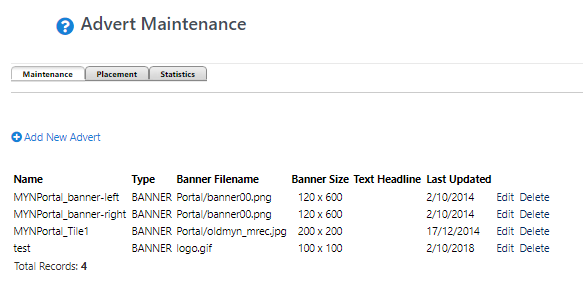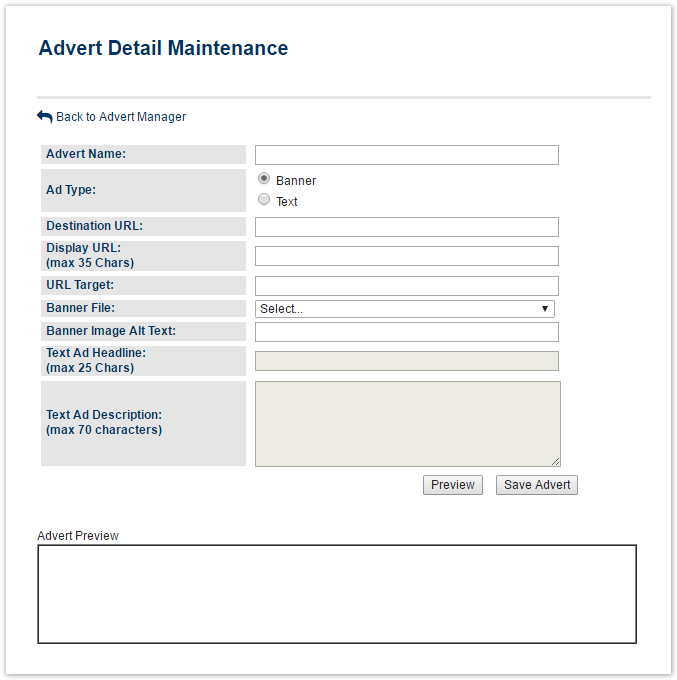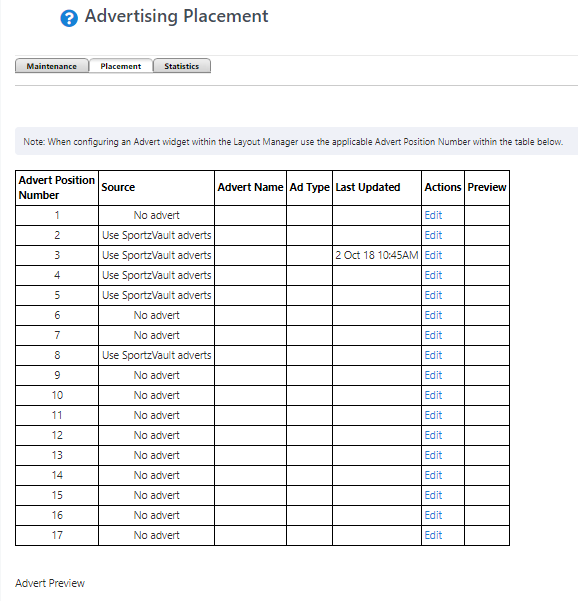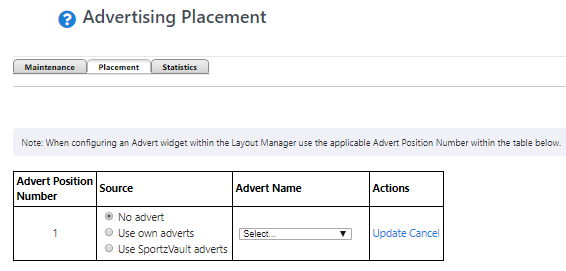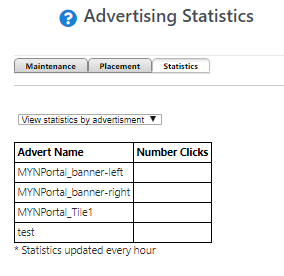Advertisements can be placed in a number of different locations on the site and can take the form of traditional banner (image) or text based ads. They can be configured to link to custom pages within the website or to the external pages of sponsors and affiliates elsewhere on the web.
Adding advertisements to your site is done in two stages - #Advert Maintenance and #Advert Placement.
Maintenance, placement and statistics are accessed in the Advert Manager, using the tabs at the top of the screen:
Advert Maintenance
- On the Advert maintenance screen, click Add New Advert to create a new Advert or click the Edit link next to an existing Advert to edit it.
- The Advert Detail Maintenance screen displays.
- Fill in the required fields as described below and press the Save Advert button.
- To preview an ad to see what it looks like before saving press the Preview button.
Advert Name | The is the name you give the Advert and how which will allow you to reference it when placing or editing the ad. |
|---|---|
Ad Type | The Ad Type can either be Banner or Text |
| Banner Ad Flash animations must have a file extension of swf and be resized to the dimensions of the ad slot. |
| Text Ad |
Destination URL | This is used to create a hyperlink under the advert (for text ads the hyperlink is created on the bottom line of the ad). Clicking the hyperlink will increment the click count for that ad and then take the user to the given URL. If no URL is entered then no hyperlink is created. |
Display URL | This is used to display on the last line of text ads and also in the status bar of the web browser for all ad types. This field is limited to 35 chars so usually represents the base website of the link without the "http://" for example www.SportzVault.com |
URL Target | Used for the target property of the hyperlink. If left blank clicking the ad will bring the subsequent page up in the current web browser. If set to something else (for example "_new") then it is displayed in a separate web browser. |
Banner Filename | For Banner ad types only. Before creating a banner ad the image must have already been loaded using the File Manager. This field provides a dropdown list of all images loaded using the file manager to choose from for your Banner Ad image. |
Banner Image Alt Text | For Banner ad types only. This text is displayed as a "popup hint" when the user moves the mouse over the banner image. |
Text Ad Headline | For Text ad types only. This text will be displayed on the top line of the text ad as a hyplerlink using the value of the Destination URL. This field is limited to 25 chars. |
Text Ad Description | For Text ad types only. This field will form the body of the text ad and is limited to 70 chars. |
Advert Placement
There are several positions available for advertising on your site including a banner position at the top of the page and smaller ones down the left and right hand sides of the page.
To modify what is displayed in these positions:
On the Advertising Placement screen, click the Edit link for the relevant advertising position to change the placement.
Some advert positions may be fixed and cannot be changed. Where the club/association only has a LITE account none of the advertising placements will be able to be changed.
- The Advert Placement edit screen is displayed.
- There are three options to choose from when setting an ad placement:
No Advert: Nothing is displayed in the given advert position.
Use Own Advert: An advert that you have created and selected in the given advertising position.
Use SportzVault adverts: Ads are sourced from the InteractSport advertising server. - If you choose Use Own Advert you will be required to select an ad from the drop down list (ads can be created using the Advert Maintenance screen, see above). When choosing your own ad only those that fit within the given dimensions of the advertising position will be able to be selected.
- To preview an ad to see what it looks like before saving, press the Preview button.
To save changes, click Update to save your changes, or Cancel to cancel your changes.
Advertising Statistics
Options for statistics:
- View statistics by advertisement: how many times an advert is clicked, which is useful for giving feedback to advertisers or even charging a sponsor advertising "by the click through".
- View statistics by position : how clicks have been made by ad position so that the most effective advertising position can be tracked. Statistics in this report are updated every hour.