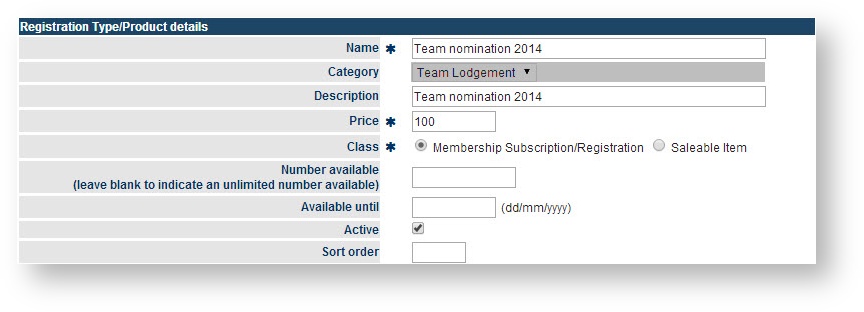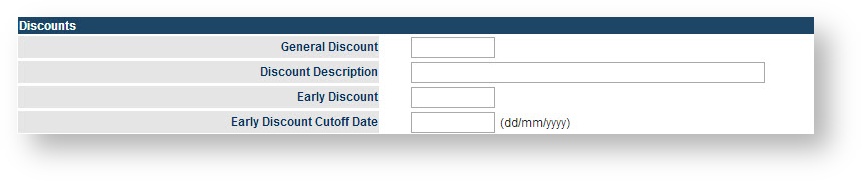Team nomination forms can be published for collecting team entries from seasonal/amateur clubs/teams using the Member Sign up process.
Technically, the process is exactly the same as setting up the Member Sign up form, however, team lodgement/team renewal type will be mandatory.
...
Registration Type/Product Details | This section will control various aspects of products you publish online. These products will be available for participant registration. |
|---|---|
| |
| Name* | Will display as a dropdown list for prospective participant to select. Should be short & unique. |
| Category | This helps to group products into four main sections for managerial purposemanagement purposes.
|
Description | This is a longer description of the product, and will display underneath the product name on a signup form. |
Price * | Price of the product (must be inclusive of any tax specified). Enter prices in the same currency set up on your membership form. Changing the price after any products have been sold do not affect these previous sales. |
Class * | Select a product class from one of two main types:
|
Number available | If you wish to track inventory for this product, enter the number of this type of product you currently have available. The system will decrease this number automatically as items are sold, and when the number reaches zero, the product will no longer be able to be selected on a membership form. You can change this number at any time (e.g. as more stock arrives). Leave the field blank if you have unlimited items or do not wish to track inventory. The available numbers will be displayed on the client's screen when they register. |
Available until | If you wish to have a cut-off date for sale of this product, enter the date here. The product will no longer be able to be selected on a membership form after this date. Leave the date blank if you do not wish to have a cut-off date. |
Active | Check the box to make the product active. Any products made inactive will not be able to be selected on a membership form (even if the form has previously been set up to include them). |
Subscription settings | |
Start/End date | These dates are for indicating the opening and expiry of registration period. Participant cannot lodge in a product beyond the Start and End date. |
Person Role * | A product must be linked to a person role. This means for new signups, the role is automatically created within the system for their person record. For example, a 'senior player' subscription can be linked to the 'PLAYER:SENIOR' role. |
| Registration settings | |
Discount fields | |
General discount | Enter a discount amount in the relevant currency. This amount will display as a discount and be deducted from the total. |
Early discount | Enter a discount amount in the relevant currency. This amount will display as a discount and be deducted from the total up until the date entered in the Early Discount Cutoff Date field. |
...