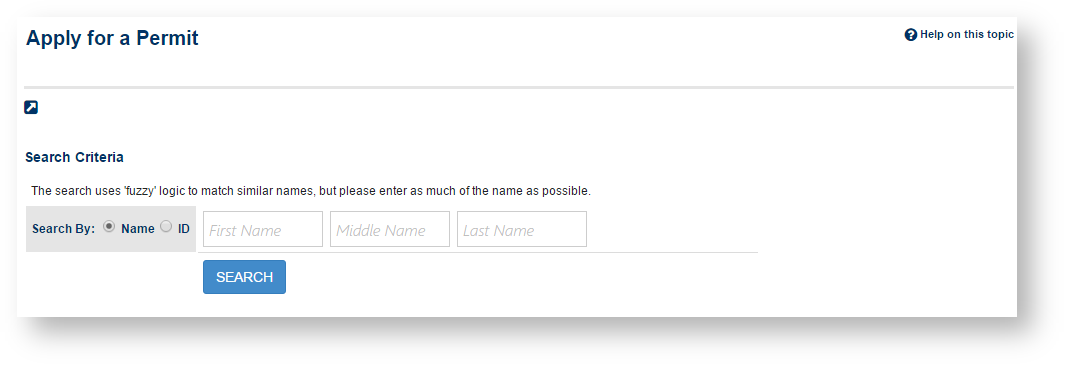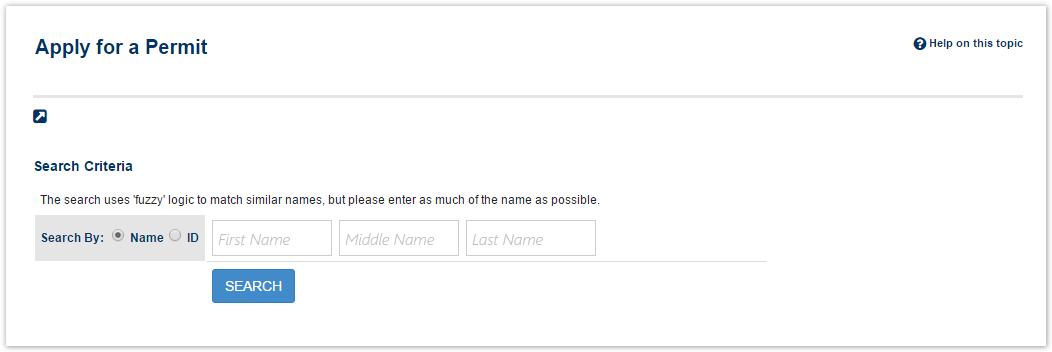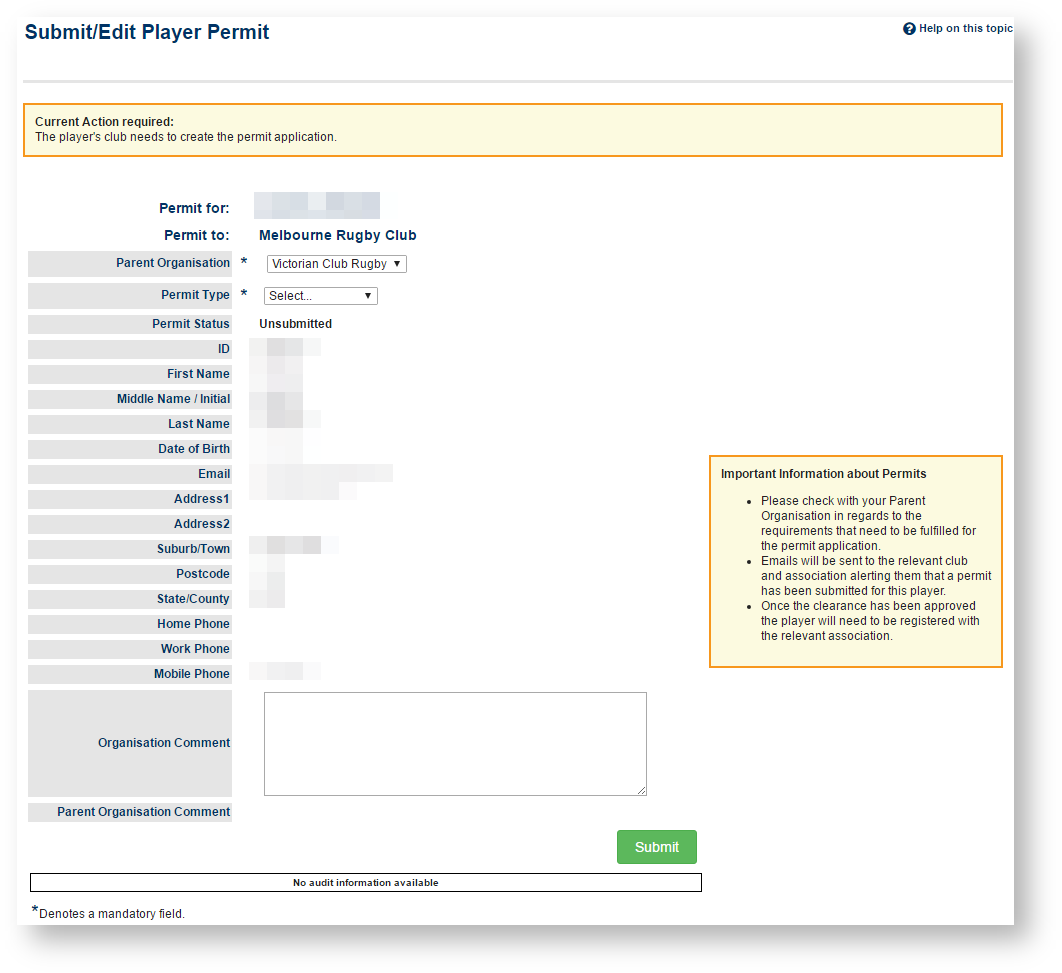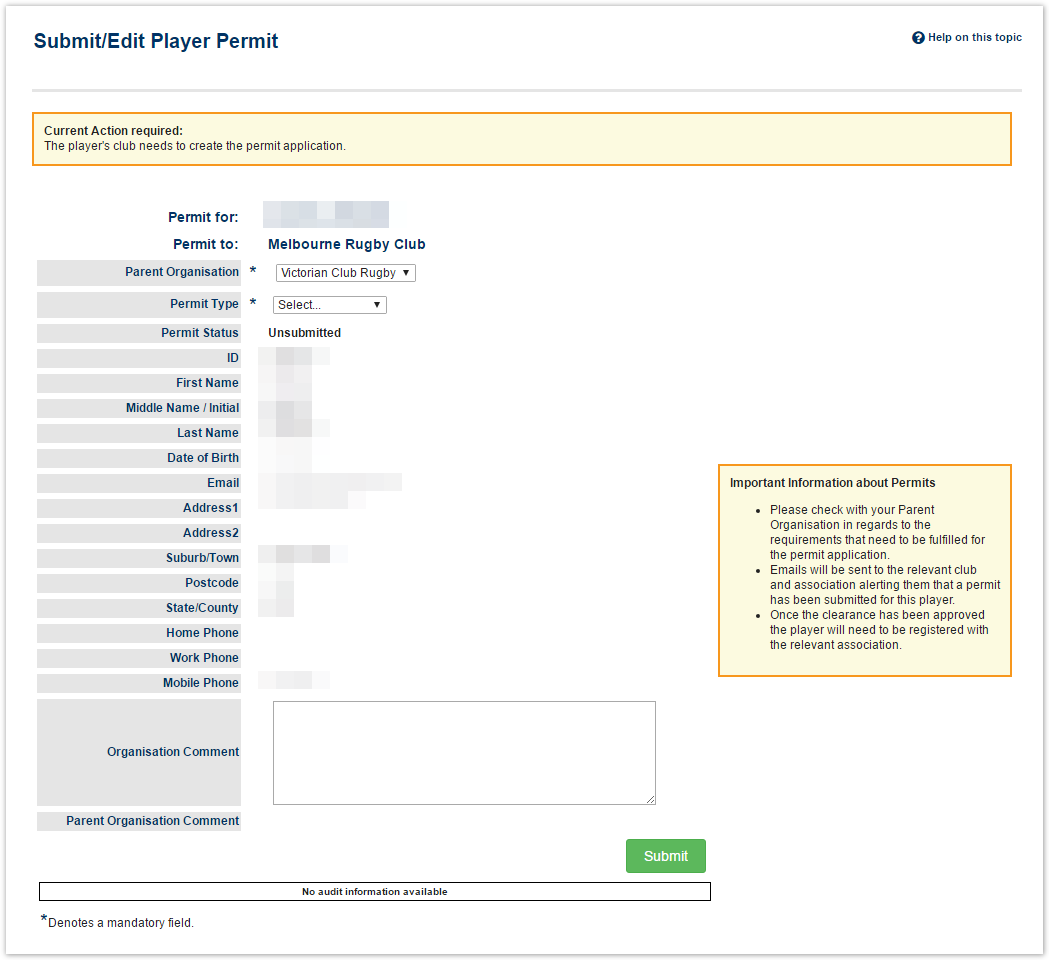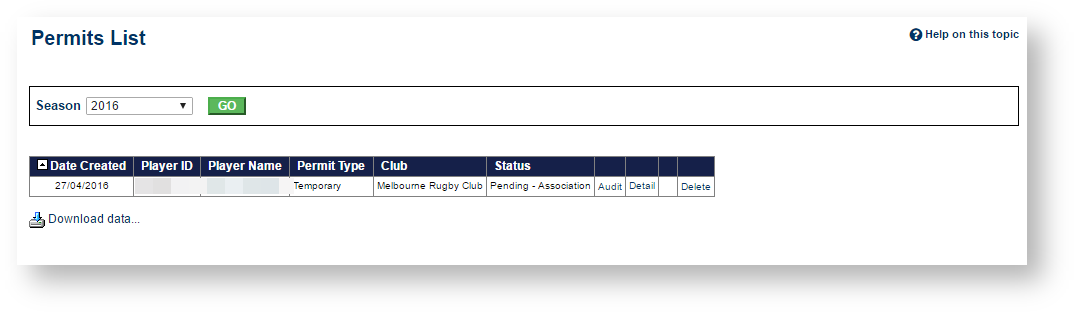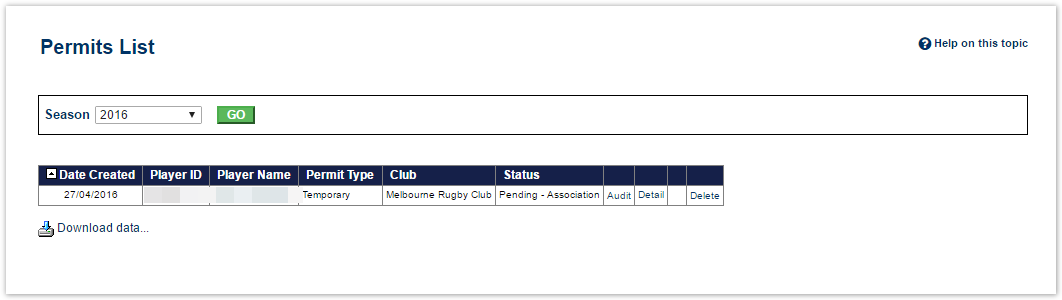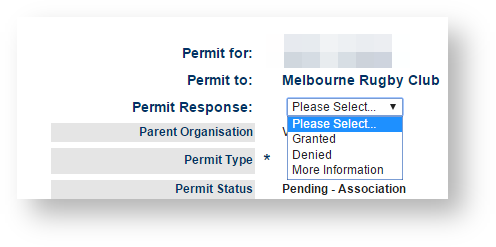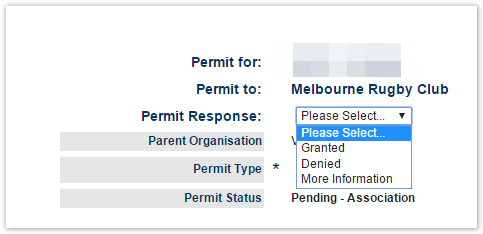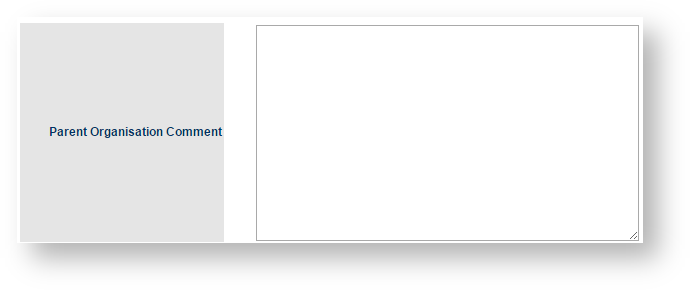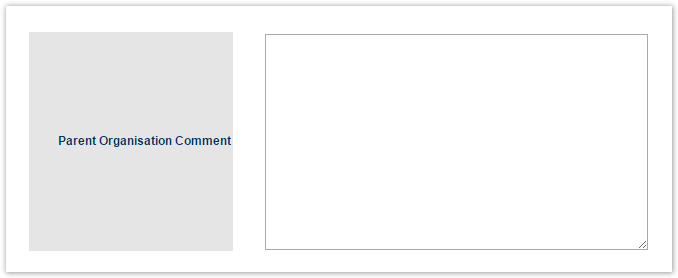...
| Expand | ||
|---|---|---|
| ||
|
| Expand | ||
|---|---|---|
| ||
This applies to the association and other equivalent levels of governing bodies who will receive notification of Permit applications that require further action.
|
| Note |
|---|
When a clearance application changes status an email is sent out to both clubs and the association notifying them of the change. Emails are sent to:
All changes to the permit application will result in an "audit" record that is accessible by the association. |