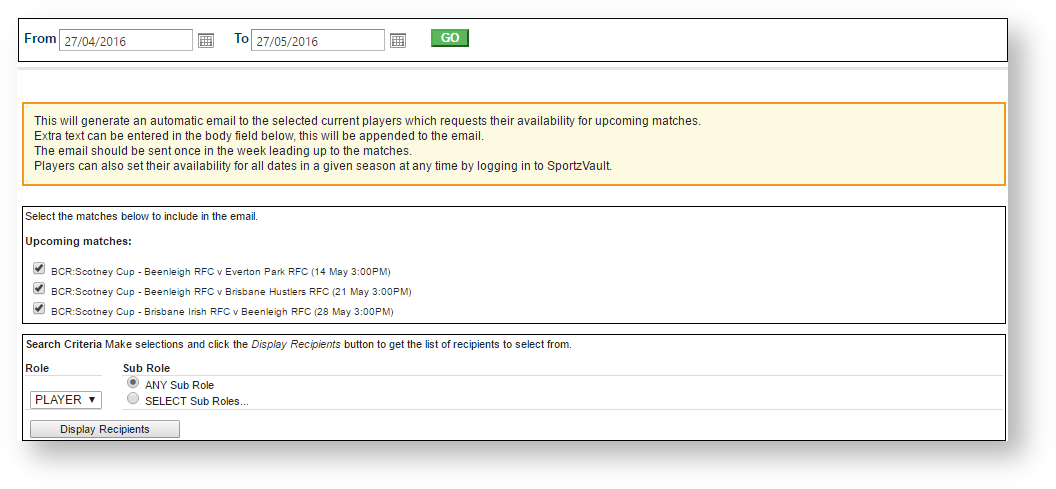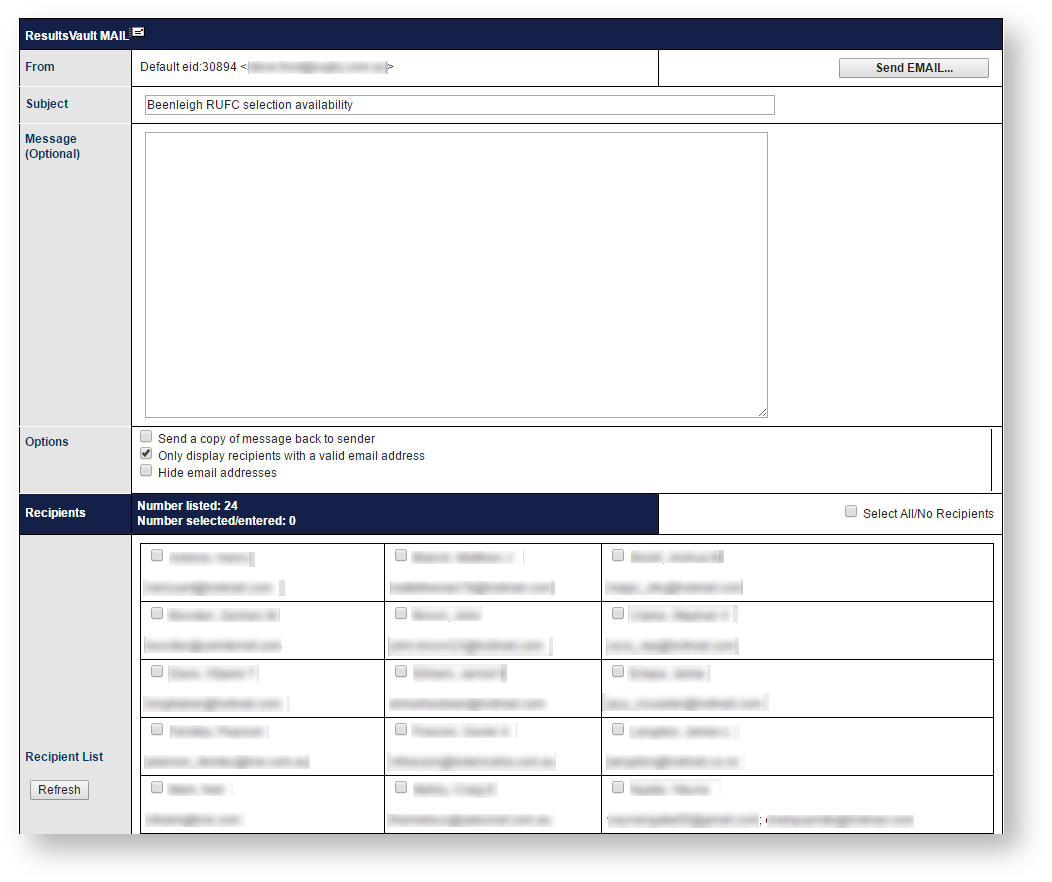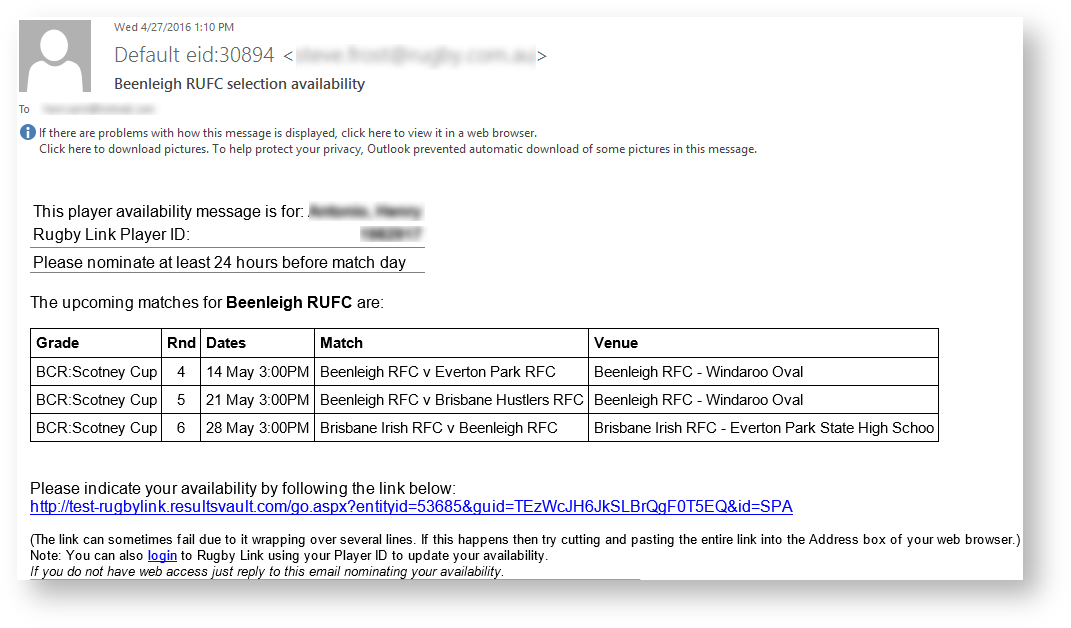Go to Mode: Competition Menu: Players > Player Availability > Email Player Availability Notice
The player availability function is a way for a club to handle the communication involved with determining which players are available for upcoming matches. Emails are automatically generated and can be sent to all active players on the club's player list (as long as they have an email address)This screen allows clubs to send automatic messages to players who have been selected in upcoming matches and ask them to indicate their availability. On receipt of the email all the player needs to do is click on the given unique hyperlink provided which takes them to ResultsVault a web page where they can nominate their availability. At any time a club administrator can view which players have replied with their availability and whether they are available or not for upcoming matches.
The upcoming matches for each grade in the club that commence within the selected date range designated by the date selectors in the selector bar are displayedwill show up. By default the date range is set for 7 days from the current date, although this can be changed by changing the Date From and/or Date To selections. The Date From cannot be earlier than the current date, and the Date To date range cannot be more than 2 months from the current date.
Check Select the grades matches to include in the email. Players will then be able to nominate separate availabilities for each date for the selected matches (or for any future matches later in the season).availability for each match.
Composing email contents
| From | Containing the name and email address of the current user (read only). If you have specified more than one email address in your User Details, it will be the first address listed. If you do not have a valid email address listed in your User Details you will not be able to send email. | ||
|---|---|---|---|
| Subject | Subject is prefilled and editable. | ||
| Message | Messages will be automatically generated as shown in below screenshot. You can leave it as is or enter your additional message here | ||
| Attachments | To attach a file:
|
Email Options
| Send a copy of message back to sender | If checked you will receive a copy of the email you have just sent. In some cases, where user information is automatically filled in (e.g. player availability emails) some parts of the email may be blank. |
|---|---|
| Only display recipients with a valid email | If checked, the recipient list will be further filtered to not show recipients who have no, or an invalid, address. Although is not possible to send messages to such recipients, this option can reduce the size of the recipient table, and make it more readable/usable. |
| Hide email addresses | By default the recipient's email address is shown under their name. This option hides the address, and reduces the size of the table to make it more readable/usable. |
Recipients
| Recipient List | The recipient list contains only active players from |
|---|
...
club, select the players (usually select all) to send the email to. The availability email is automatically generated, however you can add an optional Message (which will display at the end of the email) if you wish. |
...
| Extra recipients | Entries must be separated by a semi colon (;) |
|---|
To Send your message click the Send ... button. You will be asked to confirm the send. Duplicates will be removed - only one message will be sent to each email address/mobile number even if more than one recipient has these listed.
| Note |
|---|
| Note that while all attempts are made to deliver your email (including re-trying several times if a recipient's email server does not respond), due to the nature of the Internet, the delivery of all messages cannot be guaranteed. If you suspect that messages are not getting through to a recipient who has a valid address (eg you have been able to email the recipient via your normal email client application), then please submit a support ticket. |
Click Send Mail... to to send the message.
Below is what players will receive in their mailbox
As players respond to the email and nominate their availability, the club can the monitor the the Player Availability Summary to to get a summary of the availability of all active players for various match dates.
...
General information about sending messages
...