...
| Expand |
|---|
| title | Assigning Person Roles in Bulk |
|---|
|
On the Reconfirm / Change Person Roles screen, select Display All for one of the Roles in the Role Summary and follow the three steps: | Expand |
|---|
| 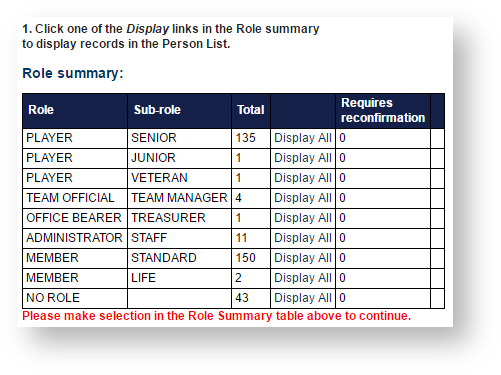
The Person List will display with a list of Person Records for the Role selected: 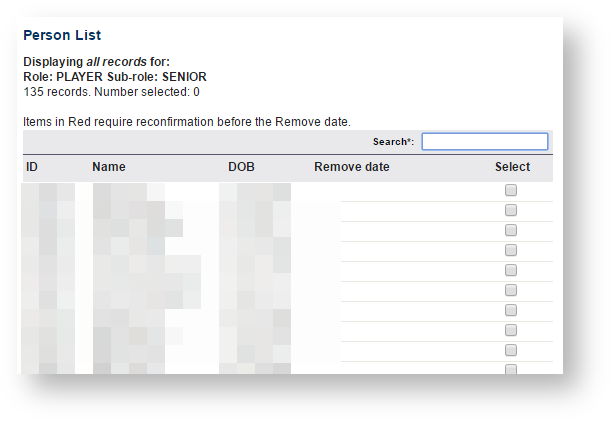
| Note |
|---|
If you select NO ROLE from the Role Summary table, and records are found that are marked as not editable (normally this would be done by the person logging in as a participant, and clearing the editable flag for your organisation), these records cannot be selected to add Roles back into. In those cases you will need to access the records individually via the Person List, and add the Role via the Roles tab. This triggers notifications to the person that the record has changed, and puts the record into a provisional state for a period of time. For more information see the online help for the Person Edit (Roles) screen. |
|
| Expand |
|---|
| You can either: - individually select Person records from the Person List by checking the Select checkbox for each record, or
- bulk select Person records using the following options:
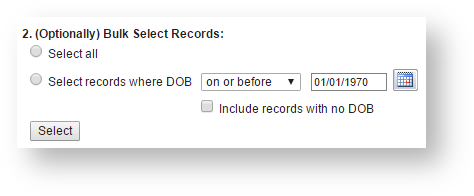
- Click Select all radio button and then click the Select button to Select all records in the Person List; or
Click Select records where DOB, make a selection from the dropdown, then enter a date and click the Select button.
For example, selecting DOB on or before 1/1/1980 will select all records that have a date of birth earlier (or on) the 1st January 1980. | Note |
|---|
By default, records that have no DOB entered are not selected. To include these records, check the Include records with no DOB checkbox. |
|
| Expand |
|---|
| Once the records have been selected, you can select the action to perform on all these selected records. 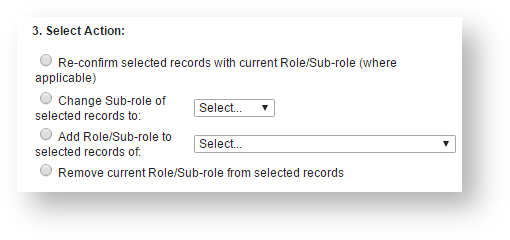
- Re-confirm selected records with current* Role/Sub-role: This option is used to bulk re-confirm records, and simply marks the records as re-confirmed with the same role, which means they will not be automatically removed by the system, and that (e.g.) players can be selected in teams or umpires can be allocated to matches. Note – that any records selected that do not require re-confirmation will simply be ignored.
- Change Sub-role of selected records to: This removes the current* sub-role, and replaces with the selected sub role.
- Add role to selected records of [option]. This adds the selected Role/sub-role to the records, and leaves any existing roles intact. Note – this is the only option applicable when a selection of NO ROLES is made in Step 1.
- Remove current* Role/sub-role from selected record. This removes the current role.
| Note |
|---|
The current Role/Sub-role in this instance is that selected initially in Step 1, and will be indicated at the top of the Person List. |
Example : Club has 50 SENIOR players that require re-confirmation. 45 are to be re-confirmed, while 5 have left the club. - Click the Display All link for PLAYER/SENIOR in the Role Summary. The 50 records display in the Person List.
- Choose Select All and click Select in the Bulk Select Records section. All 50 records are selected.
Manually de-select the 5 records to remove from the Person List. - Choose the Re-confirm selected Records action.
- Click Commit Changes. 45 records are re-confirmed, leave 5. A message displays 45 records reconfirmed as PLAYER/SENIOR . The Person List table now displays the 5 records still requiring reconfirmation.
Then, - Choose Select All , and click Select . All 5 records are selected.
- Choose the Remove role action.
- Click Commit Changes. SENIOR sub-role is removed from the 5 records. A message displays PLAYER/SENIOR role removed from 5 records . No records now require re-confirmation for Sub-Role.
|
| Expand |
|---|
| Carry out the actions by clicking the Commit Changes button. This performs the selected action on the selected records. The Role summary and Person List tables are immediately updated to reflect the changes. 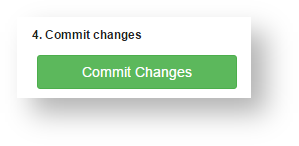
|
|
Roles that can be assigned to a Person and where these Person records will display in the system:
...