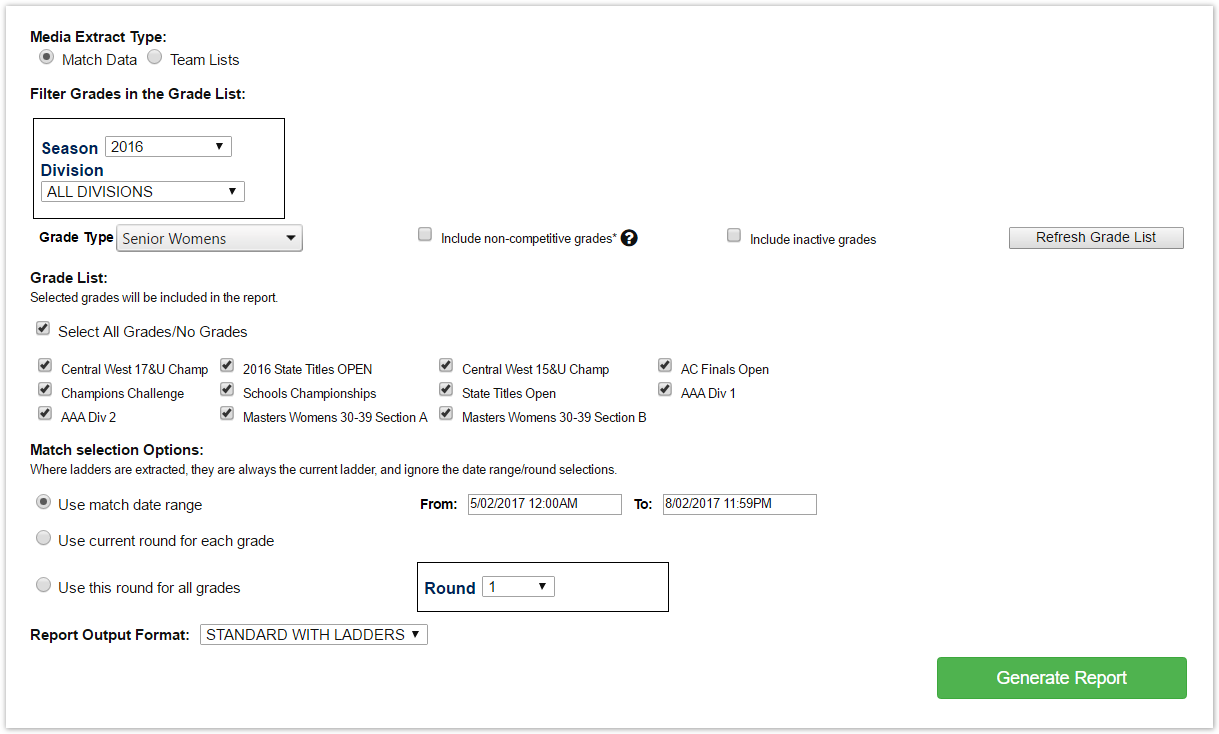This page allows summary reports to be extracted as a text file for download or for emailing to media outlets for publication.
OverviewThis page allows summary reports to be extracted as a text file for download or emailing to media outlets for publication. Note: Not all extract types or options may be available - contact support for more information. Media Extract TypesMatch DataThis report exports match results, and in some cases ladders and related information for matches that meet the search criteria. Team ListsThis report exports selected teams for matches that meet the search criteria. Output FormatIn some cases different output formats will be able to be selected. The system is also configurable in that new formats can be added for particular associations. Please contact support for more information about adding new formats. Grade SelectionFirst, filter the list of grades that can be selected by selecting:
Make the appropriate selections and click the Refresh Grade List button to display the filtered list of grades. This produces a list of grades within the Grade List. Select at least one grade, or use the Select All/None checkbox. Match selection optionsThis allows the list of matches that are extracted to be defined. There are three options (not available in all cases):
To generate a report
The report will be displayed within an editable textbox at the bottom of the screen. You can make changes to the text if necessary. Then choose an action:
*Note - a standard footer containing the name of the person generting the report, date of report etc is automatically appended when saving or emailing. |