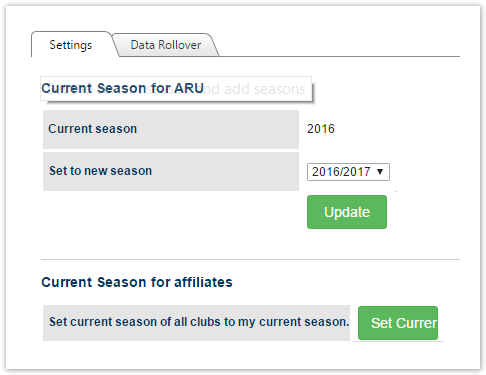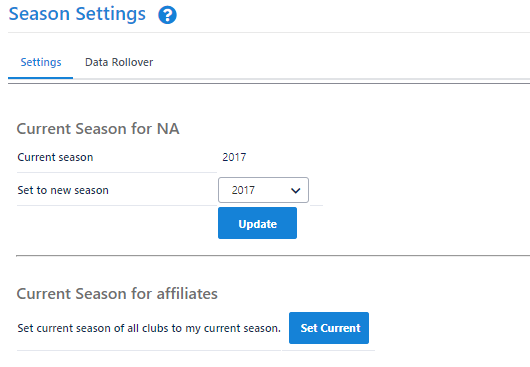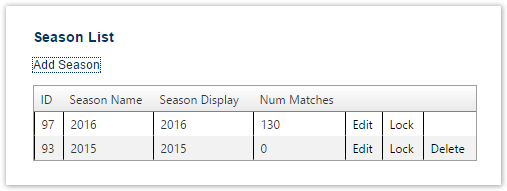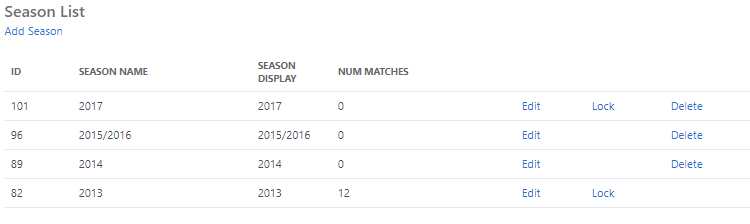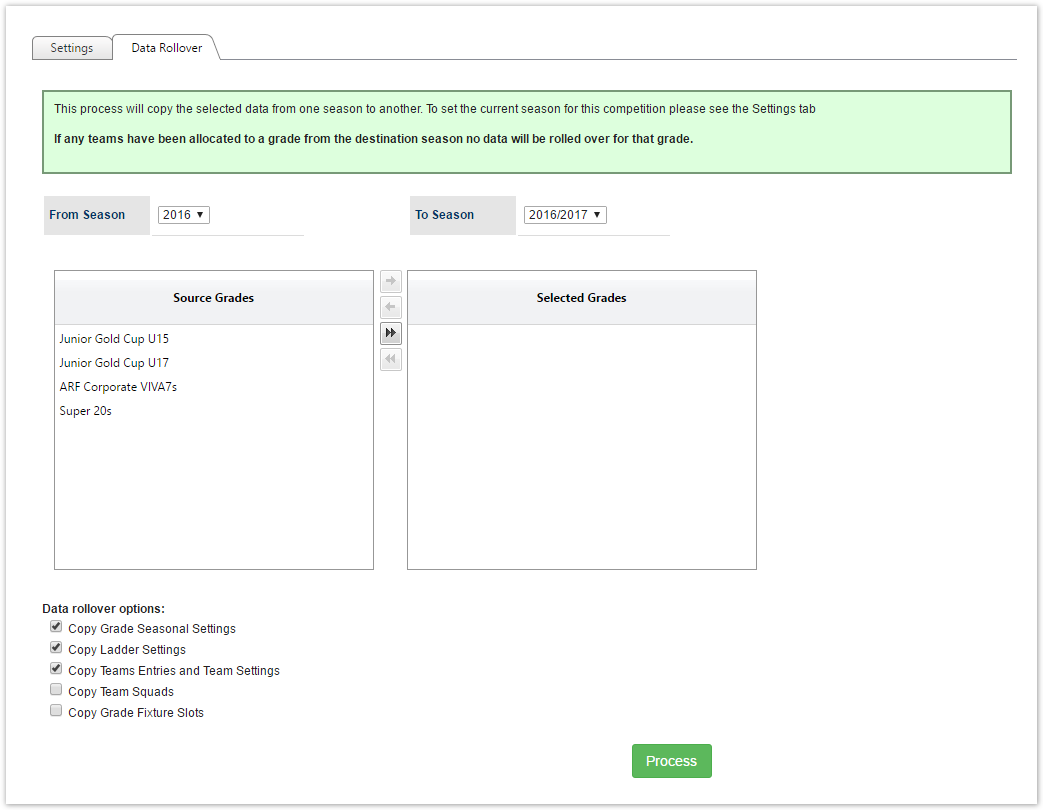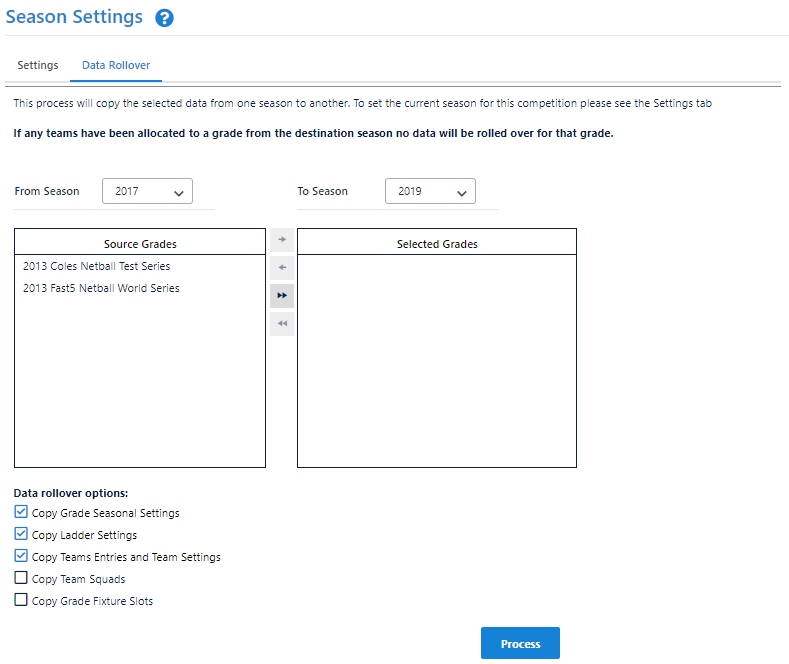...
- Set the current season.
- Create and manage the Season List.
- Data rollover to save time in establishing grades, ladders, draws, teams, team settings, squads and fixtures.
Set Current Season
- Select the season - the list is restricted to the season(s) that are in progress, and seasons from up to a year ago.
- Click Update.
...
To add a season, select Add season, select the new season and click the Add button.
Note If the season has already been added it is not added again.
Seasons that have already commenced cannot be added here. The Current Season section must be used for this.
- To remove a season, click the Delete link next to the season. Seasons cannot be removed once matches have been created within that season.
Data Rollover
This section enables all or partial season/competition settings from previous a season to be copied across to another (later) season.
- Select From Season and To Season. The From Season must be prior to the To Season.
- Select one or more grades:
- Select Source Grades to copy and press the button to move one or more selected Source Grades to the Selected Grades list. Press the button to move all the Source Grades to the Selected Grades list.
- Select items from the Grades List and press the button to move one or more Selected Grades back to the Source Grades. Press the button to move all of the Selected Grades back to the Source Grades.
- Select from the Data Rollover Options carefully to ensure that all relevant data is copied across to the new season:
- Grade Seasonal Settings.
- Ladder Settings.
- Team Entries and Team Settings.
- Team Squads.
- Grade Fixture Slots.
- Click the Process button to save changes.
...