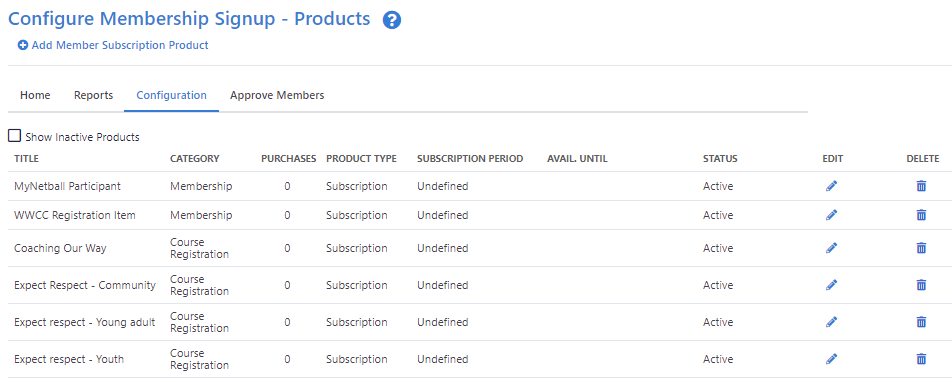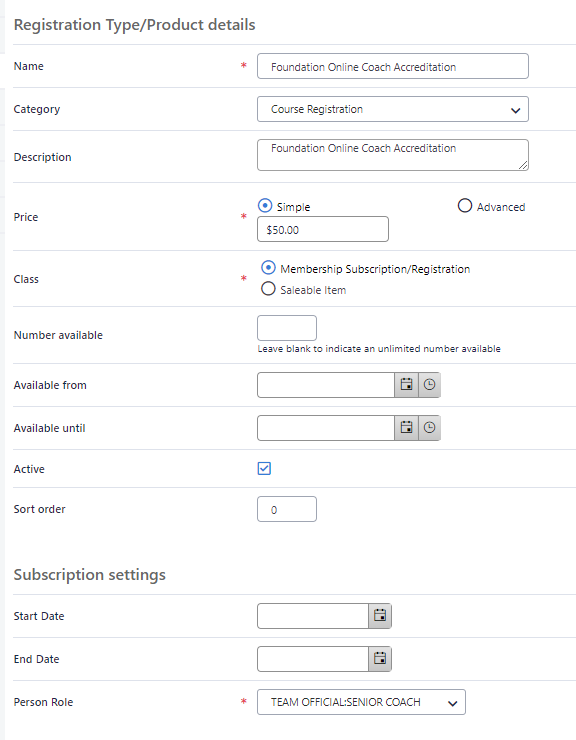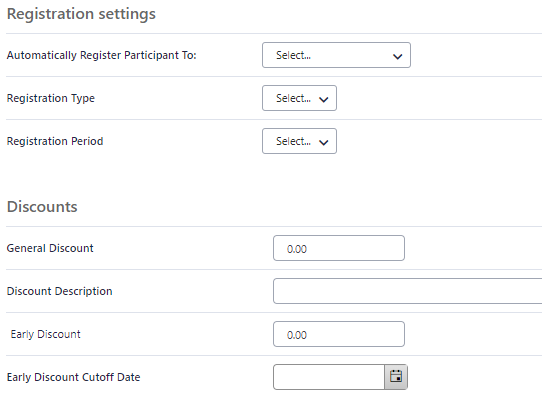Managing Membership Products
You can create any number of products which can be included in membership signup forms. Products are of two main types:
- Membership Subscription - which is a membership to your organisation which can be connected to a person role
- Saleable item - usually offered in conjunction with the above, and is a physical item which you are offering for sale
To edit or create a new Membership Product
- From the People menu, choose the Membership Signup menu item
- Click the Configuration tab
- Click the Membership Products tab item
- The list of existing Products is displayed.
- Click the product name to edit an existing product, or click Add New Product to create a new product
Products represent the items that participants will be able to purchase through an online payment form.
There are 2 types of product available:
- Membership Subscription - Designed for taking online registrations
- Saleable item - Useful for listing optional extras and physical items
Click Add Membership Subscription Product to create a new product or the Edit icon to edit an existing item
This opens the Membership Signup Form - Edit Product screen. Enter or change information as follows:
...
...
Product Name | This is what will display as the main product name. | ||
|---|---|---|---|
| Category | Options will vary depending on the type of organisation Membership - annual memberships Team lodgement - Use to register new teams to an event Team renewal - Used to register returning teams to an event Course registration - Links the item to a course. This is generally applied automatically to e-learning products Event/program registration - Links the item to an event. | Product This is generally applied automatically to by our event management suite Team Join - Allows players to join a team that exists in the database. | |
Description | This is a longer description of the product, which will display underneath the product name on a signup form. | ||
Price | Price of the product (must be inclusive of any tax specified). Enter prices in the same currency set up on your membership form. Changing the price after any products have been sold do not affect these previous sales. | Product TypeAdvanced pricing allows for family discount pricing to be set. | |
Class | Select a product type. Products are class from one of two main types: | ||
Number available | If you wish to track inventory for this product, enter the number of this type of product you currently have available. The system will decrease this number automatically as items are sold, and when the number reaches zero the product will no longer be able to be selected on a membership form. You can change this number at any time (eg as more stock arrives). Leave the field blank if you have unlimited items or do not wish to track inventory. | Available until | If you wish to have a cut-off date for sale of this product, enter the date here. The product will no longer be able to be selected on a membership form after this date. Leave the date blank if you do not wish to have a cut-off date.The number of participants that can register or items you have in stock. If this field is left blank no limit will be applied. |
Available until | Participants will not be able to buy the product after this date. | ||
Active | Check the box to make the product active. Any products made inactive will not be able to be selected on a membership form (even if the form has previously been set up to include them). | ||
Subscription type fields | |||
Subscription start, end date | These dates are mainly for display purposes to indicate to the customer when a membership is valid from and to. The system does not automatically remove any relevant person roles after the end date of a subscription (this may be a future feature). | ||
Person Role | A product must be linked to a person role. This means for new signups, the role is automatically created within the system for their person record. For example, a 'senior player' subscription can be linked to the 'PLAYER:SENIOR' role. | ||
Discount fields | |||
General discount | Enter a discount amount in the relevant currency. This amount will display as a discount and be deducted from the total. | ||
Early discount | Enter a discount amount in the relevant currency. This amount will display as a discount and be deducted from the total up until the date entered in the Early Discount Cutoff Date field. |
To save your changes, click the Update button.
...
settings | For display purposes only. These dates will be used to show participants the duration of the subscription that they are purchasing. When a person puchases this product their record will be assigned the seleced role. |
|---|---|
| Registration Settings | Automatically Register Participant To: Typically this will be the Association which runs the competition that clubs or teams are competing in Registration Type: Registration type requirements will be specified by the competition provider. If you are uncertain or these have not been set up they should be able to help you further Registration Period: The term for which the participant will be registered, this is typically the duration of the current season. |
Discount fields | General Discount: This value will be deducted from the price of the product. People purchasing the product will see the original price, the price discounted price and the discount description text Early Discount: This value will be deducted from the price of the product for purchases made prior to the Early Discount Cutoff Date. People purchasing the product will see the original price, the discounted price and the date that the discount will end. |