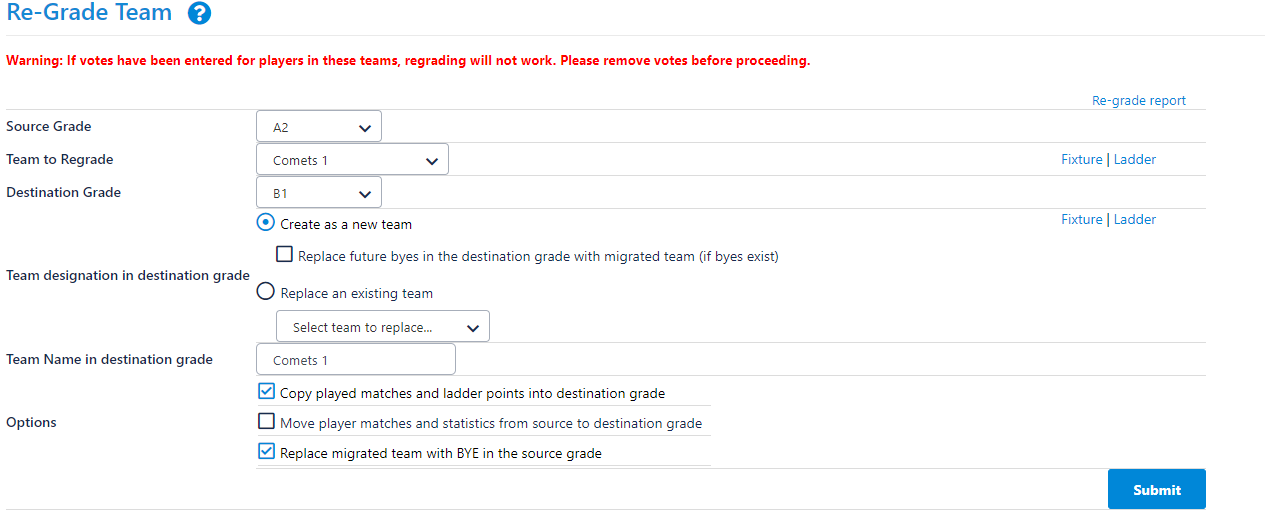Purpose
This page allows for teams to be moved from one grade to another after the season has started and matches played. Re-grading a team occurs during a current season and allows a team to be up-/down-graded to a different division once matches have been played. Where required, the migration of squad lists, match data and ladder points is facilitated.
Typically this occurs in competitions that allow re-grading to occur if a team is winning or losing to many matches. Re-grading can only occur during the Current Season.
When re-grading the most common approach is that matches, results and statistics move with the team to the new grade. Essentially a duplicate match is created in the destination grade so as to maintain integrity of results in the source grade. If matches have already been created in the destination grade the procedure will find them and load the existing results against those matches but if results have already been entered the procedure will not continue with the re-grade.
Go to Mode: Competition Management Menu: Competition -> Grades -> Re-grade Team
...
Regrading Teams
- Start by selecting the grade that currently has a team in it that needs to be moved.
- This will populate the "Team to regrade" drop down box with all teams that are currently in that grade for the current season.
- In situations where a team from the same club already exists in the destination grade the user will be asked to add the new team to the destination grade via the "Allocate Clubs to Grade" screen and then select this team in the re-grading form as the "Destination Team Designation"
Team to Re-grade
This is the team you wish to move to a different grade
Destination Grade
This is the grade to which you would like to move the team that requires regrading
Type of Re-grading
There are three different ways in which teams can be re-graded depending on what is required
...
Migrate matches, match results and statistics
...
This is the most common method which migrates matches, results and statistics to the new grade for the selected team. A "duplicate" match is maintained in the source grade to maintain the integrity of results in that grade. Matches are migrated with the same round number.
...
Migrate ladder points only
...
This is where a ladder points adjustment is calculated and added to the ladder in the destination grade. Matches need to have been created in the destination grade and the team created using the "Allocate Clubs to Grade" function and selected in the re-grading form as form as the "Destination Team Designation"
...
No Migration, just change grades for given team
...
This simply removes the team from one grade and places them in another and does not move and matches, results or statistics. The end result will be that the team will have played in one grade to start with and a different one after that.
Destination Team Designation
Depending on what is selected the user may be required to also select which team in the Destinatino Grade is the team that should be used for the re-grading. It will be necessary where the club already has a team on the destination grade and the "Migrate matches, match results and statistics" or if the user chooses the either of the other two of the "Type of Re-Grading" options.a large percentage of their matches.
- Start by selecting the Source Grade, Team to Regrade and Destination Grade.
- Complete the re-grade team options as per the table below.
Click Submit and OK to save your changes.
Warning It is crucial to review target team & associated grade thoroughly before clicking Submit as it is more complicated to reverse the action & requires manual manipulation
- It is recommended that you review the newly re-graded team, including:
- Checking the fixtures of both source & destination grade.
- Checking the ladder display of both source & destination grade.
- Checking the Team settings in Grade manager page.
- Rerunning the draw creator wizard.
| Regrade options | Descriptions |
|---|---|
| Create as a new team in destination grade |
|
| Replace future byes (if any) in destination grade with migrated team |
|
| Replace an existing team in destination grade |
|
| Copy played matches & ladder points into destination grade |
|
| Replace migrated team with Bye in the source grade | The fixture in the source grade will be updated with the Migrated team being replaced with a BYE in future matches. Any matches that would result in 'BYE v BYE' will be deleted. |