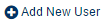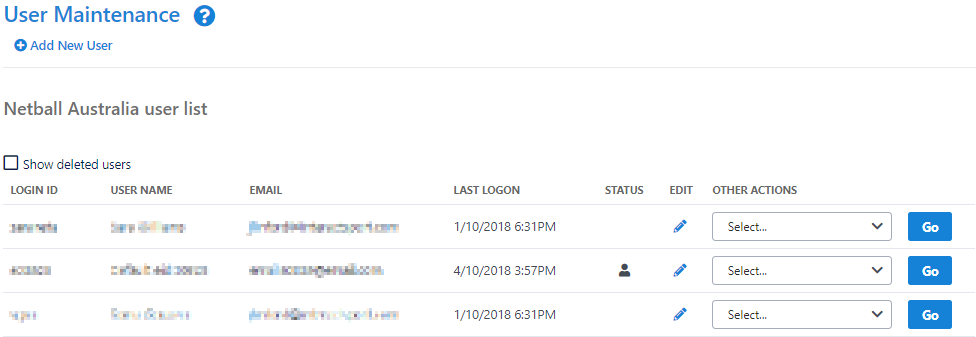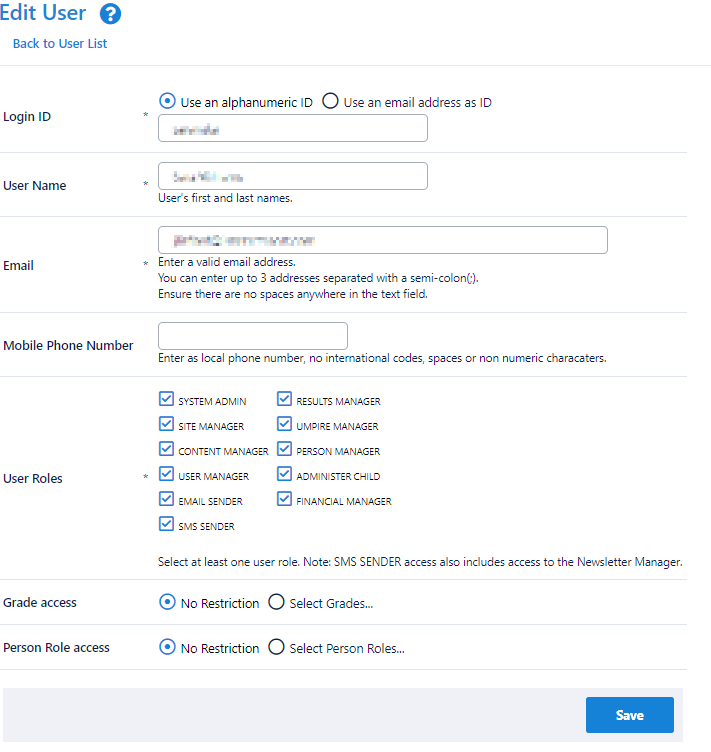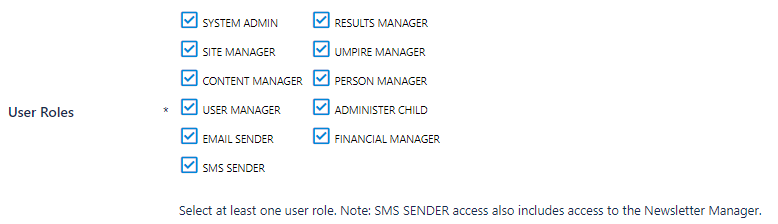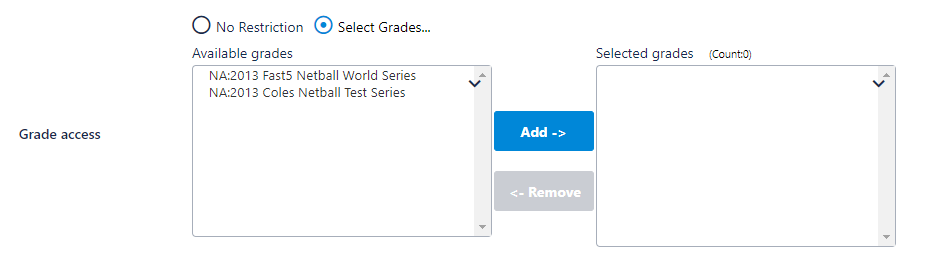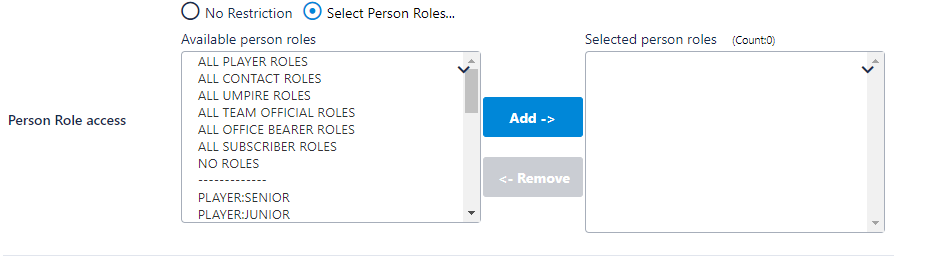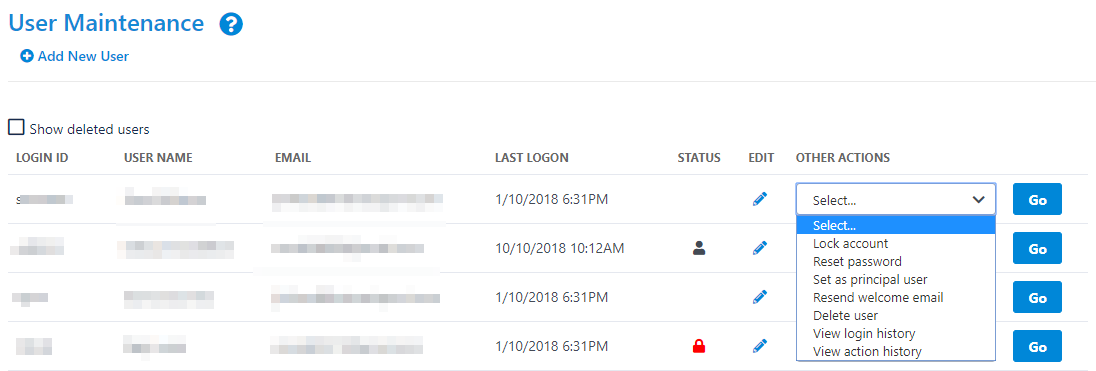| Info |
|---|
Mode: Organisation Menu: Users -> User List |
A ' User ' mean is someone that is able to login to theSportzVault the ResultsVault and/or SportzVault Administration web site for and to carry out certain administrative tasks.
A user account User Account can have one or more User Roles assigned which to it, that gives the ability to carry out different tasks, and/or access different parts of the administration site. Any number of user accounts User Accounts can be created within an organisationOrganisation. For example, a club Club may wish to set up a different user User to enter results Results for each of its teams' different users Users to help maintain the website content.
Create or Edit User
The User Maintenance screen lists all Users currently created within the organisation. To
To Edit a User, click the Edit link Edit link next to the User's name or To , or to Add a New User, click Add New User. .
The Edit User screen screen will appear
General compulsory information - Login ID, User's Name, email address
display.
Login ID * | Compulsory - This is the ID used to log in to the system (by also providing a password). An ID must be .
| ||||||||
|---|---|---|---|---|---|---|---|---|---|
User Name * | Name of userUser. | ||||||||
User Email * | Valid email address of the userUser. You can enter up to 3 addresses separated with a semi-colon ; Ensure . Ensure there are no spaces entered between the email addresses and the semi-colon(s). For example: myaddress@example.com;anotheraddresss@example.com When creating a new userUser, optionally check the Send user User welcome email checkbox , which that will email a welcome message to the new user User containing the ID and passwordPassword, and in most cases, a PDF Getting started guide. |
...
Mobile Phone Number | Mobile phone number of User. |
|---|
*Required field.
Roles of
...
Admin Users
SYSTEM ADMIN | High level system administration. | ||
|---|---|---|---|
SITE MANAGER | Higher level website and competition related maintenance whichthat is typically related to 'setup' or 'configuration' tasks | USER MANAGER | Access to create and maintain other users. Warning - any user who has this role can effectively then grant themself any other role., such as:
|
CONTENT MANAGER | Website content related maintenance (e.g. create and maintain Html content, home page, News, Events, Slideshow Galleries). | ||
User MANAGER | Create and maintain other Users.
| ||
EMAIL SENDER | Access to send email messages
| ||
SMS SENDER |
| ||
RESULTS MANAGER | Competition resultsResults related maintenance (e.g. clubs: results and scores update, associations: match confirmation, exception reports etc). | ||
MATCH OFFICIAL MANAGER | |||
PERSON MANAGER | Creation, editing, deleting of person records - ege.g. Players, Contacts, Umpires and tasks related to person records. | ||
| EMAIL SENDER |
| ||
| SMS SENDER |
| ||
| FINANCIAL MANAGER |
| ||
| SYSTEM ADMIN |
| ||
| ADMINISTER CHILD | A user within a organisation which managesADMINISTER CHILD | Managing competitions between other 'child' organisations to 'administer' a child organisation without requiring a separate login to that organisation. | user User with the role can 'administer' one of its participating clubs directly (from the dropdown list on the administration home page). See below for more |
FINANCIAL MANAGER |
|
| Note |
|---|
|
Grade Access for Admin Users
By default, a user User has access to all grades that are relevant to their organisation. This can be restricted as follows:
Click the Select Grades radio button
Select one or more grades from the Available
Grades listGrades list box
Click the Add button
A user which User who has restricted grades assigned will only see their 'allowed' grades in any grade dropdown list (e.g. within the selector bar on most pages - in which case an asterisk * will appear next to the grade dropdown list to indicate this) , and otherwise will not have access to any restricted grades.).
Restricted Grades are assigned typically by:
A Club restricting a User to a single Grade so that he/she can only enter results for that Grade (e.g. 'team managers').
An Association restricting a User to a single Grade so that he/she can only review/lock results for that Grade.
| Note |
|---|
If new grades are added to the |
...
Organisation (e.g. in a new season), any |
...
Users that have the Select Grades radio button |
...
selected will not automatically have access to the new grade, and each affected |
...
User Account will need to be edited to add the |
...
Grade (if applicable). Users that have |
...
the radio button selected automatically have access to all |
...
Grades, including new ones that are added from time to time |
...
Example usage
...
. |
...
Person Role Access
By default, a user User has access to all person records within their organisation Organisation irrespective of the Person Roles (eg e.g. PLAYER, CONTACT) the that the person record has. This can be restricted as follows:
- Click the Select Person Roles radio button.
- Select one or more Person Roles from the Available Person Roles box
Note: it list. - Click the Add button.
| Note |
|---|
|
...
|
...
|
...
|
...
|
...
A user which
A User who has restricted Person Roles assigned will not be able to access any person record for editing or viewing which does not hold at least one of their allowed roles. These records would also have personal information obscured in any person list for that userUser.
Examples:
User's 'allowed' Person Roles | Person has these roles | Does userUser have access |
|---|---|---|
ALL PLAYER ROLES | PLAYER:SENIOR, COACH:SENIOR | YES |
PLAYER:SENIOR | PLAYER:SENIOR, COACH:SENIOR | YES |
PLAYER:JUNIOR | PLAYER:SENIOR, COACH:SENIOR | NO |
ALL PLAYER ROLES | (No roles) | NO |
ALL PLAYER ROLES,NO ROLES | (No roles) | YES |
...
| Note |
|---|
Grade and Person Role |
...
takes precedence over User Roles. A |
...
User will still require the applicable |
...
User role (e.g. RESULTS MANAGER or PERSON MANAGER) in order to access various |
...
Admin Pages. |
More information about administering child organisations
When a user User administers a child organisation the following happensChild Organisation:
User
rolesRoles EMAIL_SENDER, SMS_ SENDER, FINANCIAL_MANAGER, CONTENT_ MANAGER are
removedrendered inactive. For example, the
userUser will not be able to send an email while administering the child organisation.
Any grade restrictions
are carried acrossthat User has remain active.
Grades are further restricted to the grades managed by the
userUser's
organisationOrganisation.
CLUB
For example,Club C belongs to
ASSOCIATIONAssociation A
which(that has
gradesGrades G1 and G2) and
ASSOCIATIONAssociation B
which(that has
gradesGrades G3 and G4). Club A participates in
gradesGrades G1, G2, G3 and G4. A
userUser from
ASSOCIATIONAssociation A administering
CLUBClub C will only have access to
gradesGrades G1 and G2.
A
userUser with 'unrestricted' Person Role access can only access PLAYER type roles in the child organisation.
A
userUser with restrictions on Person Role access can only access the PLAYER type roles in the
child organisationChild Organisation that are in their 'allowed' list (and no other types of roles).
When the user returns to User administers their own organisationOrganisation, all their normal access is restored.
| Note |
|---|
The above restrictions do not apply for any |
...
User that has the special SYSTEM ADMIN User role. |
More actions
...
...
Delete User
...
- You cannot delete yourself or the Principal User.
- If the account has been logged in to, it may not be possible to completely remove the account. In this case it is marked as deleted.
These sort of deleted accounts can be displayed in the User List by checking the Show Deleted accounts check box.
...
Restore User
...
Note: Display deleted user accounts in the User List by checking the Show Deleted users checkbox.
Select the UnDelete User action and click Go Accounts that were completely removed when initially deleted (see above) cannot be restored.
...
Resend welcome email
...
When a user account is created, an email is sent containing the user's login details, information about how to log in, and in most cases a
PDF 'Getting started guide'. This email can be resent to the user at any time.
- Select the Resend welcome email action and click Go
...
for System Admin Users
| Lock/unlock account | A User who has more than | successive 5 consecutive login failures will be automatically locked, and cannot log in to the system. This is to prevent hacking attempts. | Any account An Account can be | manually locked also. This may be useful for temporarily disabling locked manually in order to temporarily disable a login, without deleting the | accountAccount. To lock an | accountAccount:
| to
| account
| user
To unlock | a locked useran Account:
| account
| but
| user
| user
|
|---|---|---|---|---|---|---|---|---|---|---|---|---|---|---|
| Reset a | Passwordpassword | You can reset a User's password | (i.e. change it to a random password) , regardless of whether or not the | user User Account is locked (although typically you would | normally only | do this on a locked | accountAccount).
| to
The User password will be | set changed to a | random password which randomly generated password, that will be emailed to the | userUser. | The | user User will need to change that password the next time they login. | |
| Change the Principal userSet as principal User | Select the Set as Principal user action and click GoUser action and click Go. | |||||||||||||
Resend welcome email | When a User Account is created, an email is sent containing the User's login details, information about how to log in, and optionally a PDF 'Getting started guide'. This email can be re-sent to the User at any time. Select the Resend welcome email action and click Go. | |||||||||||||
| Delete/Undelete User | To delete a User Account:
Undelete a User Account:
| |||||||||||||
View Login History | Show list of latest login attempts - success/failure, time stamps and IP address. | |||||||||||||
View Action historyHistory | Show list of latest action attempts/pages views. |