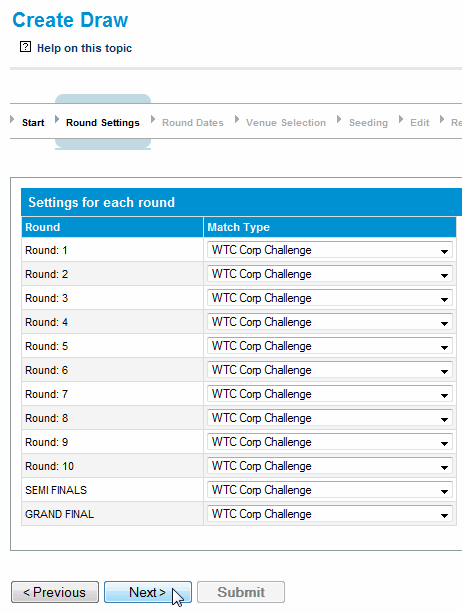...
This page allows a refinement of some settings entered in the first page at a round level. The items that can be changed with depend if the sport is a multi-day sport like cricket
Number of Match Days | This allows for the number of match days to be set for the given round. It is only displayed for multi-day sports like cricket. This value is used to create the round dates and times which you'll be able to change in the Round Dates page. |
|---|---|
Successive Dates | If the sport is a multi-day sport like cricket then this will indicate that the match days fall on successive days. This value is used to create the round dates and times which you'll be able to change in the Round Dates page. |
Match Type | Sets the match type for the given round. See "Draw Creator - Concepts - Match Types" |
| Venue Options | When using the Home and Away Venue Allocation method and the round is a finals round an option will be displayed called "Set venue home team" which will indicate that for finals matches in this round the venue is set to be the Home team of the finals match which is always the team that finished higher on the ladder. Not checking this box will mean that the finals match is not allocated a venue. |
...
The Draw Creator calculates the dates for each round of matches according to the settings entered in the first two pages. This page allows those dates to be changed. If the sport is a multi-day sport like cricket up to 4 match dates per round will be available.
| Anchor | ||||
|---|---|---|---|---|
|
...
To create a draw for this competition:
- Go to the Grade Edit screen for your grade and select the "Separate Ladder Pools" option for the Grade Structure field in the Season Settings section of the screen
- Select the teams that are in the grade via the "Allocate Teams to Grade" screenGo to the "Team Settings" page and allocate each team to a Pool. If you want pools to be randomly allocated then leave it blank and the Draw Creator will set a Pool at random for those that do not have one. Also set the default home venue, start time or seed for teams if required.
Within the Grades/Ladders configuration, setup the pools for the applicable grade and season via the Pools tab.
Note: that if Match Formats are in use, separate pool groups can be setup for each Match Format. In this case, it is assumed
that each round of the fixture will only include matches that have the same Match Format (ie each round should not have more that one Match Format).
The usual case is to setup one Pool Group that applies for all Match Formats within the fixture, in which case each round can have a mixture of Match Formats if required.
Note: Ladders have to be set up separately and configured to use the Pool Group(s) you have created in order to display pool information.- Start the Draw Creator and select "Round Robin" as the Draw Type and select a fixture template from the Fixture Type drop down box (Standard Round Robin will suffice for most situations)
- Set the number of finals rounds according to how many playoff rounds there will be.
- Set other settings as required on the Start page and progress through the Draw Creator as required
- Submit the draw and you are done.
...
This is similar to topic one Standard weekly fixture (round robin)or Standard tournament (knockout) but it is where you want to use your own custom fixture template to create the draw. Simply contact Support requesting the uploading of your template and then the next time you create a draw it will be listed in the Fixture Type list as either a Round Robin or Knockout type.