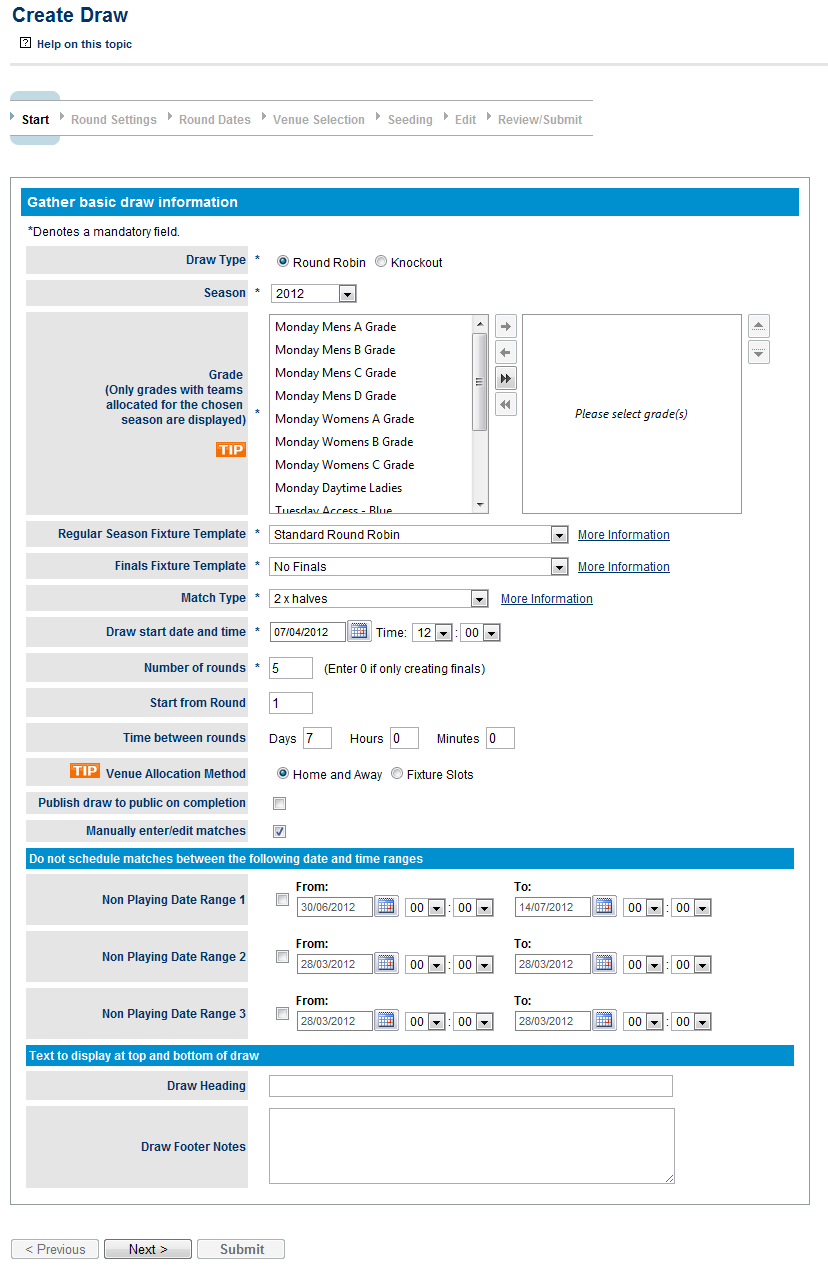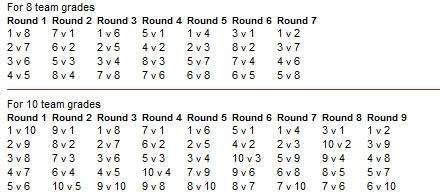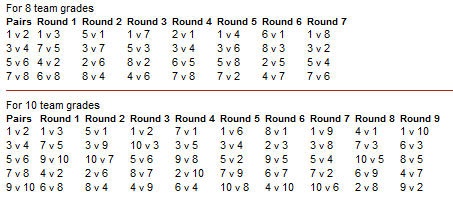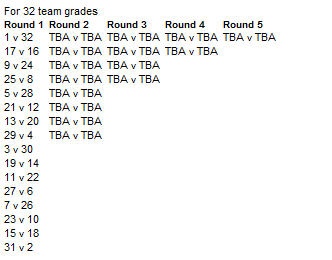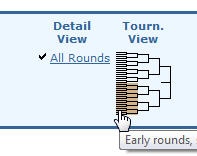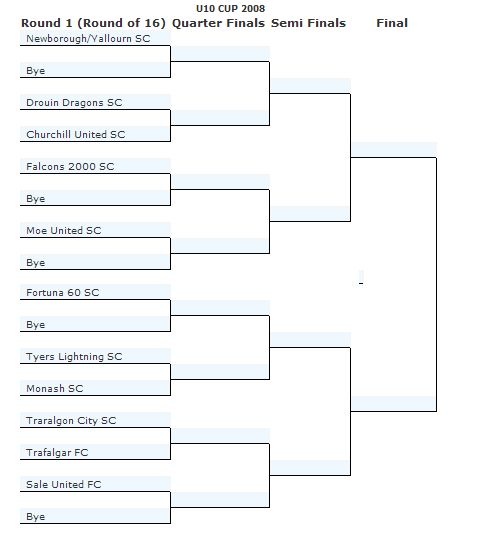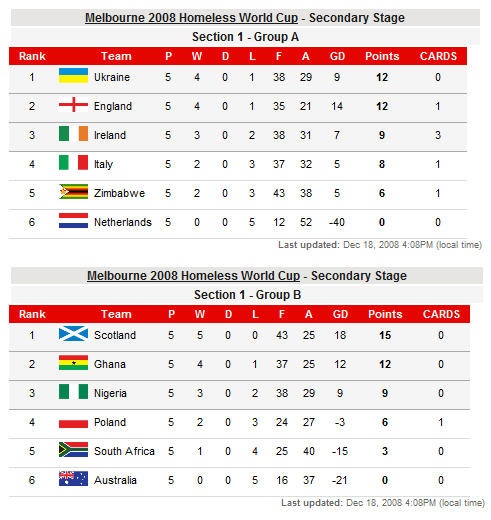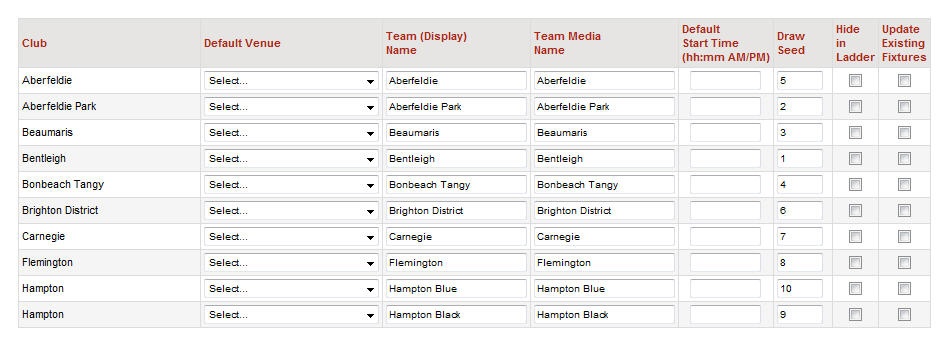...
This page allows for the collection of basic information to start constructing the draw
Draw Type (Round Robin or Knockout) Indicates the type of draw that needs to be generated. Round Robin is where competing teams play each other over a series of rounds throughout a season with generally a finals series involving the highest ranked teams. A Knockout draw is a typical tournament situation where the winning team in a match progresses to the next round while the loser drops out until a winner is found. Selecting the draw type will fill the Fixture Type drop down list with fixture templates that are of that draw type and disable some input fields.
Season | The season in which the draw is to be created. A season is a way of designating a competition to a time period which ultimately ends up in a finals series and winner. There can be several seasons setup for each calendar year, by default the two seasons for each year are created. A Shoulder Season i.e. 2010/2011 which is any competition running from within the dates July 1 and June 30. And a Calendar Season i.e. 2010 which is any season running within the dates January 1 to December 31. | ||
|---|---|---|---|
Grade | The grade for which the draw is to be created. The grade designates a group of competing teams (can also be referred to as league, division, competition within different sports) | Select Multiple Grades | Clicking this link will allow multiple grades to selected and a draw to be created for each one of them at the same time. See "How to guide for your competition situation - Multiple grades at one time" . Only grades with teams allocated for the current season will be displayed |
Fixture Template | This is the fixture template to be used for creating the draw and will be filled with all fixture templates of the chosen Draw Type. If your organisation has their own fixtures template they can submit a request to have it uploaded for them after which it will appear in this list. See "Draw Creator - Concepts - Fixtures TypesTemplates" | ||
Match Type | The default match type for matches within this draw. On the Round Settings page you will have the opportunity to change the match type for a given round of matches and when the draw has been created you will be able to change the match type for a given match via the Edit Match screen. See "Draw Creator - Concepts - Match Types" | ||
Draw start date and time | This is the date the draw creator will use for the start of the fixture. The time of the matches may be adjusted in either of the two scenarios: | ||
Number of rounds | This is the number of rounds you would like to create for this draw. The maximum number of rounds that can be created is 30 but if you require more then contact support. For knockout draw types the number of rounds entry is disabled and set automatically. | ||
Number of finals rounds | This indicates the number of finals rounds required. The number of matches per finals round and the round number identifier will depend on the number of rounds you enter as below: | ||
Number of Finals Rounds | Finals Round Names | Num Finals Matches per round | |
1 | GF | 1 | |
2 | SF,GF | 2,1 | |
3 | SF,PF,GF | 2,1,1 | |
4 | EF,SF,PF,GF | 4,2,2,1 | |
Note: | If you choose 2 finals rounds then there will be 2 x SF matches created (SEMI-FINALS) and 1 x GF matches created (FINAL). | ||
Start from Round | If you would like to start the round numbering from a number greater than 1 enter the value here. | ||
Time between rounds | This is the amount of time in days, hours, minutes to leave between rounds in the fixture. Usually this value is left at 7 days which indicates that once a week a round of matches are played. However for some tournaments or events matches may be played once or several times a day. This value is used to create the round dates and times which you'll be able to change in the Round Dates page. | ||
Number of playing days per match | This field only applies to multi-day sports such as cricket and will indicate how many match days are required for each match | ||
Venue allocation method | Option 1: Use default team grounds - This is the most common way of allocating venues for matches where each team in the grade plays at their home venue if they are the home team. These can be setup via the Team Settings page. | ||
Publish draw to public on completion | This specifies whether to publish the draw when the draw is finalised and submitted. An unpublished draw is not visible on public web sites and only visible to admin users for the organisation that created the draw. This allows it to be fine tuned before allowing people to see it. | ||
Manually enter/edit matches | If this is checked the user will be taken to the Manual Draw Edit screen before proceeding to the Review/Submit screen. The user can always go back to this screen from the Review screen before the draw is submitted even if this box is not checked. This option is not available if you have selected multiple grades. | ||
Non Playing Date Range 1,2,3 | During some competitions there is a mid-season break or non-playing period(s) which the user can specify with these date ranges. This will determine what round dates are automatically generated which can be changed in the Round Dates page. | ||
Draw Heading | The text entered here is displayed at the top of the Draw display page. This may be a good place to display a sponsors name. | ||
Draw Footer Notes | This text is displayed at the bottom of the fixture and is typically used to enter notes that teams need to be aware of in regards to the draw. |
...
This page allows a refinement of some settings entered in the first page at a round level. The items that can be changed with depend if the sport is a multi-day sport like cricket
Number of Match Days | This allows for the number of match days to be set for the given round. It is only displayed for multi-day sports like cricket. This value is used to create the round dates and times which you'll be able to change in the Round Dates page. |
|---|---|
Successive Dates | If the sport is a multi-day sport like cricket then this will indicate that the match days fall on successive days. This value is used to create the round dates and times which you'll be able to change in the Round Dates page. |
Match Type | Sets the match type for the given round. See "Draw Creator - Concepts - Match Types" |
...
The Draw Creator calculates the dates for each round of matches according to the settings entered in the first two pages. This page allows those dates to be changed. If the sport is a multi-day sport like cricket up to 4 match dates per round will be available.
| Anchor | ||||
|---|---|---|---|---|
|
Venue Selection Page
Available Venues | This is a list of venues that are available to your organisation |
|---|---|
Venues to Use | You can select which venues you want to use for the venue allocation by adding the venues using the ADD and REMOVE buttons or double mouse clicking on a venue name in the Available Venues list. |
Allocate venues in the order listed above | This option specifies that when allocating the venues from the selected list they will be used in the order specified. Otherwise a random selection is made from the list. |
Ignore venue schedule and prior bookings | When allocating venues to matches a check is made as to whether a venue is being used at the time and another one chosen if it is not available. If none are available then no venue is allocated. However, if this option is checked then previous "bookings" for that venue are ignored. This could lead to venue clashes and should only be used where you have setup a central venue with multiple playing areas as the venue to allocate. This is useful in certain event and tournament setups. |
Modify match start times to avoid venues clashes | This option is typically used in a tournament situation where there are multiple matches from the same round played at a given venue. This will instruct the Draw Creator to change the match time for a match to a time after the round start time depending on the length of time set for the given match type. For example if you have 4 matches in a round at 2 venues then the first two matches may be set to start at 10:00AM and the next two matches may be set to start at 12:00PM if the match duration is set to 2hours for the given match type. |
| Anchor | ||||
|---|---|---|---|---|
|
Seeding Page
Draw team seedings will determine which teams play each other in a given round over the entire draw. These can also be setup in the Team Settings page but a random seed will be set for all those teams that do not have one set before this page is displayed.
...
| Anchor | ||||
|---|---|---|---|---|
|
Edit Page
Home Team | The home team for the given match |
|---|---|
Away team | The away team for the given match |
Click here to edit venues | Clicking this link will allow the venues for the matches to be changed regardless of whether they were set as default home team venues or allocated automatically by the Draw Creator. If any of the Venue Allocation methods were chosen then the venues are able to be edited by default and the link is hidden. |
Venue | If this displays the text "Default home team venue" then the default venues for the home team as set up in the Team Settings page is used. If the option to edit venues is chosen then a drop down list of venues for your organisation is displayed. |
| Anchor | ||||
|---|---|---|---|---|
|
Review/Submit Page
When this page is first displayed you are given the option of reviewing the draw before submitting it. If multiple grades have been selected in the Start Page then the first grade in the list is used to generate the display. At this stage the draw(s) have not been submitted and you will need to press the Submit button to do this.
...
On submitting the draw(s) a check will be made of any venue clashes that may have been created as a result of these draw(s) and a message will be displayed, as below
Clicking on the link in the box above will take you to a screen that allows you to view the venues clashes and click on them to allow the venue to be changed for a given match.
...
A fixture type defines a template used for creating a draw of matches according to the defined pattern. To view the pattern or fixture template that will be followed for a given Fixture Type you can click on the "More Information" link next to the Fixture Type drop down box
The most common pattern to follow in team based fixtures is a simple round robin or what's called a "Standard Round Robin" fixture template within the Draw Creator. This is basically where every team plays other teams in the grade once before playing them again and where possible a team alternates between being the home team or away team for each match. The fixture template for this looks like this:
The numbers above will correspond to the seeds of the teams as set in the Draw Creator Seed page or Team Settings page
A fixture template will be defined for differing numbers of teams within a grade, i.e. 8 Team Grade, 10 Team Grade etc. The draw creator will choose the correct template automatically based on the number of teams in the grade (teams with an odd number of teams and hence a BYE will be rounded up to the next even number). If the grade does not have the correct number of teams for the selected fixture template then the error below will be displayed:
In more advanced fixture templates a "Pairs" table may be defined as below for the built in "Enhanced Round Robin" fixture type.
The pairs table defines what pairings of seeds can be used across grades to avoid venue shares. So if Team A and Team B in grades Grade A and Grade B share the same grade Team A could be given seed=1 in Grade A and Team B would be given seed=2 in Grade B and using the Enhanced Round Robin fixture template above the teams would not play at "Home" in the same round number.
For knockout fixtures the fixture template looks like this:
As you can see Seeds 1 & 2 are at the opposite ends of the draw so would meet in the Final if they won all their matches.
...
When the draw is submitted and accessible via the public pages knockout fixture types will display extra options for viewing the page as below:
The Tournament View option will lay the page out as below while the detail view displays the page more like a standard draw.
| Anchor | ||||
|---|---|---|---|---|
|
Another common tournament or competition structure is where teams are grouped into "Pools" within a grade in such a way as they are ranked within their pool when displaying ladders as below.
When creating a draw the matches created will have teams playing each other within their own pool. The system can also facilitate matches between teams in different pools which can be created via the Edit Draw screen or via the use of the Manual Enter Matches feature of the Draw Creator.
...
A really powerful feature of the Draw Creator is its ability to create draws for multiple grades at the same time. For instance if you have a competition structure that plays the same number of rounds on the same dates across multiple grades, even if there is a differing number of teams allocated to those grades then you can create draws for them all at one time.
In multiple grade mode the Draw Creator will disable some screens such as the Seeding screen so that these will need to be setup before creating the draw via the Team Settings page.
...
When this happens a message will be displayed at the bottom of the screen as follows:
You will then be required to change the Team (Display) Name and Team Media Name in the Team Settings page so that the teams from the same organisation have different names. Otherwise on saving this screen you will see the error message below:
In the example below there are two teams in this grade entered from Hampton and the user has named them "Hampton Blue" and "Hampton Black". The name can be whatever you like as long as they are different.
| Anchor | ||||
|---|---|---|---|---|
|
...