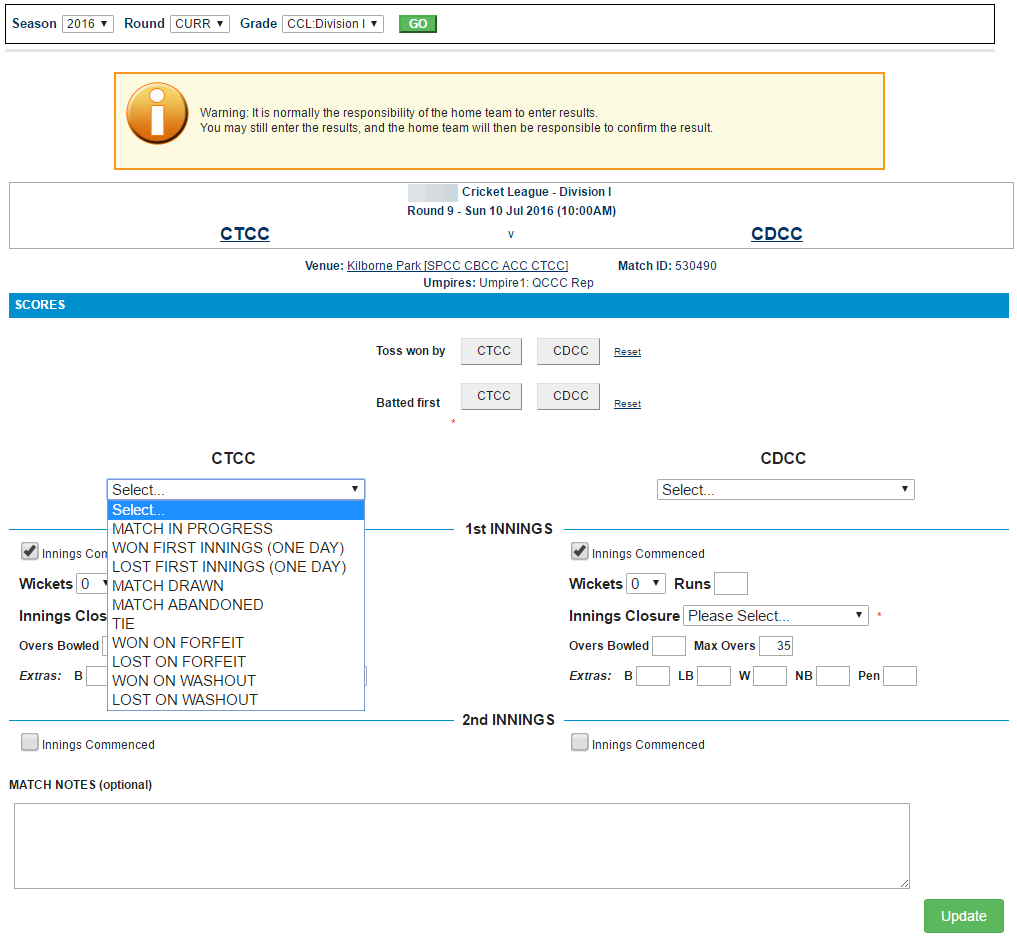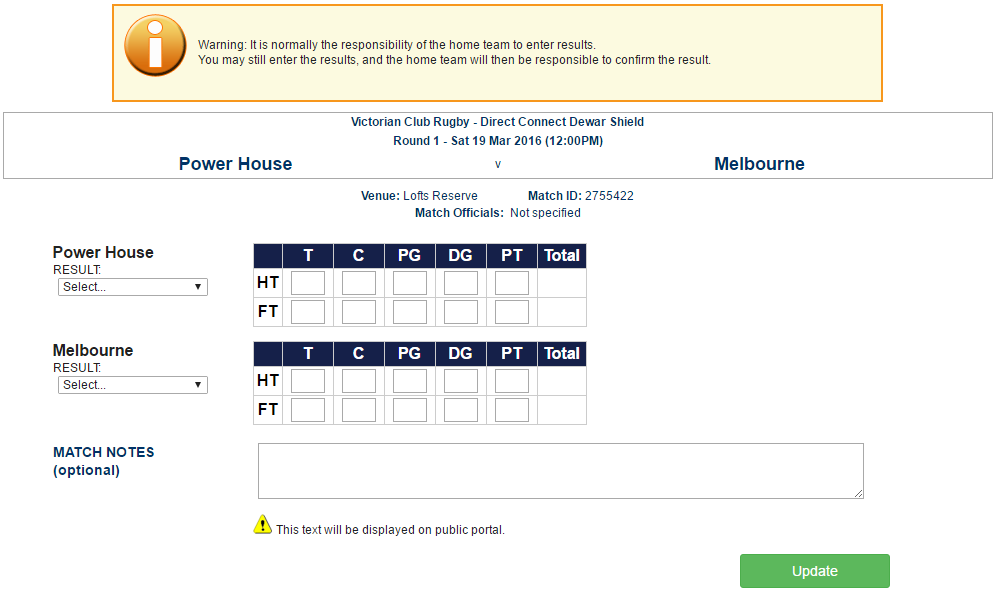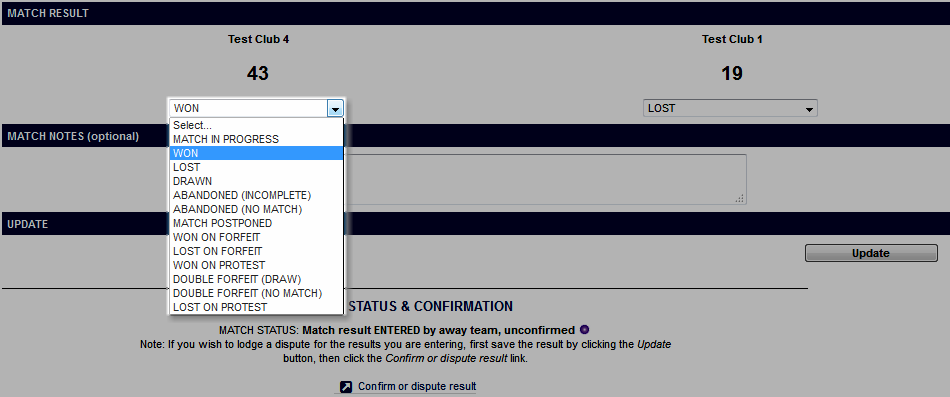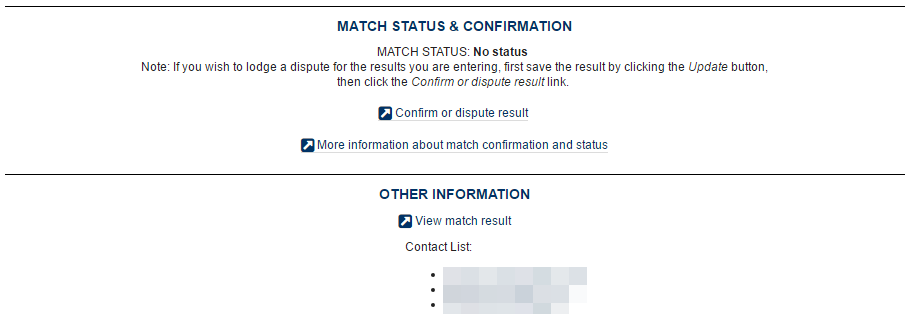...
| Expand | ||
|---|---|---|
| ||
|
| Expand | ||
|---|---|---|
| ||
|
| Expand | ||
|---|---|---|
| ||
Depending on the configuration of the match type, scores may also allow entry of 'sub scores' - which make up the overall score.
For example, basketball may allow entry of the number of 1,2,3 pointers, and then the total number of points. You can mouse over headings to get further information about what to enter for each column. Also, scores may be configured to be entered either as 'PERIOD' based scores (in which case enter only the scores that were obtained within that period), and/or 'RUNNING' scores - (in which case enter the total score as at the end of the period - i.e. the 'cumulative' score). PERIOD/RUNNING columns are colour coded, and indicated at the total of the score entry area.
The page is set up to auto calculate totals where possible, and where both PERIOD/RUNNING can be entered, entering one will auto calculate the other. In certain cases, entering the number of each 'sub score' will auto calculate the total points/score. However, depending on what information you enter, you may end up with inconsistent information if auto calculation is enabled - it is best to either just enter total scores, or the entire scoresheet. If there is a problem, you can disable auto calculation by checking the 'Disable auto calculation' checkbox.
To clear scores and start again, click the Clear All Scores link. Note - you still need to click the Update button to commit your changes.
To reset all values (scores and stats) to the values when they were last saved, click the Reset All link.
To add an extra time period/extra innings click the Add Period... link. Name the new period as appropriate (eg ET1, ET2 or 10,11 etc), and enter scores for the period. Repeat this as applicable.
To delete an extra time period/extra innings click the Del... link next to the period name (only the last extra period added can be deleted).
Other statistics section
If other statistics have been configured ( i.e. match statistics of a non scoring nature) they can also be entered within this section. All entries within this section are 'PERIOD' based.
Result section
Select the appropriate match result from either drop down in this section. The dropdowns work as a pair, the opposite result will be selected in the other drop down. The result is validated against the full time/final score entered.
Match notes section
This is a short text field (max 500 chars) available to optionally enter any special notes regarding the match that may include weather conditions, change in playing format or any special events that occurred during the match. This information is displayed at the bottom of the public match scorecard. In most cases this field is left blank.Match status and confirmation section
This section displays the status of the match which in turn determines what actions can be taken. This may mean that the match is locked for further changes by one or both competing teams. If a match is locked and you need to update scores, please contact your association who can unlock the match. The match confirmation screen can also be accessed by a link in this section.
More information about match confirmation and match statusUpdating match information
Click the Update button to save the information you have entered. If the Update button is disabled, it means the match is locked.
Other information section
This includes a link to the public match scorecard, and contact email addresses for the competing clubs, and the association.Match status and confirmation section
This section displays the status of the match which in turn determines what actions can be taken. This may mean that the match is locked for further changes by one or both competing teams. If a match is locked and you need to update scores, please contact your Association who can unlock the match. The match confirmation screen can also be accessed by a link in this section.
Example of Match Status & Confirmation section (this may display differently for a particular sport, but has the same functions).
Other information section
This includes a link to the public match scorecard, and contact email addresses for the competing clubs, and the association.
Match Status
| NO STATUS | No results have yet been entered for this match. |
|---|---|
PROGRESS | Some results have been entered, match is not yet completed and/or a result of 'IN PROGRESS' has been selected. Both teams can still make changes to the results. |
| ENTERED | The results have been entered by one of the competing teams (and a result type which is not 'IN PROGRESS' has been selected). The team that entered the results can still change the results, however the opposing team can only confirm or dispute the result . On the match scorecard, this match will be displayed as "UNOFFICIAL". |
| DISPUTED | The teams do not agree on the result, and one of the teams has entered a dispute. The outcome will be determined and confirmed by the association/controlling organisation. The match cannot be edited by either team at this stage. On the match scorecard, this match will be displayed as "UNOFFICIAL". |
| CONFIRMED | Results have been entered and confirmed. The match cannot be edited by either team at this stage. The association/controlling organisation needs to make the match OFFICIAL. On the match scorecard, this match will be displayed as "UNOFFICIAL". Note - depending on the setting for the grade, confirming a match may automatically make the match OFFICIAL. |
| OFFICIAL | Results have been entered and confirmed, and association/controlling organisation has made the match OFFICIAL. The match cannot be edited by either team at this stage. The association/controlling organisation can reset the status if necessary for further editing by either team. Note - the association/controlling organisation can optionally lock Player scores entry when a match is made OFFICIAL in the grade configuration. If this option is not set, Player scores can be edited at any time. |
| More Information | This is a link to the public match scorecard on the Club/Association website and provides contact email addresses for the competing clubs and the association. |
|---|