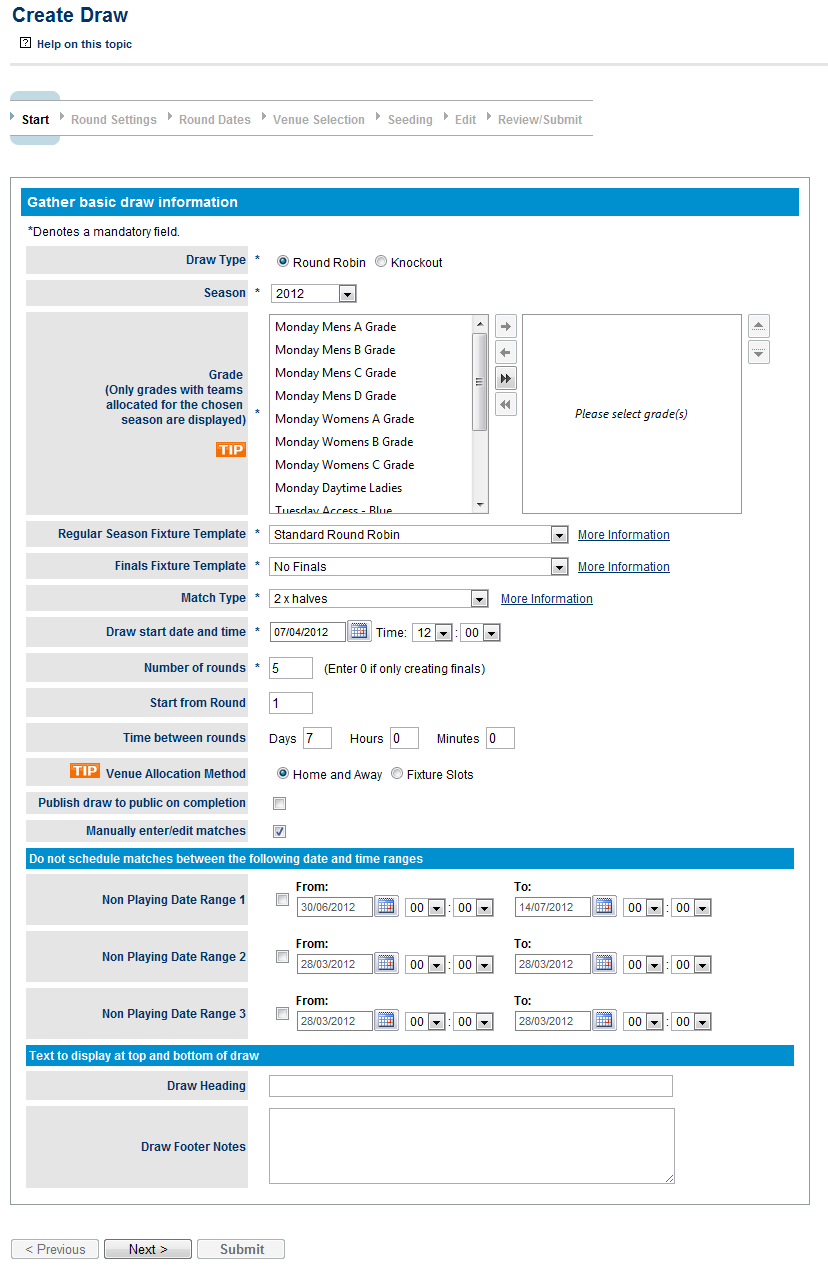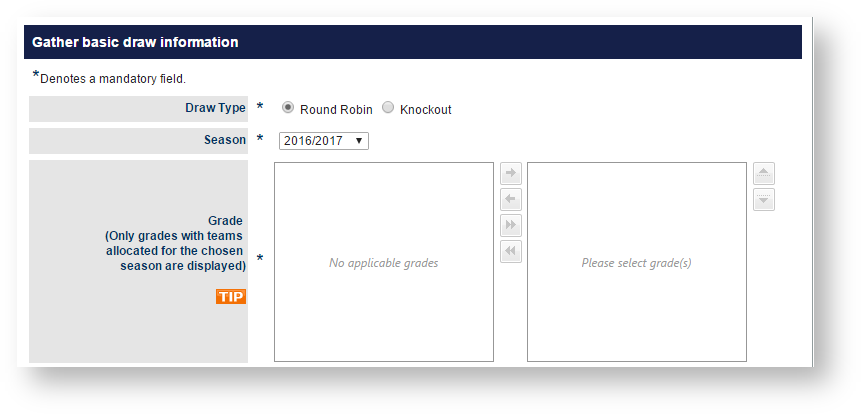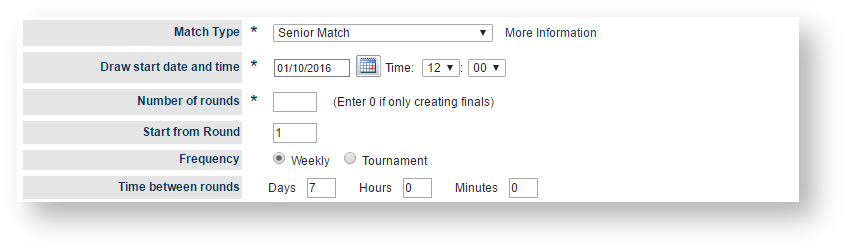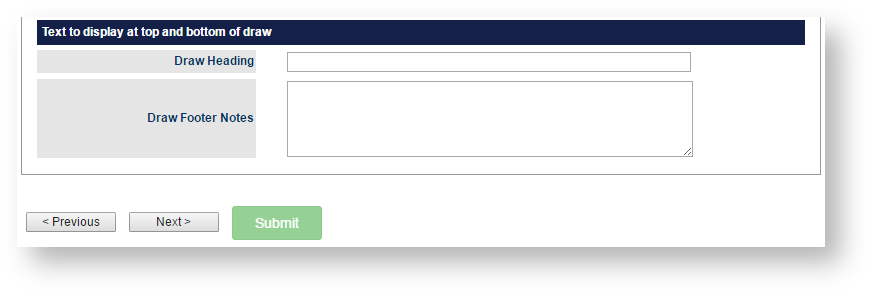| Info |
|---|
Mode: Competition Management Menu: Competition >> Draws >> Create Draw |
The Draw Creator is a powerful and quick way of automatically creating a fixture or schedule of matches for your competition. It
You can:
- automatically assign teams to matches according to certain competition formats or "Fixture Types"
...
- .
- calculate the dates and assign venues to matches.
The Draw Creator works in a "wizard" style screen layout where, with each subsequent page, you have the option of providing extra detail and customising customizing the resulting fixture to your needs.
The wizard contains 7 steps that you need to go through for creating a draw of different type:
- Step 1 - Start PageCreating Draw
- Step 2 - Round Settings
- Step 3 - Round Dates
- Step 4 - Venue Selection
- Step 5 - Seeding Page
- Step 6 - Edit
- Step 7 - Review/Submit
| Anchor | ||||
|---|---|---|---|---|
|
...
This page allows for the collection of basic information to start constructing the draw
Draw Type (Round Robin or Knockout) :
| Draw Type | Indicates the type of draw that needs to be generated |
|---|
...
|
...
|
...
|
...
|
...
|
...
Selecting the draw type will fill the Fixture Type drop down list with fixture templates that are of that draw type, and disable some input fields depending on the selection. | |
Season | The season in which the draw is to be created. A season is a way of designating a competition to a time period which that ultimately ends up in a finals series and winner. There can be several be several seasons setup set up for each calendar year. By default, by default the two seasons for each year are created. A Shoulder Season :
When a season is selected, the Draw Creator takes a "best guess" at wizard estimates the season start date and non-playing periods. |
|---|---|
Grade | The grade for which the draw is to be created. The grade designates a group of competing teams (can also be referred to as league, division, competition within different sports). Multiple grades or a single grade can be selected. When selecting multiple grades (they can consist of grades with different teams), a fixture is created for each grade for the settings defined. In Multi grade mode Where multiple grades have been selected, the Manually edit/enter matches option is disabled and you will not be able to change Draw Seeds in this process. Draw seeds Seeds and other settings can be setup via the Team Settings tab in the Grade Management screen. Only grades with teams allocated for the current season will be displayed |
| |
|---|---|
Regular Season Fixture Template | This is the fixture template to be used for creating the draw and will be filled with all fixture templates of the chosen Draw Type. If your organisation has their own fixtures template they can submit a request to have it uploaded for them after which it will appear in this list. See "Suitable fixture types" |
| Finals Fixture Template | If finals rounds are created select an appropriate template from the dropdown box. The most common templates should already exist but if you require a different one a custom finals template can be up-loaded for you organisation. |
Match Type | The default match type for matches within this draw. On the Round Settings page you will have the opportunity to change the match type for a given round of matches and when the draw has been created you will be able to change the match type for a given match via the Edit Match screen. See "Suitable fixture types" |
Draw start date and time | This is the date the draw creator will use for the start of the fixture. The time of the matches may be adjusted in either of the two scenarios: When using "Fixture Slot" mode the time for the match is set according to the first available fixture slot as defined in the Grade Management screen (Season tab) or the default as configured in the Venue Selection page screen |
Number of rounds | This is the number of rounds you would like to create for this draw. The maximum number of rounds that can be created is 30 but if you require more then contact support. For knockout draw types the number of rounds entry is disabled and set automatically. To create Finals matches only set this value to "0" |
Start from Round | If you would like to start the round numbering from a number greater than 1 enter the value here. This allows you to create partial fixtures. For instance you may create round 1-3 and then later on create rounds 4-10 and when doing so you will set the Start from Round value to 4. |
Time between rounds | This is the amount of time in days, hours, minutes to leave between rounds in the fixture. Usually this value is left at 7 days which indicates that once a week a round of matches are played. However for some tournaments or events matches may be played once or several times a day. This value is used to create the round dates and times which you'll be able to change in the Round Dates page. |
Number of playing days per match | This field only applies to multi-day sports such as cricket and will indicate how many match days are required for each match |
Venue allocation method | Option 1: Home and Away - This is the most common way of allocating venues for matches where each team in the grade plays at their home venue if they are the home team. These can be setup via the Team Settings page. |
Publish draw to public on completion | This specifies whether to publish the draw when the draw is finalised and submitted. An unpublished draw is not visible on public web sites and only visible to admin users for the organisation that created the draw. This allows it to be fine tuned before allowing people to see it. |
Manually enter/edit matches | If this is checked the user will be taken to the Manual Draw Edit screen before proceeding to the Review/Submit screen. The user can always go back to this screen from the Review screen before the draw is submitted even if this box is not checked. This option is not available if you have selected multiple grades. |
Non Playing Date Range 1,2,3 | During some competitions there is a mid-season break or non-playing period(s) which the user can specify with these date ranges. This will determine what round dates are automatically generated which can be changed in the Round Dates page. |
Draw Heading | The text entered here is displayed at the top of the Draw display page. This may be a good place to display a sponsors name. |
Draw Footer Notes | This text is displayed at the bottom of the fixture and is typically used to enter notes that teams need to be aware of in regards to the draw. |
...