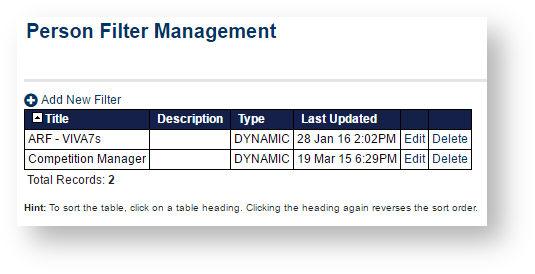...
| width | 60% |
|---|
...
Many clubs have a large number of participants
...
and often
...
need to restrict the list of participants they view to
...
an appropriate list for a given
...
task. Person Filters
...
can also be used to save search criteria for use in other parts of the system.
...
| Note |
|---|
Person Filters dynamically return a (limited) Person list within your organisation. For example, a filter whichthat includes records orinvolving a certaindate of birth rangerange (e.g. DOB), will returrreturn the list as at the time the filter is used (for example in a custom list). |
...
...
| Panel | ||||
|---|---|---|---|---|
| ||||
On this page
|
Using the Person Filter Management screen
The Person Filter Management screen is accessible from the main administration menu, and presents a list of the current Person Filters.
| Note |
|---|
Only users with |
...
PERSON MANAGER rights can create, edit or delete Person Filters. |
Add a new filter
- Click the Add New Filter Link
...
- to view the Person Filter Maintenance screen
...
- .
- Follow the steps below
...
- for Edit a Filter.
- Click Save to save changes or Back to Person Filter Management link to cancel changes.
Edit a filter
- Click the Edit Link of the filter to be edited. The Person Filter Maintenance screen opens.
...
- Edit the filter using the table below.
- Click Save to save changes or Back to Person Filter Management link to cancel changes.
| Name | Enter a name for the Filter. This will be the name used to identify the Filter on pages that use Person Filters (such as Custom Player Lists). |
|---|---|
| Description | Optionally, enter a description for the filter. This is only displayed on the Person Filter Management screen to further describe the Filter. |
| Filter Type | Select whether the filter is DYNAMIC OR STATIC: DYNAMIC filters are based on search criteria such as date of birth, player status etc. This means that the participants that appear within DYNAMIC filters can change as their data changes. For example, if a filter was set up to return all participants under 18 years of age, would return those under 18 at the time it was run. As participants turn 18, they would automatically 'disappear' from the filter results. To set up a DYNAMIC filter:
|
| Role selection | |
Role selection
- Select a role. The list of sub roles will automatically be populated.
- ANY ROLE means selection of person records that currently have at least one role assigned.
- NO ROLE means selection of person records that currently have no role assigned (for example, these might be past players). If NO ROLE is selected, you can optionally select from the 'Last Sub Role' the person held with your organisation.
Sub Role selection
- Choose ANY Sub Role to include records with any sub role within the selected role (ie this will include ALL the sub roles).
- Or, choose Select Sub Roles then selected one or more sub roles to only include these sub roles.
Example: To choose SENIOR PLAYERS, select PLAYER in the Role dropdown, Choose Select Sub Roles and select SENIOR.
Note: The following criteria may not be available on all pages, or may be hidden within the Advanced search criteria area. Click the Show/hide Advanced Search criteria heading to toggle the visibility of this area.
Person Name
Enter part of the person name to search/filter for. This may be left blank to match all names, and be any number of characters. The search will match both first and last names. Make a selection in the dropdown relating to whether the name starts with, ends with or contains the search text.
Date of birth (DOB) range
Optionally enter either one or both of the From DOB and To DOB to search. Examples:
- DOB before a given date - leave From DOB blank, and enter the To DOB. Records with no DOB entered will not be returned.
- DOB after a given date - leave end To DOB blank, and enter the From DOB. Records with no DOB entered will not be returned.
- DOB between dates - enter both From DOB and To DOB
- All DOB - leave end and start at 'none'. In this case, records that have no DOB will also be returned as well as those with a DOB entered.
Gender
Select one or both of M or F. If neither is selected, gender is ignored, and records will be returned that have a M,F or no gender entered.
Organisation
Searches can be within your current organisation, or within child organisations. For example, an association can search within its 'child' clubs - that is, the clubs that are affiliated to it.
- To search only within the current organisation select the Include records within the current organisation option.
- If available - to search within a single child organisation, select the Include records within the selected organisation option, then select from the drop down list next to this option. You can also start typing the name of the organisation in the dropdown to find it more quickly.
- If available - to search within all child organisations of the selected organisation, check theAlso include records from child organisations of the selected organisation option. Examples of use:
- Select the current organisation, and check the Also include records... option to get records from all child organisations of the current (for example, an association could obtain all records of all its clubs).
- Select the child organisation and check the Also include records... option to get records from all child organisations of the selected, plus the records of the selected (for example, an state could obtain all records of the clubs of a selected association).
Note: The CONTACT role is private to an organisation, and parent organisations cannot search for records that have only this role.
Registration
This option only displays on certain screens, and further filters the list to registered players of a selected association.
- To preview the list of participants that the filter will relate to, click the Preview button.
- When finished, click the Save button.
Delete a filter
First make sure that the filter is not used in any Custom Person List
...
Static filters make great Email lists, simply add the participants/contacts, and apply the filter when Emailing. For example, create a static filter containing your committee members.
check : For example, a filter can be applied to a Custom Person List, or in the team selection page to select a team from. You can also send an email to the participants that meet the filter criteria via the Email People page. See below for further examples.