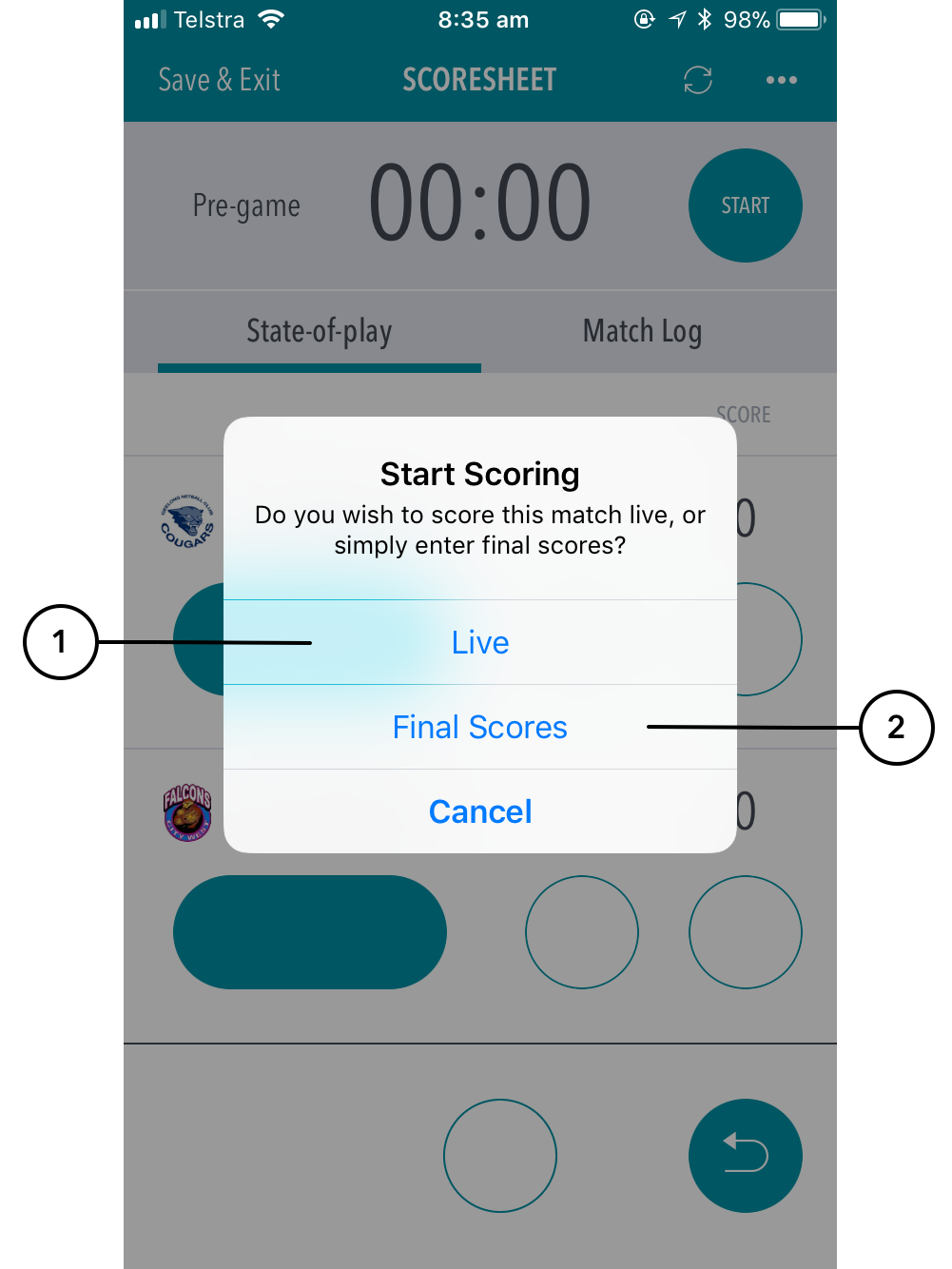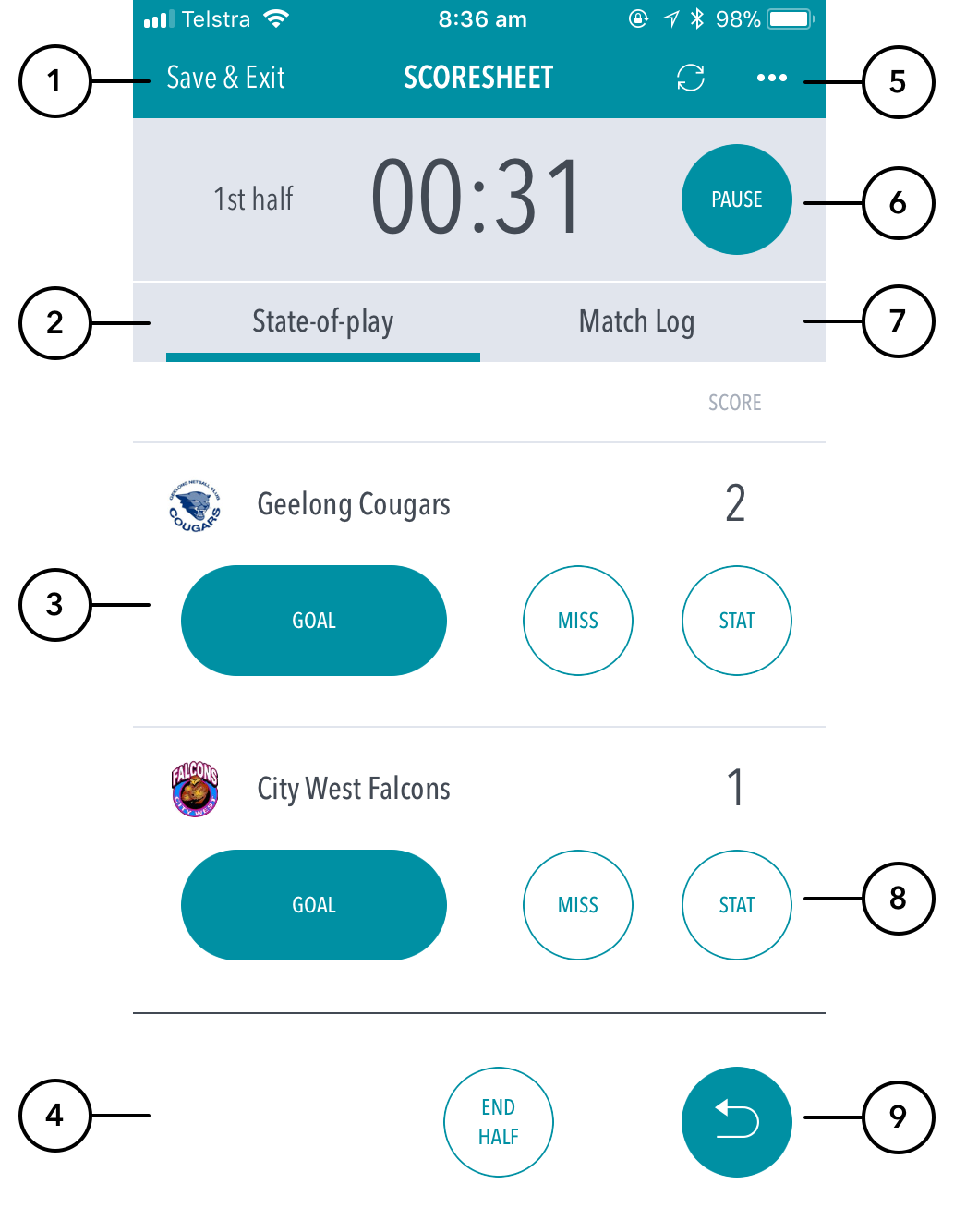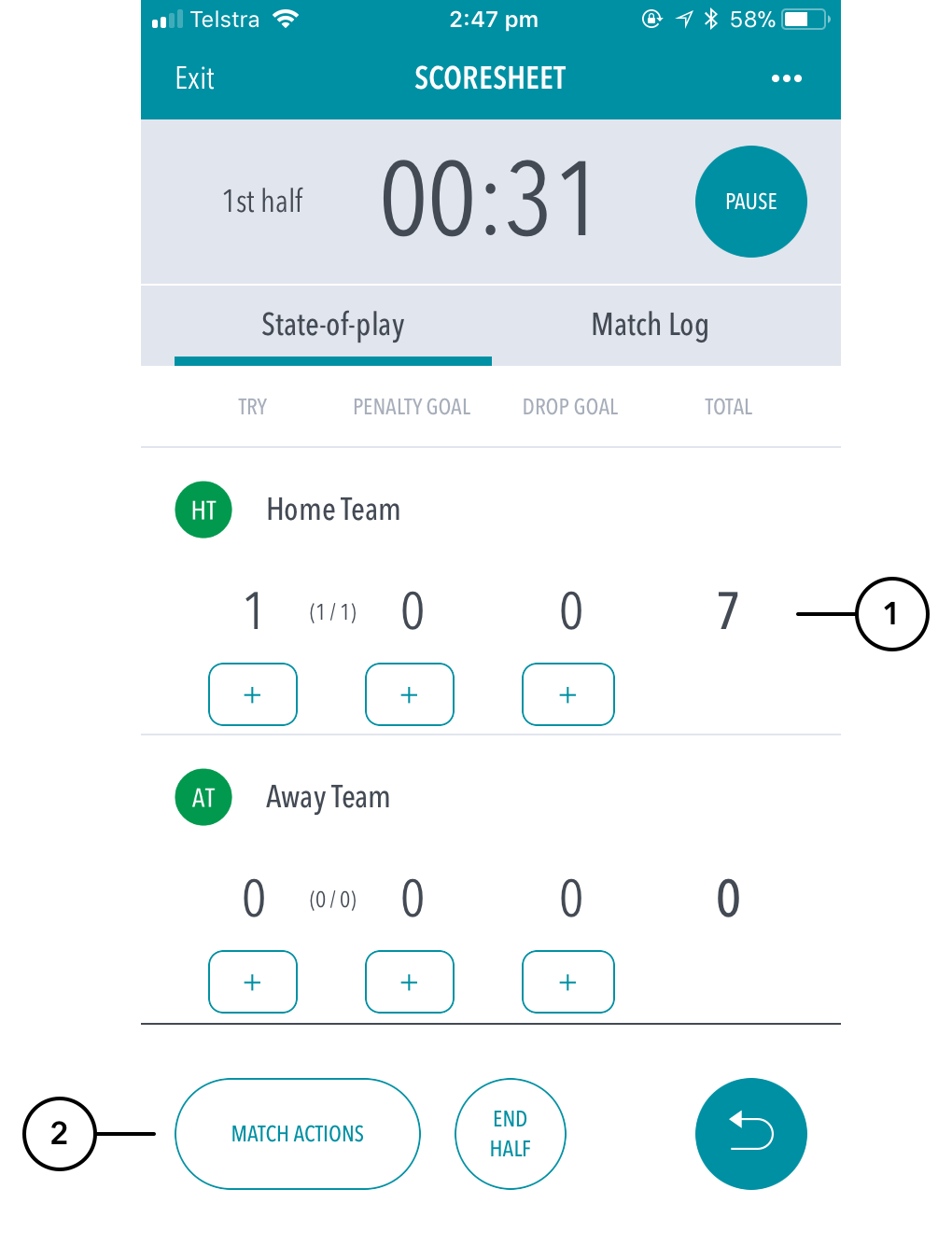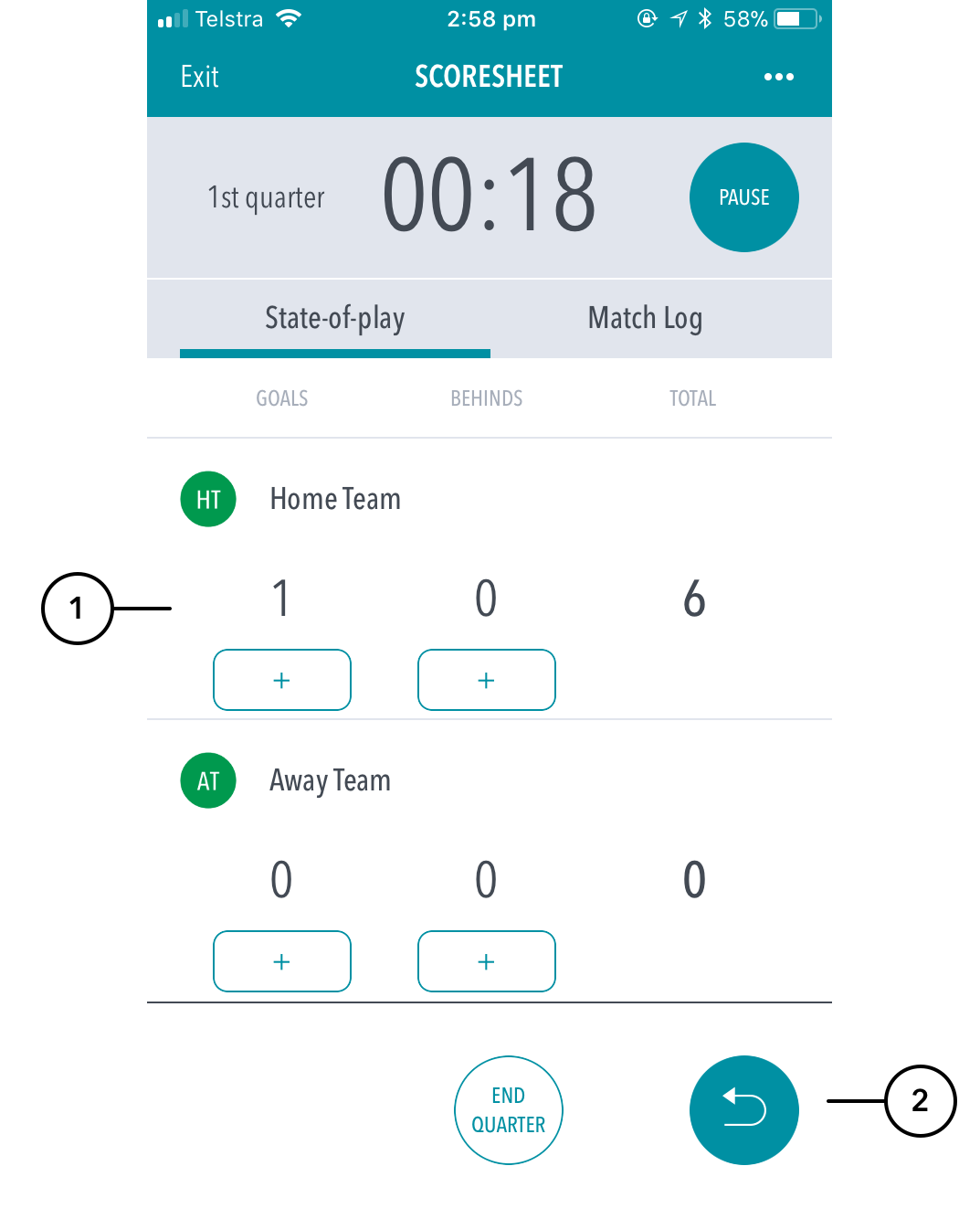**Under Construction**
The Scorecard is where you enter scores for a match.
You will be presented with two options after you have selected your team in readiness to score - Live or Final Scores.
Highlighted Features:
(1) To return to the Matches screen, tap on the < icon.
(2) To share score updates via email or social media, tap on the Share icon.
(3) See Match Clock. Pausing a match also displays (–) and (+) buttons for the match clock. To edit the time, tap on (–) to reduce and (+) to increase value.Once you ‘Resume’ the match, the clock will recommence from the edited time.
(4) See relevant scores to be entered.
AFL: Goals, behinds.
Rugby: Tries, drop goals, penalties (When a try is added, the ‘Conversion made’ and ‘Conversion missed’ options will appear).
Netball: Points.
(5) Scoring Panel: See logos displayed for each team. To see a team’s full name, tap on their logo and a notification will appear with the name of the team. To enter score, use (+) to set the value. To make any necessary adjustments in case of a scoring discrepancy, use the additional (–) minus buttons which appear at the end of a period.
(6) To Start/Pause/Resume the match, use the left-hand action button. To End period (i.e. quarter, half), use the middle action button. To Undo the last scoring event, use the right-hand action button.
To display the scoring feed, swipe right to left on the scoring panel (middle section).
(7)
(8)
On iOS, swiping right to left on a scoring event in the feed will allow you to delete that event. On Android, press and hold on a scoring event to delete. Choose 'Live' to score the match live and sync play by play events to ResultsVault.
(2) Choose 'Final Scores' to enter final match and player scores to bypass live scoring. These results also sync to ResultsVault upon match submission.
| Expand | ||
|---|---|---|
| ||
(1) Tap to save the match scores before exiting the match. Matches can be resumed at anytime by tapping on the match in the matches list screen. (2) The 'State-of-play' TAB shows the match scoring buttons where goals and stats can be recorded in real time. (3) Press to record a goal. If player stats are turned on, the next screen will allow the scorer to assign the goal to a player. (4) Press to end the half at anytime. You will be asked to confirm the action before the app ends the play. (5) Brings up the match settings options. (6) Pauses the game clock. Note you will need to pause the game clock before adjusting the clock. (7) Keeps an audit of actions like goals or stats listed by time. Actions can be deleted or edited on this screen. (8) Allows for the assigning of certain stats. (9) Removes the last action completed. |
| Expand | ||
|---|---|---|
| ||
(1) Standard score display. (2) Allows for substitutions.
|
| Expand | ||
|---|---|---|
| ||
(1) Standard score display. (2) Removes the last action completed. |