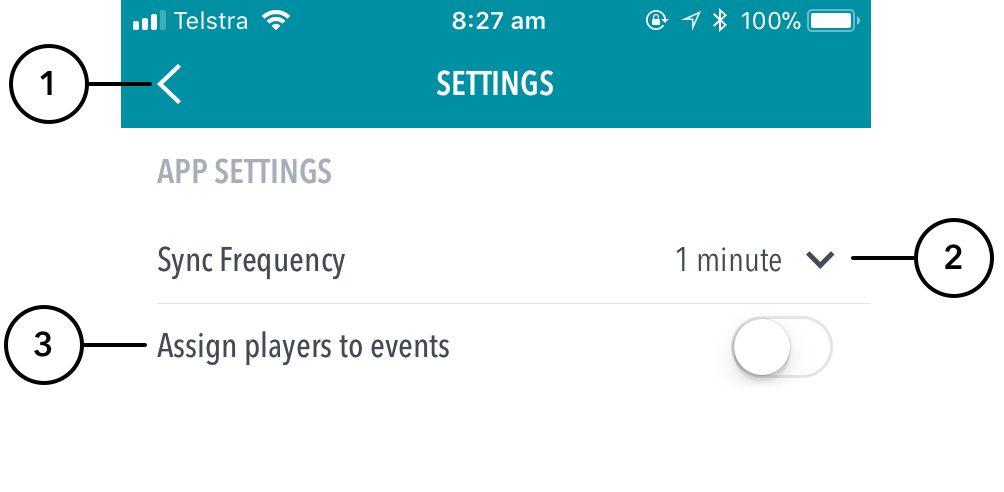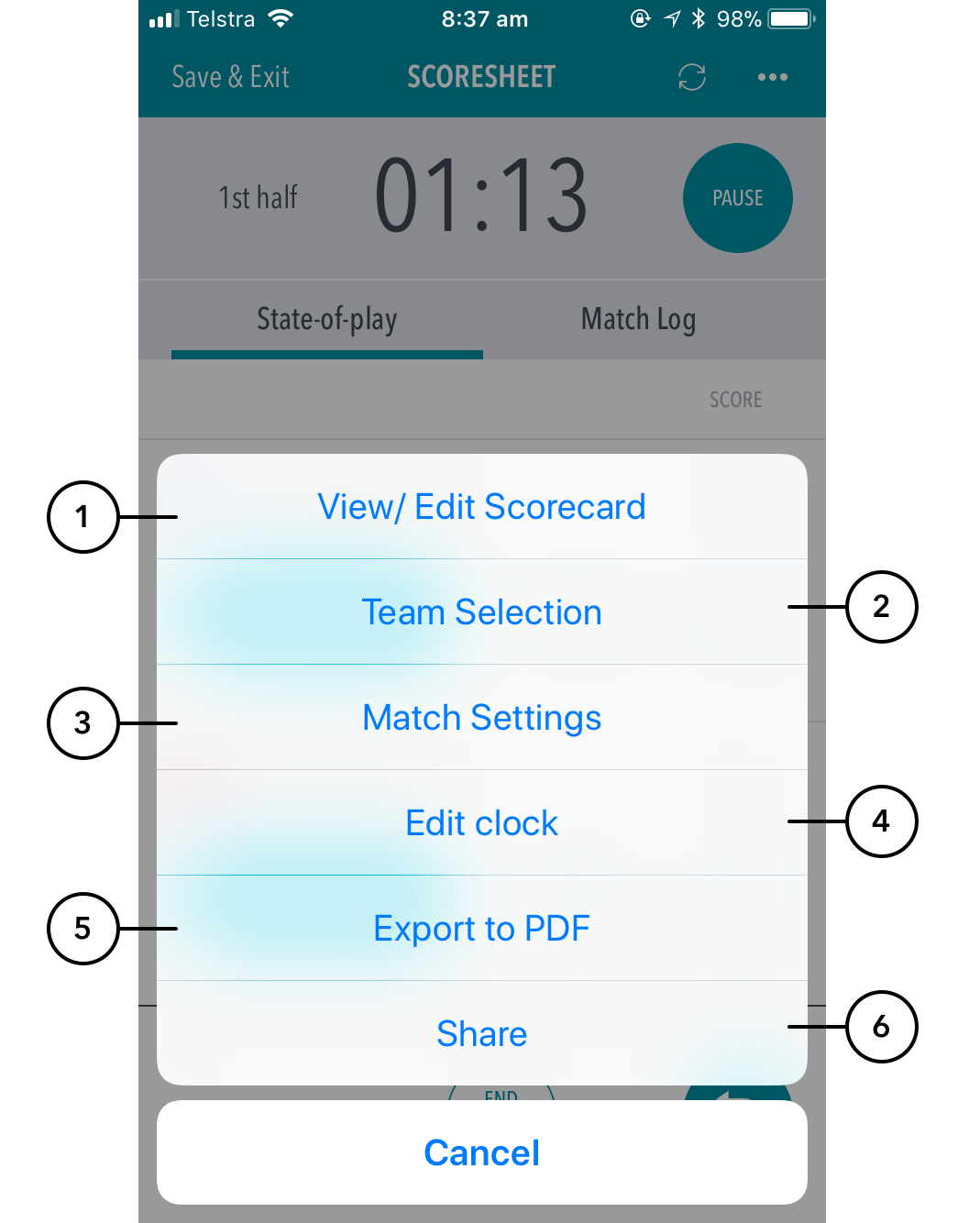...
Scoring Settings
Highlighted Features:
(1) To return to the Matches screenmain menu, tap on the < icon.
(2) To select how often the match scores are synced between the app and ResultsVault website, set the Sync Frequency default (the maximum time that will elapse before the app syncs).
| Info | ||||
|---|---|---|---|---|
| App syncs to ResultsVault automatically after each scoring event. ||||
If no internet connection is available, scores are saved locally to the device and the app will reattempt to sync at the next scoring event, or when the Sync Frequency default is reached. |
(3) To simply enter final, period-by-period scores for a match rather than enter the scores in a Live fashion, switch on End of match Scoring. (4) To sign-out and return to the Login screen, tap on Logout. assign players to match events, swipe the button to 'ON'. This allows scorers to assign players to stats likes goals, assists, deflections, rebounds etc.
Match Menu Settings
When hitting the 3 dotted icon on the top left hand corner of the screen while scoring, you will be presented with the Match Menu Settings below.
Highlighted Features:
(1) Allows a scorer to view player stats and make edits. Upon ending the match, the scorer will be directed to this page for a final check of stats before submitting the match.
(2) To view / edit the teams that have been selected for the match.
(3) Directs the scorer to the settings page where they can control the sync frequency and player events.
(4) Allows a scorer to adjust the game clock.
(5) Exports the match and player stats information into a PDF to share to others using the device share platforms.
(6) Allows for the sharing the live score with a link to the public scorecard so end users can follow the match live.