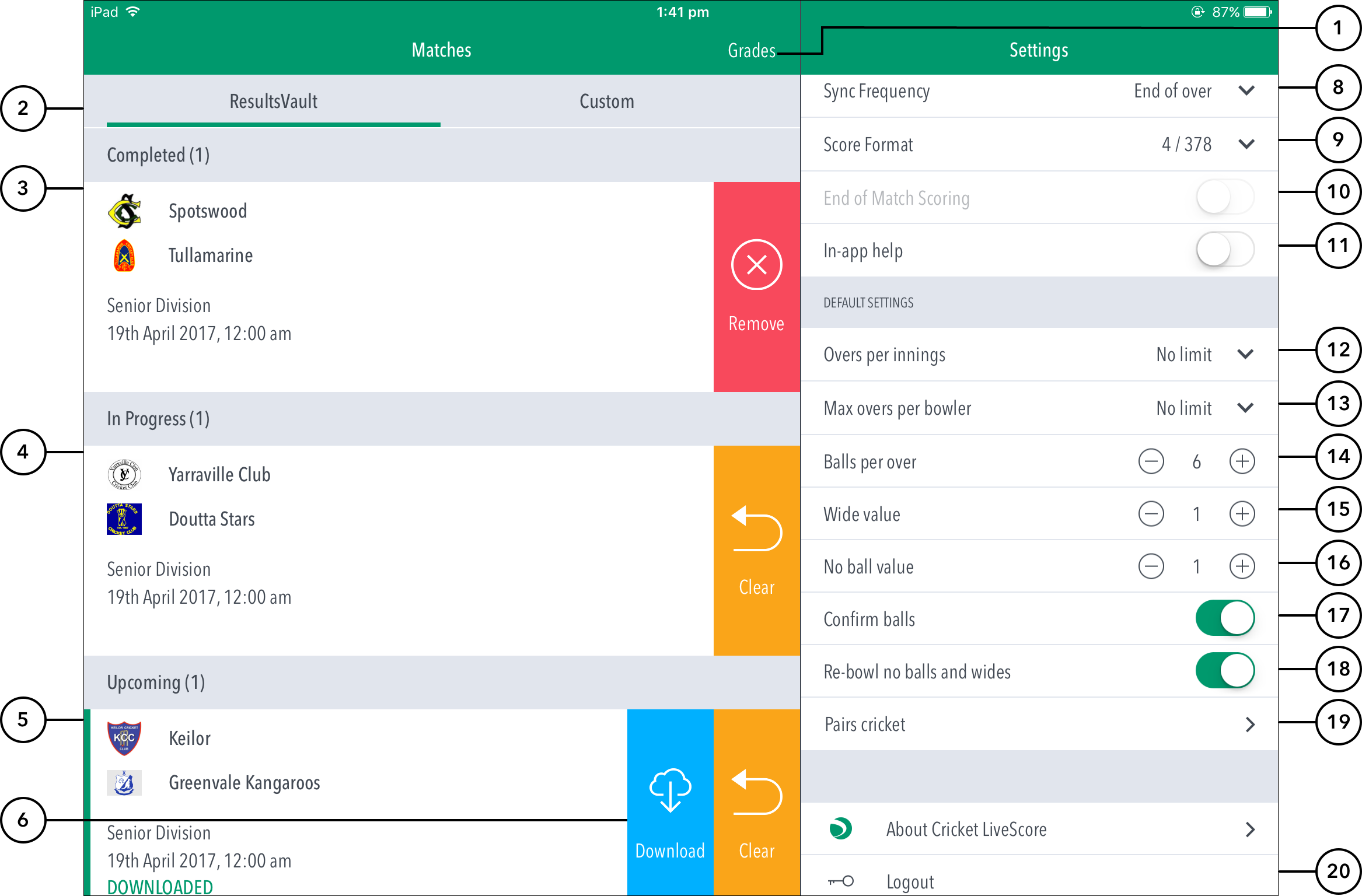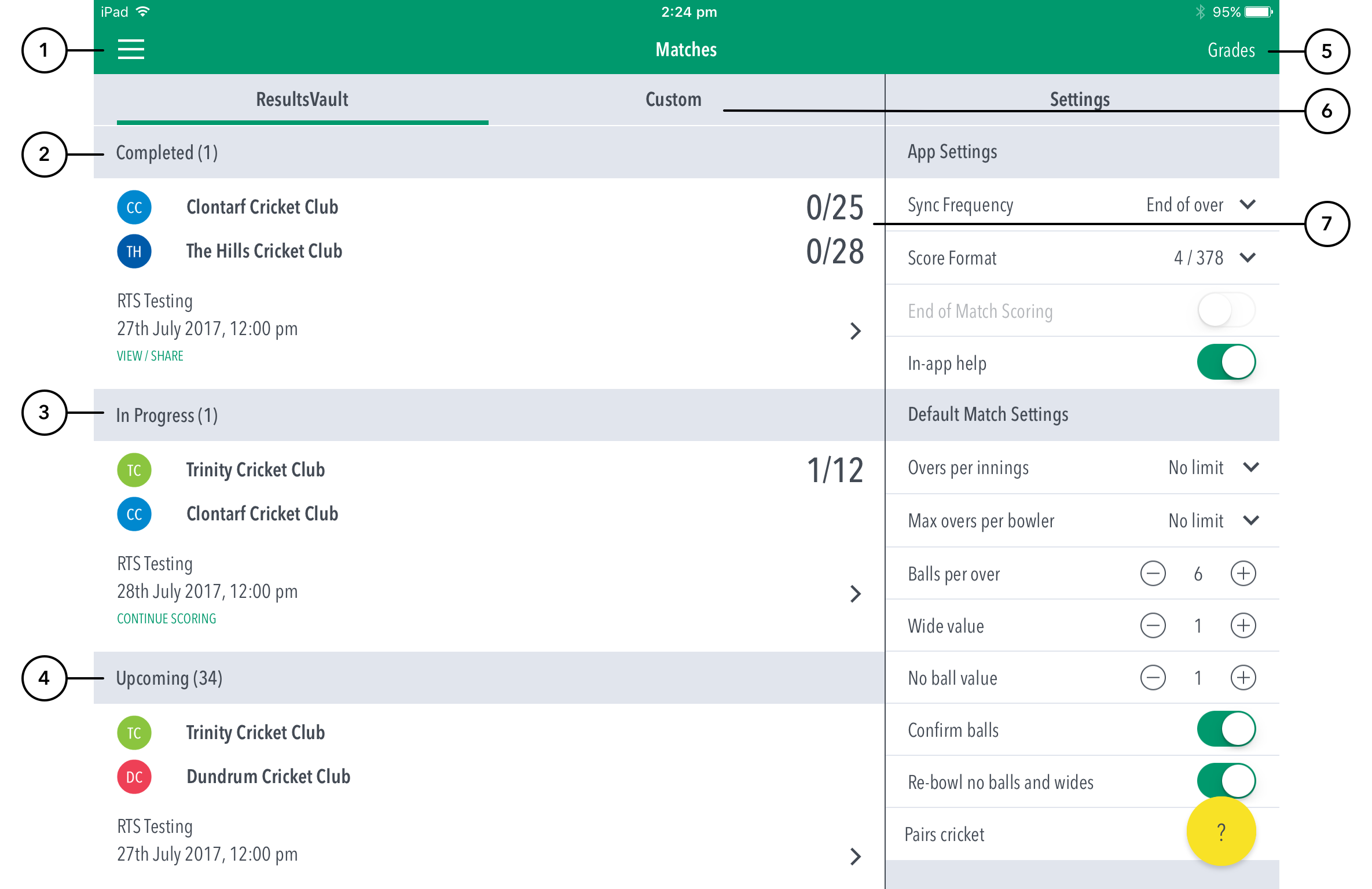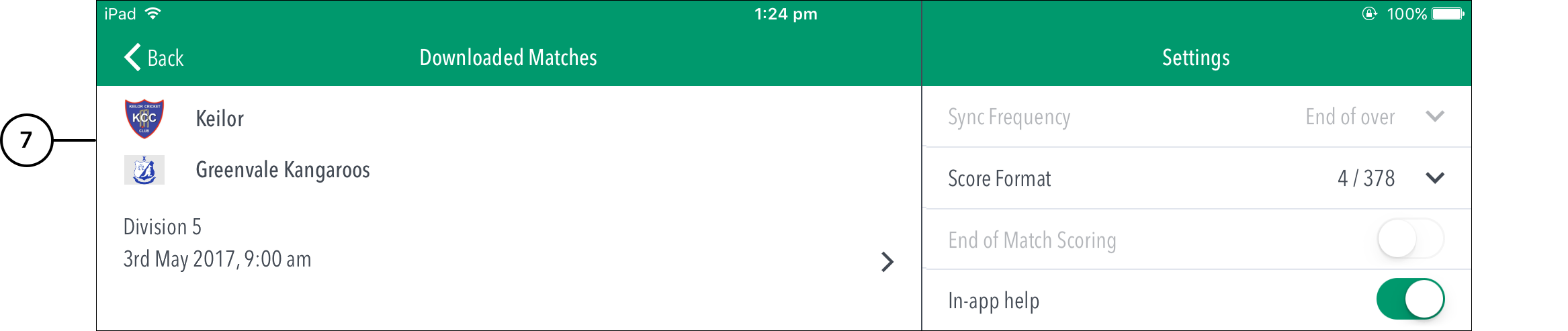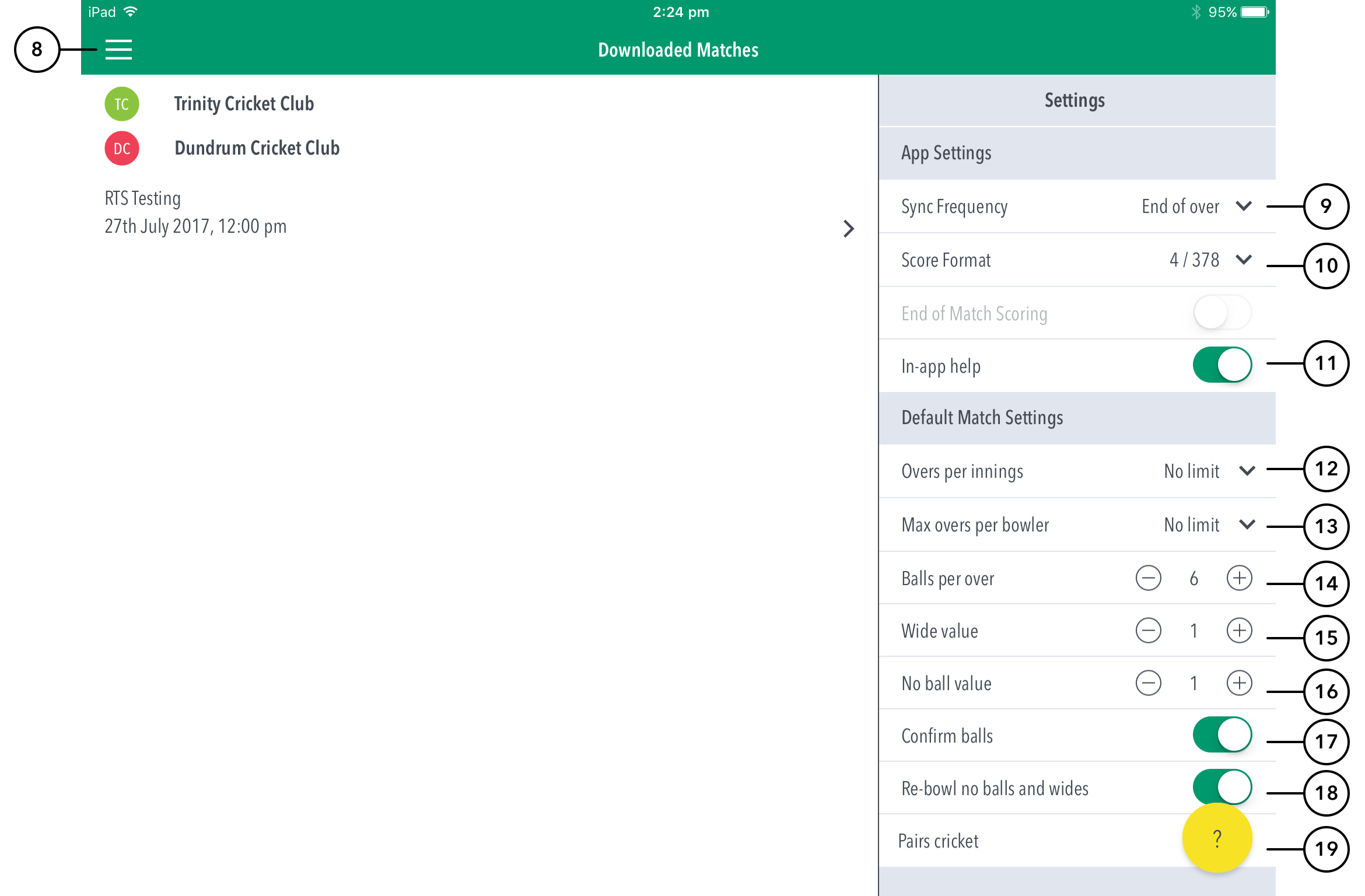ResultsVault Cricket LiveScore FAQ
When you log in, the first screen that comes up is divided into two parts -the ‘Matches’ screen on the left and the ‘Settings’ screen on the right.
| Expand | ||
|---|---|---|
| ||
Multiple scorers can now score any ResultsVault game simultaneously.
NB: Successfully taking over the lock on the match will clear the local version of the match from the user’s device, and replace it with the most up-to-date synced version from the ResultsVault system. |
Highlighted Features:
(1) To search for a match from another Grade, tap on Grades to select from the list of Grades set up by your governing body.
(2) See matches for the selected Grade under the ResultsVault tab. To set up and score a custom offline match, tap on 'Custom' tab. Use the Custom mode to preview the app's scoring features and get familiar with the Cricket Livescore layout.
(3) Completed: See matches whose scoring is complete and saved. To remove any completed matches from the app, swipe to the left on the match and select Remove. (On Android, press and hold on the match to show Remove option). To view the Scorecard for a completed match, tap anywhere on the row of the required match. To share this To see shortcuts to 'Downloaded matches', 'Demo mode', 'About', 'Help' and 'Logout'.
(2) Completed: See matches where scoring is complete and saved. Tap for options: 1.View / Share. Allows viewing the scorecard in read only mode. To share the Scorecard via email or social media, tap on or to print Scorecard as PDF, tap on in the top right corner of the Scorecard. 2. Remove from device. This removes the match from the app on the device. 3. Cancel. Cancels action
(43) In Progress: See matches that are partially scored, either on the current device or elsewhere. To resume scoring, tap anywhere on the row of the match. To delete any synced scores, swipe to the left on the match and select Clear. (On Android, press and hold on any match to show the Clear option.) (5Tap for options: 1. Continue scoring. Lets users access the match to resume scoring. 2.Clear data. Clears all data generated for the match previously, including total and player scores. 3. Cancel. Cancels action.
(4) Upcoming: See matches that are scheduled and available for scoring in the next 5 days. To select a match for scoring, tap anywhere on the row of the required match.
Downloaded Matches:
(6) To download a match for offline scoring or clear data for a downloaded match, swipe to the left on the match for more options. (On Android, press and hold on match to show more options). Using Tap for options: 1. Start Match. Tap to begin scoring the match online. 2. Download. Tap this option if you want to download the match to score offline. Once a match is downloaded, it becomes available in the 'Downloaded Matches' screen. Using the Download option will save the match data , and team lists to your local device, and the match will be marked on the Matches screen as ‘Downloaded’. When When logged in and connected to the internet to score a previously downloaded match, the locally saved data for the match will be replaced with the latest version of the match from the ResultsVault server. Head there via the hamburger menu > Downloaded Matches if logged in, or alternatively, logout and hit 'Continue without logging in' > Downloaded Matches.
Note
If the app is not connected to the internet, ending a match shows the match in the ‘In Progress’ section.
Once connected to the internet, ending a match (after the completion of Match Result) syncs the match scores to the ResultsVault server and shows the match in the ‘Completed Matches’ section.
(5) To choose a match from another Grade, tap on Grades to select from the list of Grades set up by the association.
(6) See matches for the selected Grade under the ResultsVault tab. To set up and score a custom offline match, tap on the 'Custom' tab. Use the Custom mode to preview the app's scoring features and get familiar with the ResultsVault LiveScore layout.
(7) Displays the current innings score of the match
Offline scoring for Downloaded Matches:
(78) Downloaded Downloaded matches can be scored and saved to your local device when no login and no internet connection is available. If you don't have a login ID for the Scorer app, simply 'Continue without logging in' and use the Downloaded Matches option. The club administrator (who has a login ID and internet connection) can then login and sync the locally-saved match scores to the ResultsVault website.
App Settings:
(89) To select how match scores are synced are synced between the ResultsVault LiveScore app, ResultsVault app and ResultsVault website, tap on Sync Frequency and choose from two available options: end of over or manual syncing.
(910) To select match score format, tap on Score Format and choose either 4/378 (wickets/runs format) or 378/4 (runs/wickets format).
(10) To simply enter final scores for a match rather than enter the scores in a Live fashion, switch on End of match Scoring. (11) To select whether or not to access help-guides from within the app, use the toggle switch for In-app help.
...
(19) To access settings for Pairs Cricket, tap on Pairs Cricket.(20) To sign-out and exit the app, tap on Logout.on Pairs Cricket.
| Expand | ||
|---|---|---|
| ||
NB: Successfully taking over the lock on the match will clear the local version of the match from the user’s device, and replace it with the most up-to-date synced version from the ResultsVault system. |