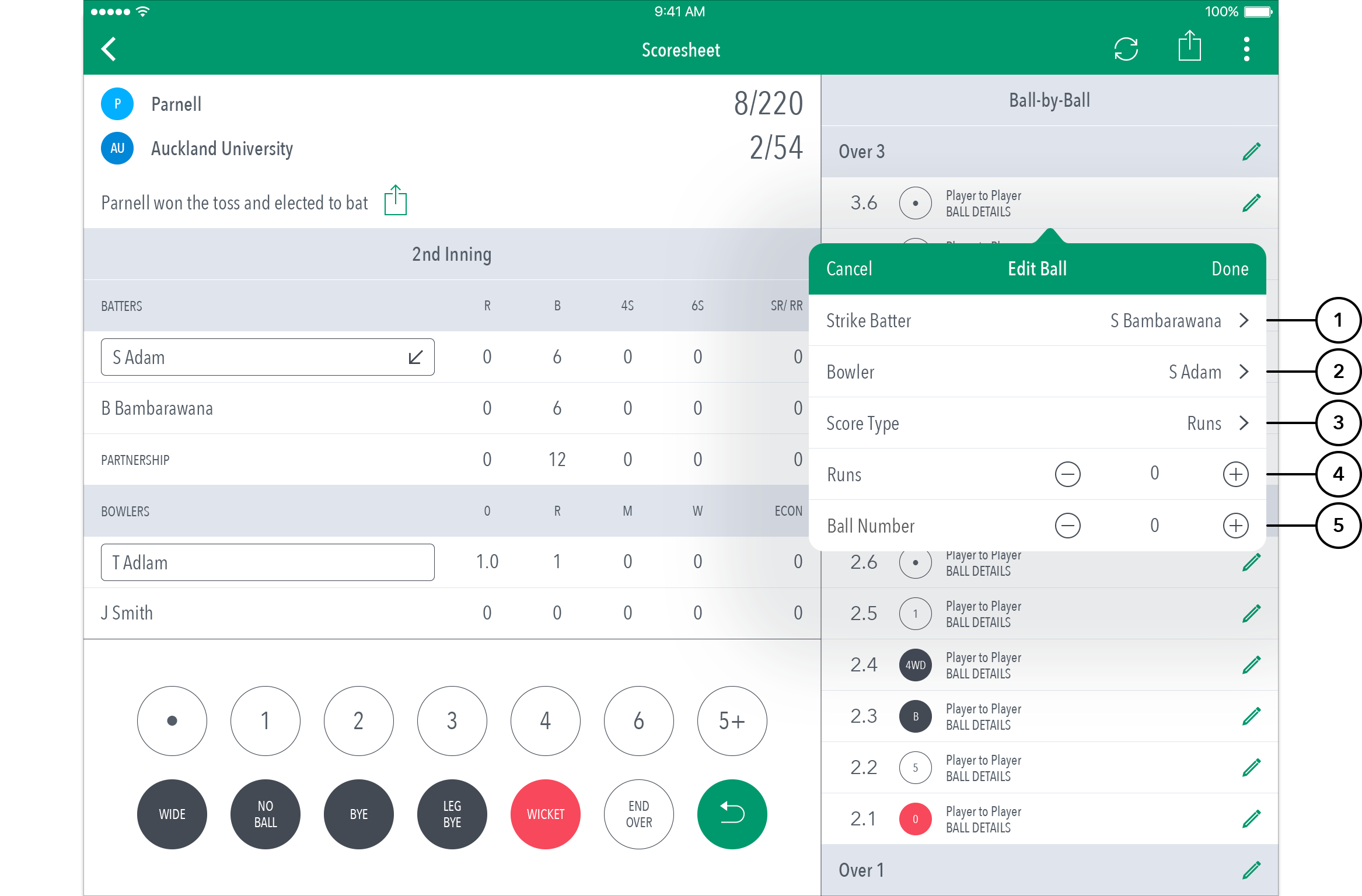ResultsVault Cricket LiveScore FAQ
To access Edit Ball functionality, tap on the “pencil” icon next to a ball in the Ball-by-ball list on Scoresheet.
Highlighted Features:
(1) To To change the Batter on Strike, tap on Strike Batter and choose from selected batmen on creasethe list of batters.
(2) To To change Bowler, tap on Bowler and choose from selected team playersfrom the list of bowlers.
(3) To change type of scoreScore, tap on Score type Type and choose from options such as: Runs, No Balls, Wides, Byes, Leg Byes, No Ball + Runs.
(4) To change number of runs or extras, tap on on (-) to reduce and to reduce and (+) to increase the score.
(5) To change the ball's position, tap on on (-) once once to move it to a level below or back in the over or (+) to a level above. For e.g. change to move it forward. For example, changing Ball Number from 6 to 5 , to interchange data entered for balls six and five will swap the order of the 5th and 6th balls in the over.
...
Optional Features:
...
...
(6) "Delete Ball" functionality is only available when editing a ball in current over.
...
Balls from
...
previous
...
overs cannot be deleted.
If a wicket fell on the ball, the dismissal type and the fielder involved can also be changed via Edit Ball.