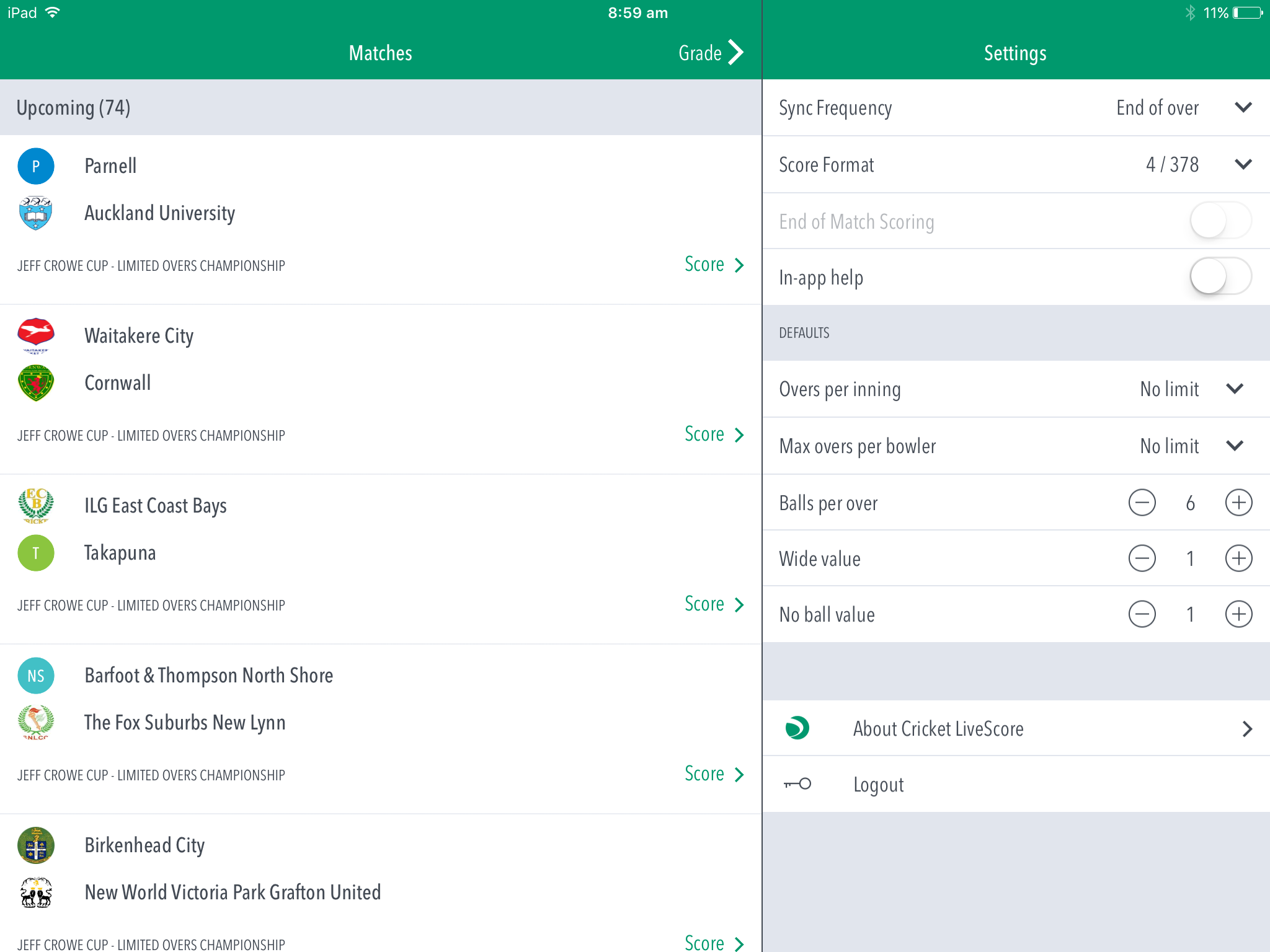...
Upcoming: Matches that are scheduled and available for scoring in the next 24 hours.
Highlighted Features:
(1) - To search for a match from another Grade, tap on the Grade arrow to select from list of Grades set up by your association.
(2) - To select a match for scoring, tap on "Score" for the required match. (or "Resume" for a match in-progress).
(3) - To select how match scores are synced between the app and ResultsVault website, tap on Sync Frequency and choose from two available options: end of over or manual syncing.
(4) - To select match score format, tap on Score Format and choose either 4/378 or 378/4.
(5) - To__________use the End of Match Scoring toggle switch. Once active, ______________.
(6) - To select whether or not to access help-guides from within the app, use the toggle switch for In-app help.
To set Match Defaults:
(7) - To set Overs Per Inning, tap on the downward-facing arrow and choose from options such as: No limit, 20, 25, 30, 35, 40, 45, 50.
(8) - To set Max Overs Per Bowler, tap on the downward-facing arrow and choose from options such as: No limit, 1, 2, 3, 4, 5, 6, 7, 8, 9, 10.
(9) - To change number of balls per over, tap on (-) to reduce and (+) to increase the value.
(10) - To change number of extras scored set number of runs added to opposition team's total on delivery of a wide ball, tap on (-) to reduce and (+) to increase the score. wide value from 1 to 5.
(11) - To set number of runs added to opposition team's total on delivery of a No-ball, tap on (-) to reduce and (+) to increase No ball value from 1 to 5.
(12) - To logout of the app, tap on Logout.