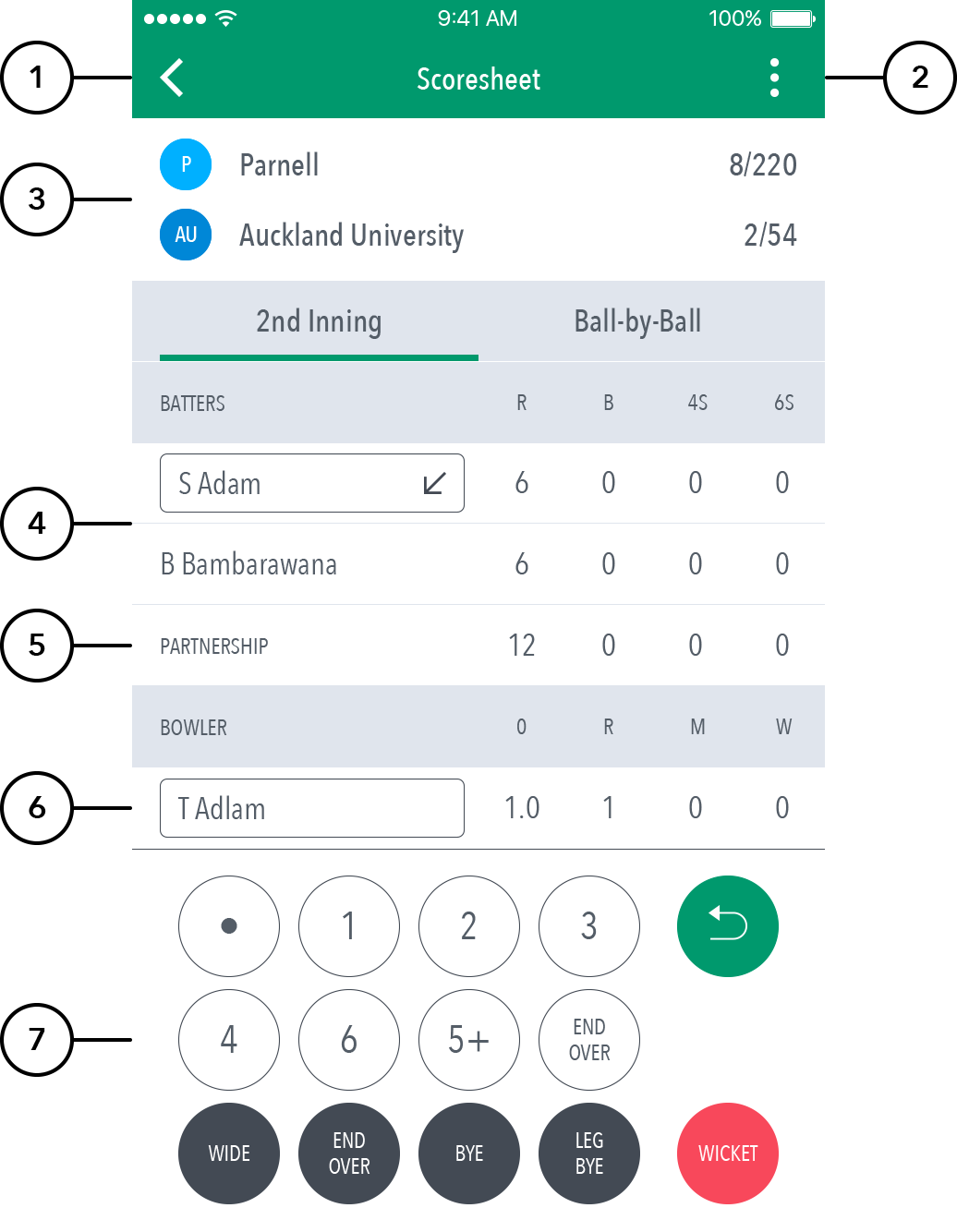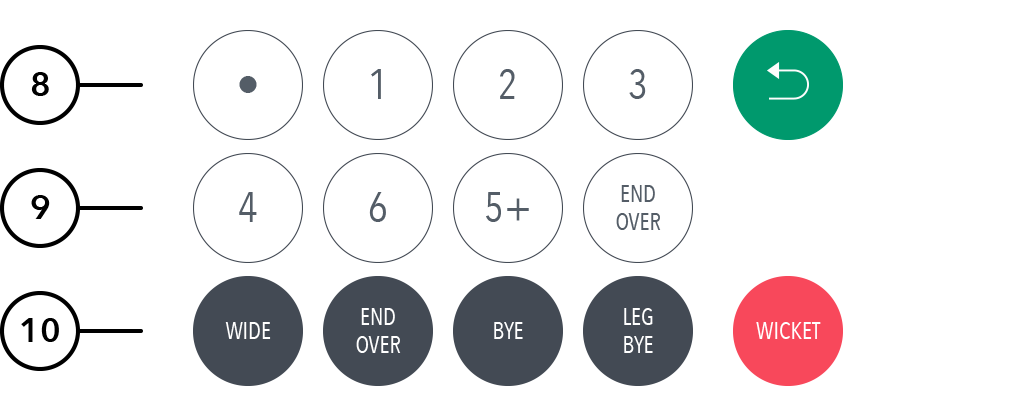The Scoresheet is where you live score a match from start to end. To see details for all balls from the current inning, arranged from newest to oldest and separated by over, swipe to the left or tap on the "Ball-by-Ball" tab.
Highlighted Features:
(1) To return to Matches screen, tap on the back arrow.
(2) To access additional functionalities, tap on the (“three dot icon”).
(3) See match summary for team scores.
(34) See runs scored by the current batters on crease.
(45) See partnership total between the two current batters on crease.
(56) See current strike bowler. To change bowler, tap on the bowler name to choose from Selected Team players.
(7) See Scoring panel for entering ball-by-ball live match score.
(6) To enter a dot ball, use the dot button. To enter runs for the batter on strike, choose from the numbered buttons. To cancel score entered for a ball in the current over, use the Undo button.
...
| Info | ||
|---|---|---|
| ||
|
(9) To confirm entered scored, tap on the tick icon. To cancel, tap on (X).
(10) To Edit a Ball, tap on the “pencil” icon next to a ball in the Ball-by-ball list.
(11) To Edit Over, tap on the “pencil” icon next to the Over heading.
(12) To access additional functionalities, tap on the (“three dot icon”).
...