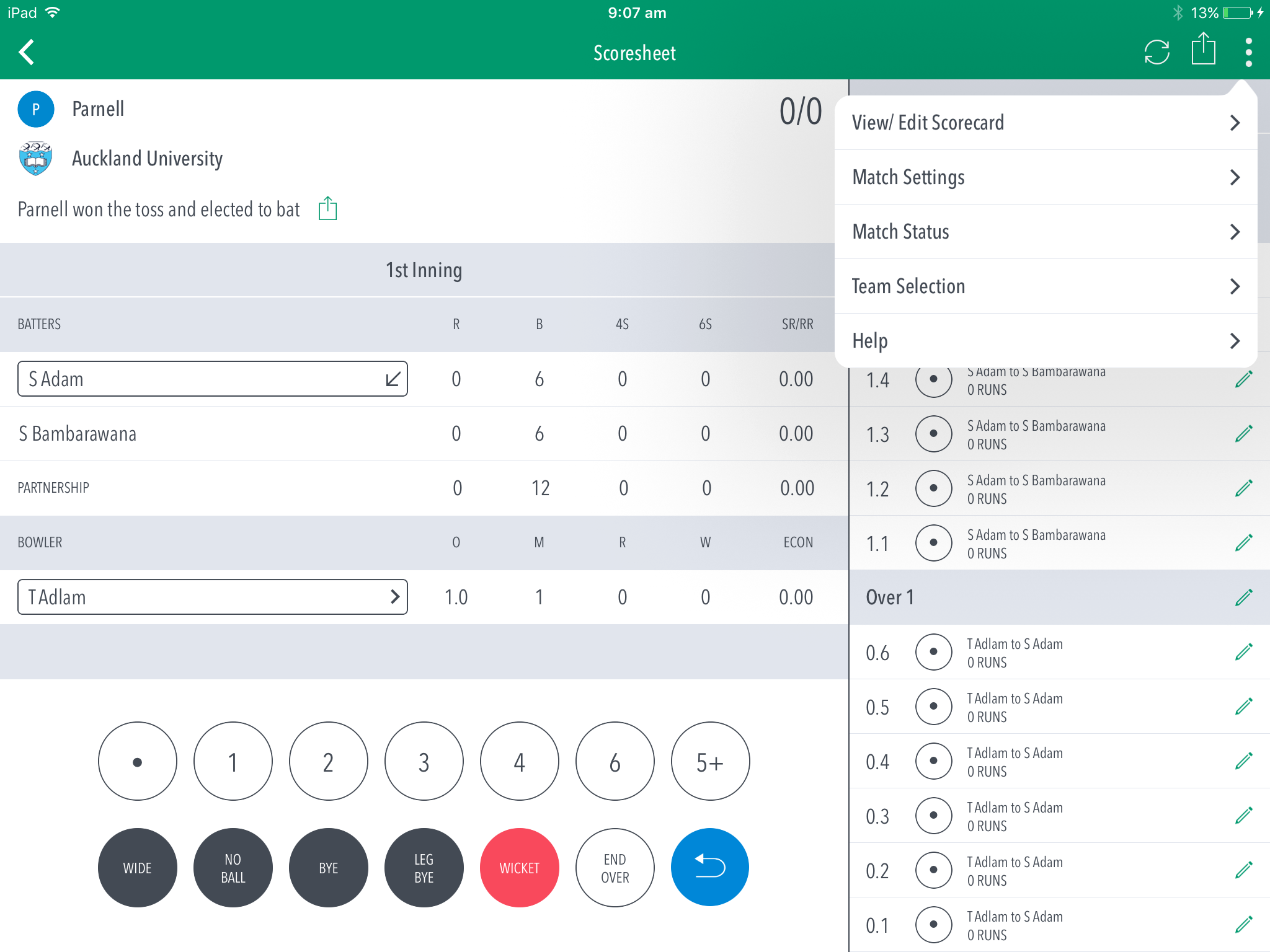The Scoresheet is where you live score a match from start to end. The Ball-by-Ball section on the left right shows details for all balls from the current inning, arranged from newest to oldest and separated by over.
...
(1) To return to Matches screen, tap on the back arrow.
(2) See match summary for toss result and team scores.
(3) See runs scored by the current batters on crease. Batter on strike is indicated by an arrow next to his name. Tapping on the name of the batter allows you to change the batter, whilst tapping the arrow to the right of their name allows you to change the current strike batter.
(4) See partnership total between the two current batters on crease.
...
(8) To confirm entered scored, tap on the tick icon. To cancel, tap on (X).
(9) To Edit a Ball, tap on the “pencil” icon next to a ball in the Ball-by-ball list.
(10) To Edit Over, tap on the “pencil” icon next to the Over heading.
(11) To access additional functionalitiesfeatures, tap on the (“three dot icon”).
(12) To view a classic Scorecard for all innings, tap on View/Edit Scorecard.
(13) To edit settings, tap on Match Settings.
(14) To update the status of match, tap on Match Status.
(15) To edit Team, tap on Team Selection.
(16) To manually sync the match score, use the Sync button.
(17) To share toss decision via email or social media, use Share Toss button.
(18) To share score updates via email or social media, use the Share Match button.
...