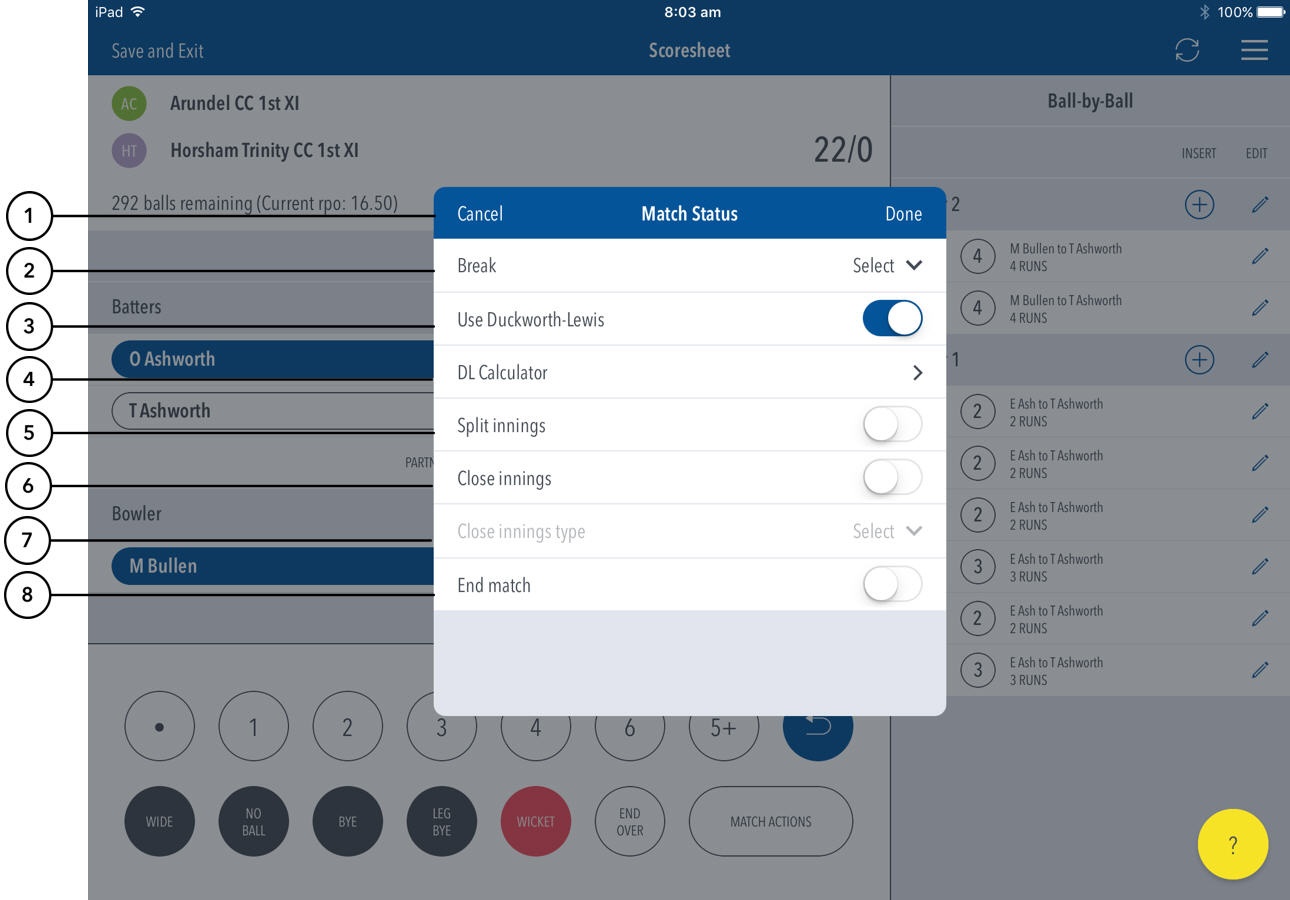To update the status of the match, either tap on the menu icon at the top right corner of Scoresheet and select "Match Status", or the 'Match Actions' button on the scoresheet which provides shortcuts to common Match Status functions.
Highlighted Features:
(1) To return to Scoresheet, tap on Cancel. To save changes made, tap on Done.
(2) To put the match in Break mode, select the type of break from options such as: drinks, lunch, tea, stumps, rain delay.
| Info | ||
|---|---|---|
| ||
Putting a match in Break mode disables the scoring buttons on the Scoresheet. The scoring panel is replaced with the reason for the pause (for example "Match Paused for lunch"), and an option to end the break and resume scoring. |
(3) To select whether or not to use the DL Calculator, use the toggle switch for Use Duckworth-Lewis.
(4) When the switch in (3) is ON, tap to access the Duckworth-Lewis Calculator.
(5) To split the current batting innings, and change the batting team, turn the split innings switch to ON and tap Done.
(6) To select whether or not to bring an inning to a close, use the toggle switch for Close inning.
(7) When the Close Inning switch is ON, choose type of close from options such as: All out, Compulsory close, Declared.
(8) To select whether or not to bring the match to a close, use the toggle switch for End match. When the End Match switch is ON, tap on Done to get the Match Result screen.
| Info | ||
|---|---|---|
| ||
If the app is not connected to the internet, ending a match shows the match in the ‘In Progress’ section on the Matches screen. Once connected to the internet, ending a match (after the completion of Match Result) syncs the match scores to the Play-Cricket server and shows the match in the ‘Completed Matches’ section on the Matches screen. |