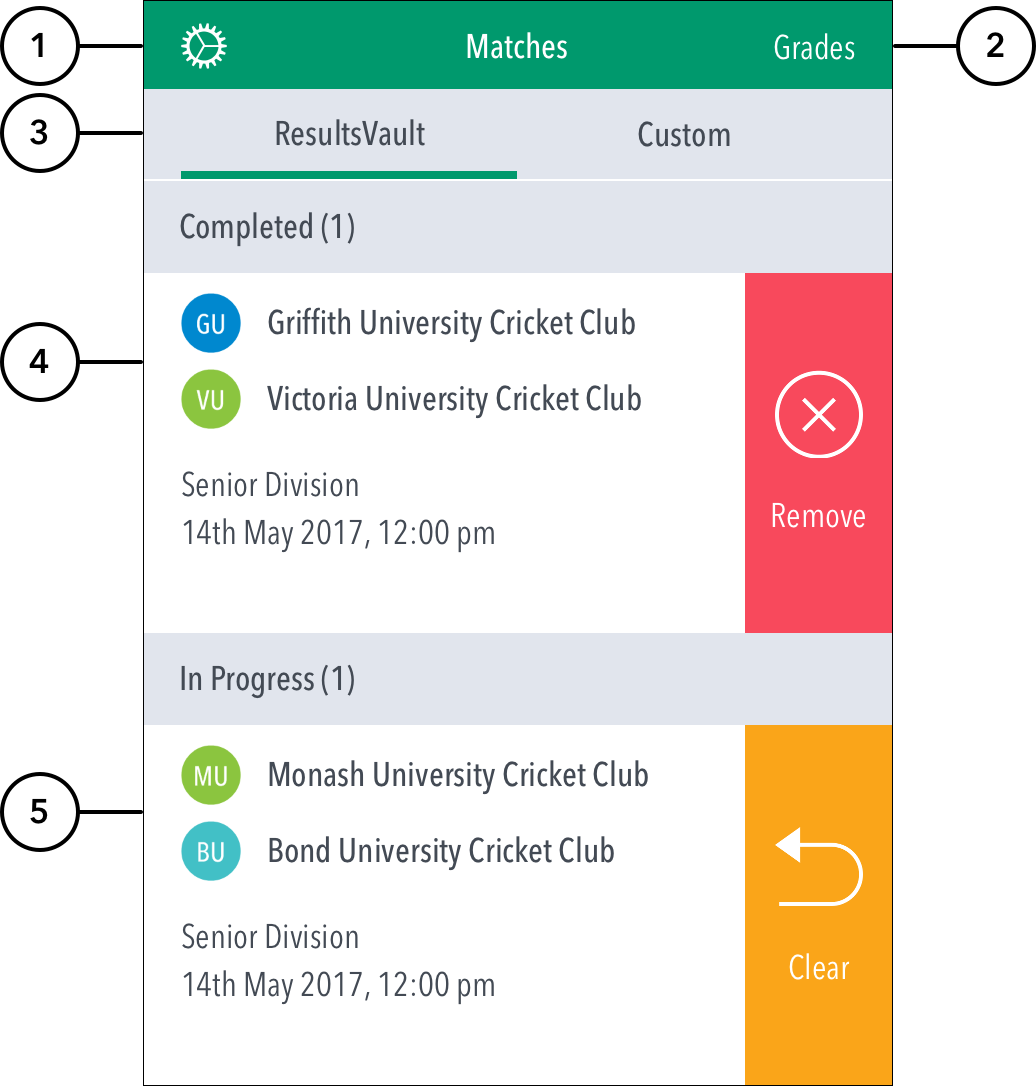...
When you log in, the first screen that comes up is the ‘Matches’ screen. The Settings icon at the top left corner gives access to match settings.
| Info |
|---|
Multiple scorers can now score any ResultsVault game simultaneously.
NB: Successfully taking over the lock on the match will clear the local version of the match from the user’s device, and replace it with the most up-to-date synced version from the ResultsVault system. |
Highlighted Features:
(1) To access Settings, tap on the Settings icon.
(2) To search for a match from another Grade, tap on Grade to select from list of Grades set up by your association.
(3) See matches for the selected Grade under the ResultsVault tab. To set up and score a custom offline match, tap on 'Custom' tab. Use the Custom mode to preview the app's scoring features and get familiar with the Cricket Livescore layout.
(34) Completed: See matches whose scoring is complete and saved. These shall appear in the completed matches area unless they're removed.
(45) In Progress: See matches that are partially scored, either on the current device or elsewhere. To resume scoring, tap anywhere on the row of the match. To delete any synced scores, swipe to the left on the match and select Clear. (On Android, press and hold on any match to show the Clear option.)
...
| Info | ||
|---|---|---|
| ||
Using the Download option will save the match data, team lists to your local device, and the match will be marked on the Matches screen as ‘Downloaded’. Downloaded matches can be scored and saved to your local device when no login and no internet connection is available. If you don't have a login ID for the Cricket Livescore app, simply Continue without logging in and use the Downloaded Matches option. The club administrator (who has a login ID and internet connection) can then login and sync the locally-saved match scores to ResulstVault. When logged in and connected to the internet to score a previously downloaded match, the locally saved data for the match will be replaced with the latest version of the match from ResulstVault. |
(6) To search for a match from another Grade, tap on Grade to select from list of Grades set up by your association.
SCREENSHOT
(7) To return to the Matches screen, tap on the < icon.
...