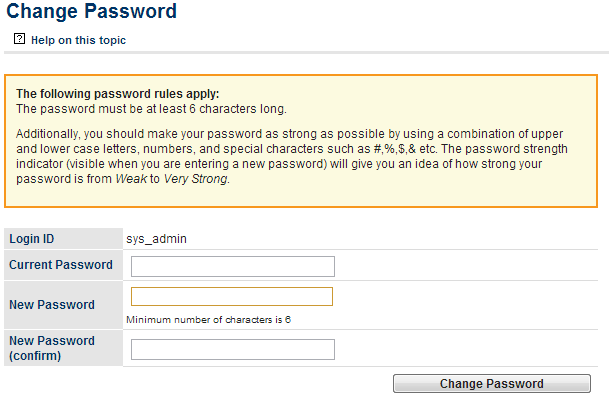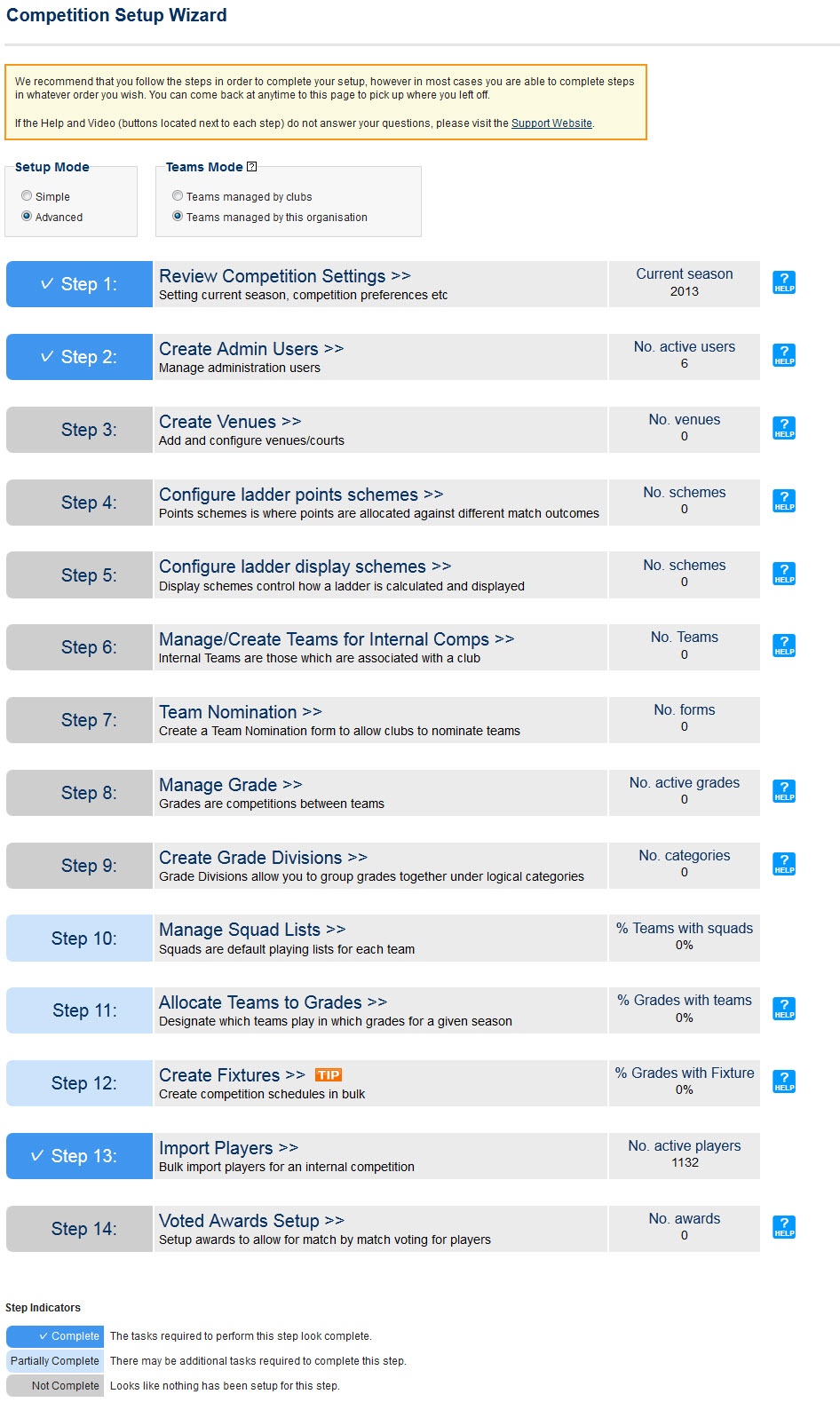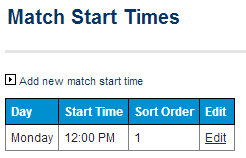...
A Welcome email is sent to all new users containing a Login ID and Password with a link to the Administration page.
Navigating the Administration Menu
...
The new password must be at least 6 characters long and should ideally contains a mixture of numbers, capital and lower case letters (other forms of punctuation are also acceptable).
Now that that is taken care of the real work can begin. ResultVault offers a Competition Setup Wizard and we recommended starting there.
...
Each step can be performed via the standard ResultsVault menus, navigation directions and a brief description are provided for each below the following screen.
Step 1: Review Competition Settings
...
The list of result options that will be available when entering results is configured here.
Step 2: Create Admin Users
...
| Field | Description |
|---|---|
| Login ID | This must be unique. An abbreviation of the association's name in combination with the users name or a number are the recommended format. |
| User Name | The name of the person that uses this ID. When a person leaves an organisation the User name and password can be changed to allow a new person to use the existing Login ID |
| A valid email address must be provided. The welcome email which contains the user's Login ID and password will be sent to this address. It will also be used for password recovery and any system notifications sent to this user | |
| User Roles | These determine the pages and functions that the user will be able to access. See the 'help on this topic' page or glossary of ResultsVault terms for more information on user roles. |
Step 3: Create Venues
| Info |
|---|
| MODE: Competition Management MENU: Competition -> Venues -> Manage Venues |
...
| Info | ||
|---|---|---|
It is also recommended that match start times for fixture slots be created at this stage.
Fixture start times are used in combination with venues to create fixture slots, a specific time that a specific court will be available for a match each week. To create a new start time, click Add new match start time. Select a day and enter a playing time. The sort order determines the ordering of your start times with lower values at the top of the list and higher values at the bottom of the list. |
Step 4: Configure Ladder Points Scheme
...
Point values are assigned result types and match events and ladders are automatically calculated overnight after results have been entered.
Step 5: Configure Ladder Display Schemes
...
To create a ladder points scheme use the add new ladder display scheme link in the top left corner of the page.
Step 6: Manage Affiliate Organisations / Manage Teams for Internal Competition
This option will vary depending on the team mode selected but in both cases it refers to managing the teams that will be competing in competitions.
Teams Managed by Clubs
| Info |
|---|
| MODE: Competition Management MENU: Competition -> Teams and Affiliates -> Child Organisations (affiliates) |
...
This page allows you to set up contacts for each of your member organisations as well as create club administrator user ids or perform admin tasks on behalf of clubs.
Teams Managed by this Organisation
...
To create a new entity team click the add new entity team link. Enter a team name and click update to save. This team will now be available on the allocate teams to grades page and players can be selected through the edit entity teams page.
Step 7: Team Nomination
| Note |
|---|
Team nomination is only required by organisations that want their affiliate clubs or participants to nominate their own teams. If this information is being provided to the association by other means and manually re-entered this step can be skipped. |
...
Affiliate clubs will be able to Nominate teams from the opening date set on this form. Team nominations can be made directly by participants to association's by syndicating
Step 8: Manage Grades
| Info |
|---|
| MODE: Competition Management MENU: Competition -> Grades -> Maintain Grades Teams and Ladders |
...
Changes can be made to squad lists after nominated teams are allocated to grades.
Step 11: Allocate Teams to Grade
...