The Draw Creator is a powerful and quick way of automatically creating a fixture or schedule of matches for your competition. It can automatically assign teams to matches according to certain competition formats or "Fixture Types", calculate the dates and assign venues to matches. The Draw Creator works in a "wizard" style screen layout where with each subsequent page you have the option of providing extra detail and customising the resulting fixture to your needs.
Below is a screen shot of the wizard progress bar which takes you through the Draw Creation process
Click on a link below to go directly to that topic:
This page allows for the collection of basic information to start constructing the draw
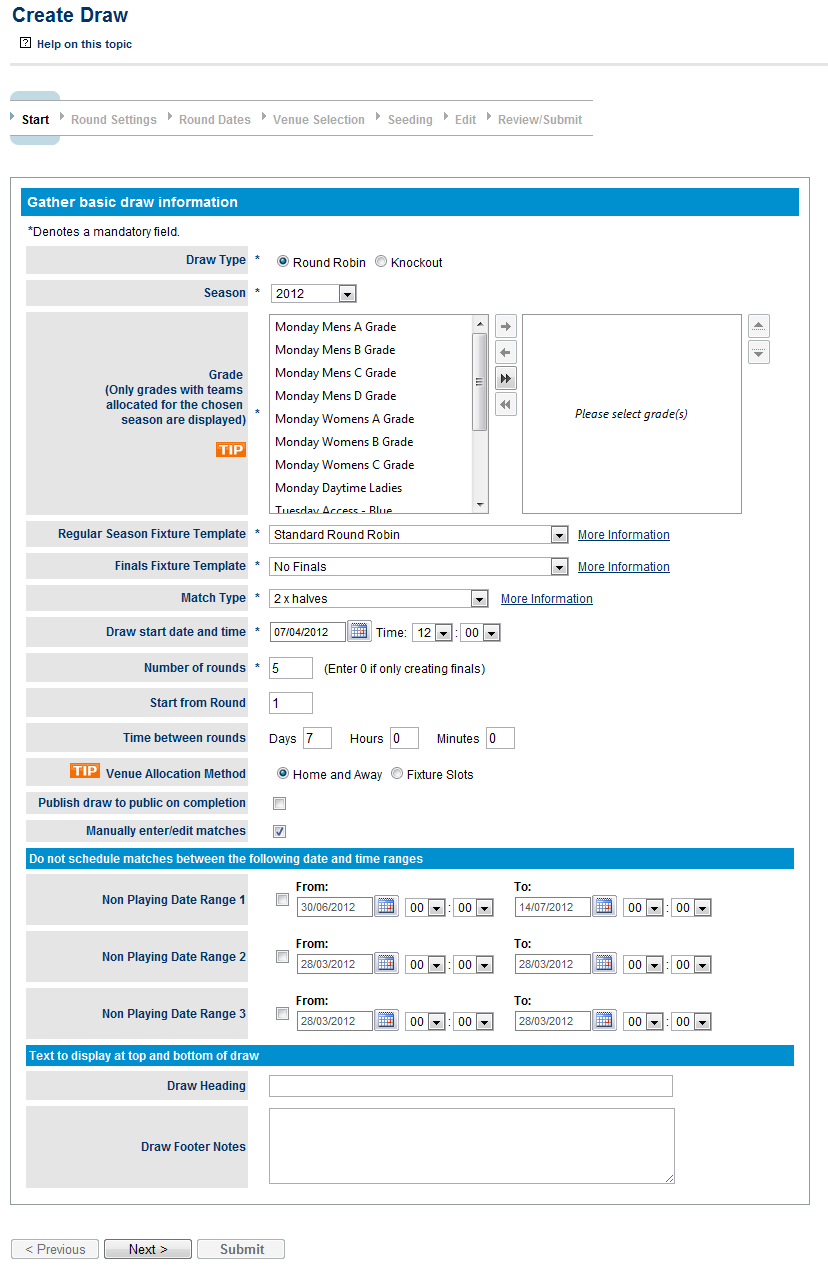
Draw Type (Round Robin or Knockout) Indicates the type of draw that needs to be generated. Round Robin is where competing teams play each other over a series of rounds throughout a season with generally a finals series involving the highest ranked teams. A Knockout draw is a typical tournament situation where the winning team in a match progresses to the next round while the loser drops out until a winner is found. Selecting the draw type will fill the Fixture Type drop down list with fixture templates that are of that draw type and disable some input fields.
Season | The season in which the draw is to be created. A season is a way of designating a competition to a time period which ultimately ends up in a finals series and winner. There can be several seasons setup for each calendar year, by default the two seasons for each year are created. A Shoulder Season i.e. 2010/2011 which is any competition running from within the dates July 1 and June 30. And a Calendar Season i.e. 2010 which is any season running within the dates January 1 to December 31. |
|---|---|
Grade | The grade for which the draw is to be created. The grade designates a group of competing teams (can also be referred to as league, division, competition within different sports). Multiple grades or a single grade can be selected. When selecting multiple grades (they can consist of grades with different teams) a fixture is created for each grade for the settings defined. In Multi grade mode the Manually edit/enter matches option is disabled and you will not be able to change Draw Seeds in this process. Draw seeds and other settings can be setup via the Team Settings tab in the Grade Management screen. Only grades with teams allocated for the current season will be displayed |
Regular Season Fixture Template | This is the fixture template to be used for creating the draw and will be filled with all fixture templates of the chosen Draw Type. If your organisation has their own fixtures template they can submit a request to have it uploaded for them after which it will appear in this list. See "Draw Creator - Concepts - Fixtures TypesTemplates" |
| Finals Fixture Template | If finals rounds are created select an appropriate template from the dropdown box. The most common templates should already exist but if you require a different one a custom finals template can be up-loaded for you organisation. |
Match Type | The default match type for matches within this draw. On the Round Settings page you will have the opportunity to change the match type for a given round of matches and when the draw has been created you will be able to change the match type for a given match via the Edit Match screen. See "Draw Creator - Concepts - Match Types" |
Draw start date and time | This is the date the draw creator will use for the start of the fixture. The time of the matches may be adjusted in either of the two scenarios: When using "Fixture Slot" mode the time for the match is set according to the first available fixture slot as defined in the Grade Management screen (Season tab) or the default as configured in the Venue Selection page screen |
Number of rounds | This is the number of rounds you would like to create for this draw. The maximum number of rounds that can be created is 30 but if you require more then contact support. For knockout draw types the number of rounds entry is disabled and set automatically. To create Finals matches only set this value to "0" |
Start from Round | If you would like to start the round numbering from a number greater than 1 enter the value here. This allows you to create partial fixtures. For instance you may create round 1-3 and then later on create rounds 4-10 and when doing so you will set the Start from Round value to 4. |
Time between rounds | This is the amount of time in days, hours, minutes to leave between rounds in the fixture. Usually this value is left at 7 days which indicates that once a week a round of matches are played. However for some tournaments or events matches may be played once or several times a day. This value is used to create the round dates and times which you'll be able to change in the Round Dates page. |
Number of playing days per match | This field only applies to multi-day sports such as cricket and will indicate how many match days are required for each match |
Venue allocation method | Option 1: Home and Away - This is the most common way of allocating venues for matches where each team in the grade plays at their home venue if they are the home team. These can be setup via the Team Settings page. |
Publish draw to public on completion | This specifies whether to publish the draw when the draw is finalised and submitted. An unpublished draw is not visible on public web sites and only visible to admin users for the organisation that created the draw. This allows it to be fine tuned before allowing people to see it. |
Manually enter/edit matches | If this is checked the user will be taken to the Manual Draw Edit screen before proceeding to the Review/Submit screen. The user can always go back to this screen from the Review screen before the draw is submitted even if this box is not checked. This option is not available if you have selected multiple grades. |
Non Playing Date Range 1,2,3 | During some competitions there is a mid-season break or non-playing period(s) which the user can specify with these date ranges. This will determine what round dates are automatically generated which can be changed in the Round Dates page. |
Draw Heading | The text entered here is displayed at the top of the Draw display page. This may be a good place to display a sponsors name. |
Draw Footer Notes | This text is displayed at the bottom of the fixture and is typically used to enter notes that teams need to be aware of in regards to the draw. |
This page allows a refinement of some settings entered in the first page at a round level. The items that can be changed with depend if the sport is a multi-day sport like cricket
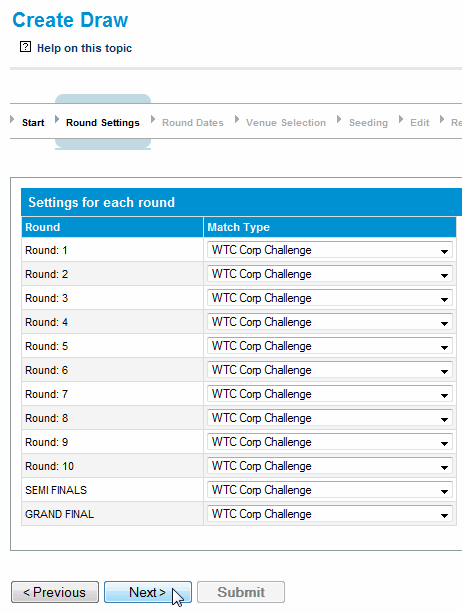
Number of Match Days | This allows for the number of match days to be set for the given round. It is only displayed for multi-day sports like cricket. This value is used to create the round dates and times which you'll be able to change in the Round Dates page. |
|---|---|
Successive Dates | If the sport is a multi-day sport like cricket then this will indicate that the match days fall on successive days. This value is used to create the round dates and times which you'll be able to change in the Round Dates page. |
Match Type | Sets the match type for the given round. See "Draw Creator - Concepts - Match Types" |
| Venue Options | When using the Home and Away Venue Allocation method and the round is a finals round an option will be displayed called "Set venue home team" which will indicate that for finals matches in this round the venue is set to be the Home team of the finals match which is always the team that finished higher on the ladder. Not checking this box will mean that the finals match is not allocated a venue. |
The Draw Creator calculates the dates for each round of matches according to the settings entered in the first two pages. This page allows those dates to be changed. If the sport is a multi-day sport like cricket up to 4 match dates per round will be available.

This screen allows for settings relevant to the "Fixture Slot" Venue Allocation mode and is not displayed if the "Home and Away" mode is selected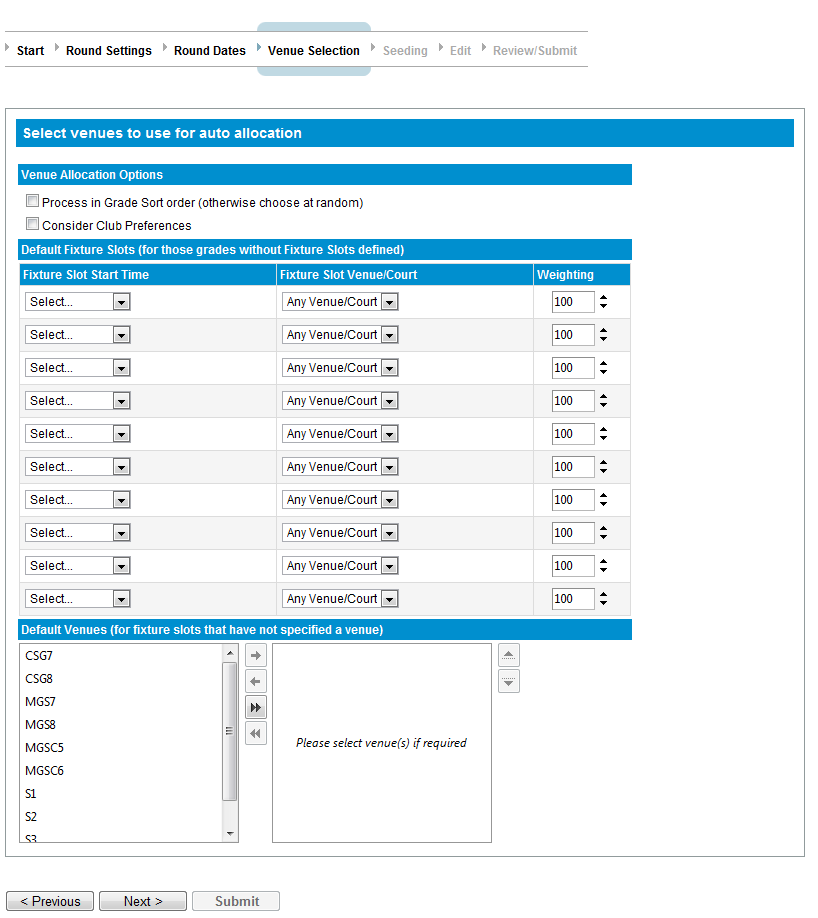
Venue Allocation Options | Process in Grade Sort Order: Matches will be processed in date order grade by grade in order they appear in the Grade Management screen. For Instance all "A Grade" matches for the season, then all "B Grade" matches for example. Otherwise matches are selected at random (but in date order). Randomising the order means that that lower grades may get to have matches in "better" slots so as to spread these around and not have the higher grades always playing in these better slots Consider Club Preferences: This is a future enhancement and is not active at the moment |
|---|---|
Default Fixture Slots | These slots will be used for any grades that have no fixture slots setup in the Grade Management Season tab |
Default Venues | For any Fixture Slot marked with "Any Venue" the venue to us will come from this list of venues |
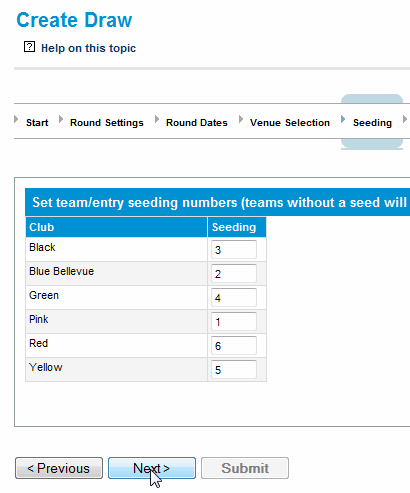
Draw team seedings will determine which teams play each other in a given round over the entire draw. These can also be setup in the Team Settings page but a random seed will be set for all those teams that do not have one set before this page is displayed.
For round robin style draws the seeding can be used to allocate to teams in different grades to accommodate venue shares and avoid venue clashes. See "How to guide for your competition situation - Fixtures with venueground shares"
For knockout fixtures seeding becomes more important and would be used to seed higher ranked players in the draw so that they don't meet each other until later on in the tournament.
If you have selected multiple grades on the Start Page then this page is not displayed so seeds need to have been set in the Team Settings page.
See "Draw Creator - Concepts - Fixtures TypesTemplates"
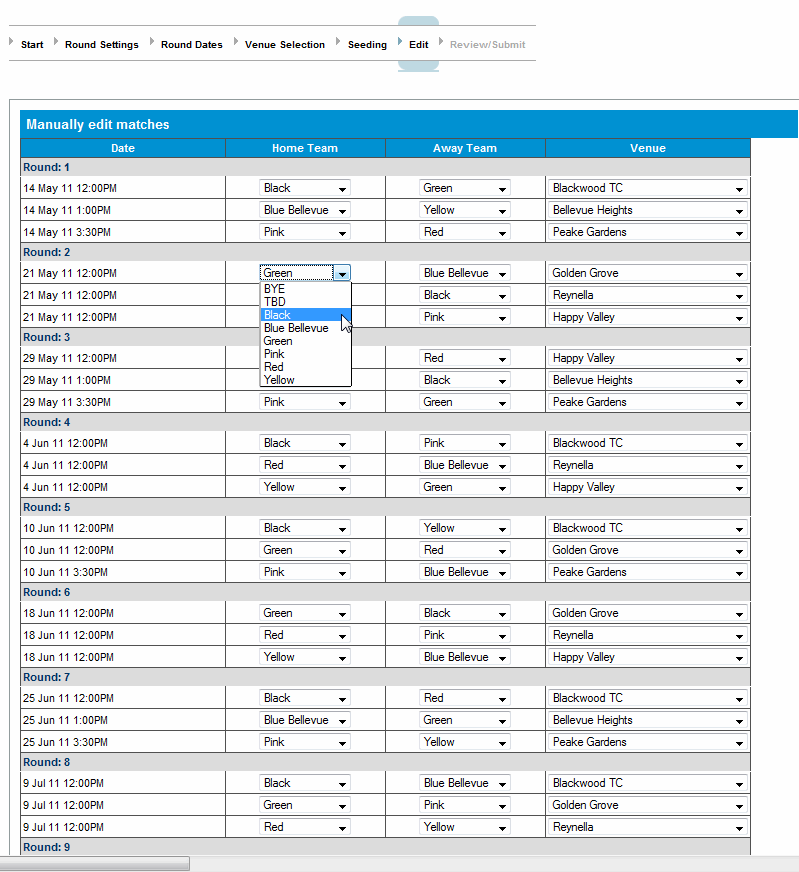
Home Team | The home team for the given match |
|---|---|
Away team | The away team for the given match |
Click here to edit venues | Clicking this link will allow the venues for the matches to be changed regardless of whether they were set as default home team venues or allocated automatically by the Draw Creator. If any of the Venue Allocation methods were chosen then the venues are able to be edited by default and the link is hidden. |
Venue | If this displays the text "Default home team venue" then the default venues for the home team as set up in the Team Settings page is used. If the option to edit venues is chosen then a drop down list of venues for your organisation is displayed. |
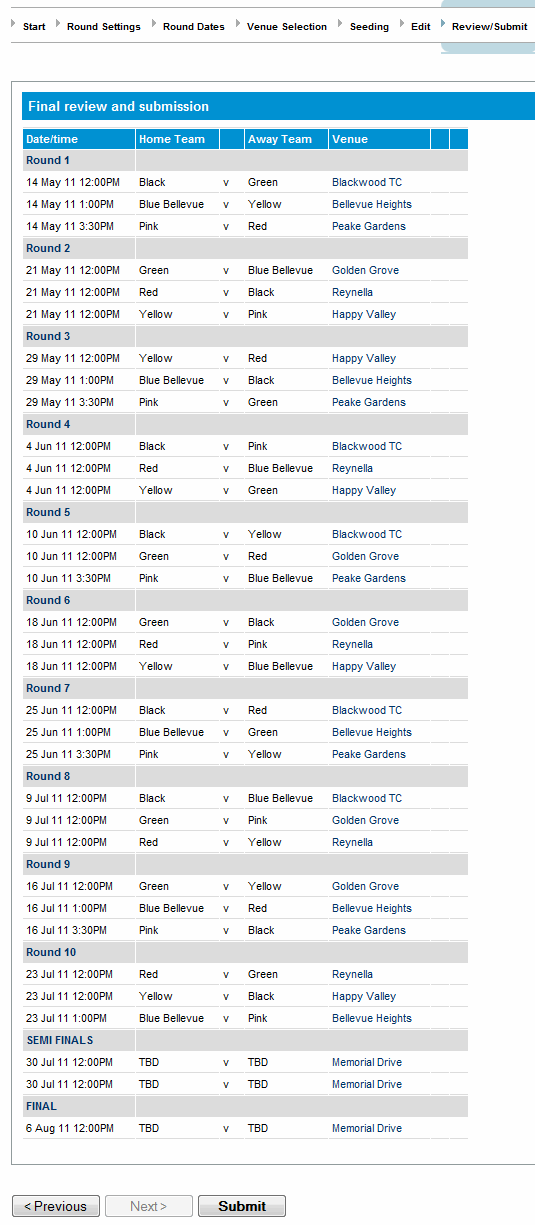
When this page is first displayed you are given the option of reviewing the draw before submitting it. If multiple grades have been selected in the Start Page then the first grade in the list is used to generate the display. At this stage the draw(s) have not been submitted and you will need to press the Submit button to do this.
If during the review that you need to go back and change information in previous pages you can click the heading of the page in the wizard progress display header or click the Previous button.
On submitting the draw(s) a check will be made of any venue clashes that may have been created as a result of these draw(s) and a message will be displayed, as below

Clicking on the link in the box above will take you to a screen that allows you to view the venues clashes and click on them to allow the venue to be changed for a given match.
A fixture type defines a template used for creating a draw of matches according to the defined pattern. To view the pattern or fixture template that will be followed for a given Fixture Type you can click on the "More Information" link next to the Fixture Type drop down box

The most common pattern to follow in team based fixtures is a simple round robin or what's called a "Standard Round Robin" fixture template within the Draw Creator. This is basically where every team plays other teams in the grade once before playing them again and where possible a team alternates between being the home team or away team for each match. The fixture template for this looks like this:
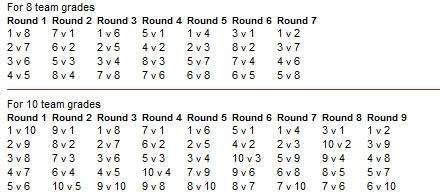
The numbers above will correspond to the seeds of the teams as set in the Draw Creator Seed page or Team Settings page
A fixture template will be defined for differing numbers of teams within a grade, i.e. 8 Team Grade, 10 Team Grade etc. The draw creator will choose the correct template automatically based on the number of teams in the grade (teams with an odd number of teams and hence a BYE will be rounded up to the next even number). If the grade does not have the correct number of teams for the selected fixture template then the error below will be displayed: 
In more advanced fixture templates a "Pairs" table may be defined as below for the built in "Enhanced Round Robin" fixture type.
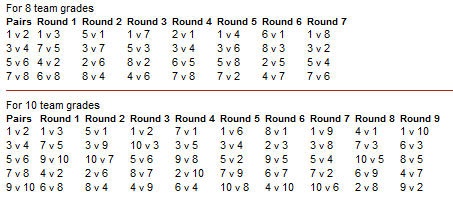
The pairs table defines what pairings of seeds can be used across grades to avoid venue shares. So if Team A and Team B in grades Grade A and Grade B share the same grade Team A could be given seed=1 in Grade A and Team B would be given seed=2 in Grade B and using the Enhanced Round Robin fixture template above the teams would not play at "Home" in the same round number.
For knockout fixtures the fixture template looks like this:
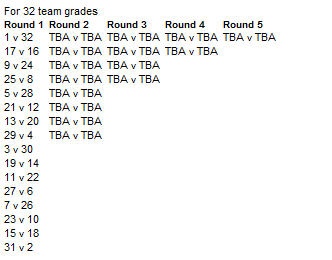
As you can see Seeds 1 & 2 are at the opposite ends of the draw so would meet in the Final if they won all their matches.
If you have your own fixture template that you would like to use you can contact Support and arrange for it to be loaded so that it appears in the "Fixture Type" drop down box on the Start page of the Draw Creator.
The match defines properties of the match that may be used in different parts of the system at various times. For instance the following items may be defined as part of different match types:
Most weekly team sports will follow this format where teams play each other (usually) once per season in a home and away style format. Such that for one week they play at their home ground/venue and then the next they play at the oppositions ground/venue. To create a draw for this competition:
Byes are automatically added to the fixture if an odd number of teams exist for the given grade.
Most tournaments will follow a knockout style of draw where the winner of a match progresses and the loser is knocked out of the competition and takes no further part. More often than not the matches take place over the course of days or weeks at a central venue as opposed to playing matches the the home team default home venue. To create a draw for this competition:
Byes will be added to the fixture to round up the number of teams to the highest power of 2 (16, 32, 64 etc). So that is you create a knockout fixture with 28 teams then 4 byes will be added and therefore 4 teams will have a bye through to the 2nd round.
Note: The teams in the matches after round 1 of a knockout fixture are set to "TBA" as of, or course, the teams in the matches after round 1 depend on who wins those matches. The system will automatically enter the winning teams into the next round of matches after the result has been entered and made official.
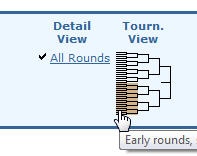
When the draw is submitted and accessible via the public pages knockout fixture types will display extra options for viewing the page as below:
The Tournament View option will lay the page out as below while the detail view displays the page more like a standard draw.
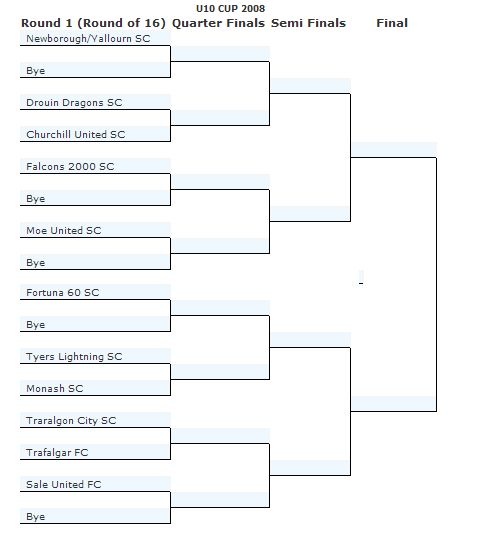
Another common tournament or competition structure is where teams are grouped into "Pools" within a grade in such a way as they are ranked within their pool when displaying ladders as below. 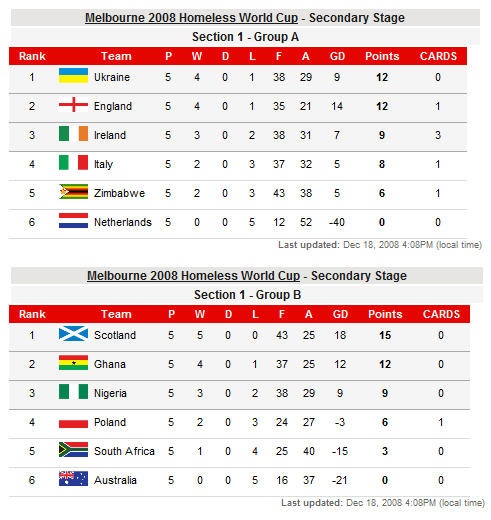
When creating a draw the matches created will have teams playing each other within their own pool. The system can also facilitate matches between teams in different pools which can be created via the Edit Draw screen or via the use of the Manual Enter Matches feature of the Draw Creator.
Usually at the end of the Pool or Group phase of the competition finals are played between the top ranked teams in each pool.
To create a draw for this competition:
Within the Grades/Ladders configuration, setup the pools for the applicable grade and season via the Pools tab.
Note: that if Match Formats are in use, separate pool groups can be setup for each Match Format. In this case, it is assumed
that each round of the fixture will only include matches that have the same Match Format (ie each round should not have more that one Match Format).
The usual case is to setup one Pool Group that applies for all Match Formats within the fixture, in which case each round can have a mixture of Match Formats if required.
Note: Ladders have to be set up separately and configured to use the Pool Group(s) you have created in order to display pool information.
A really powerful feature of the Draw Creator is its ability to create draws for multiple grades at the same time. For instance if you have a competition structure that plays the same number of rounds on the same dates across multiple grades, even if there is a differing number of teams allocated to those grades then you can create draws for them all at one time
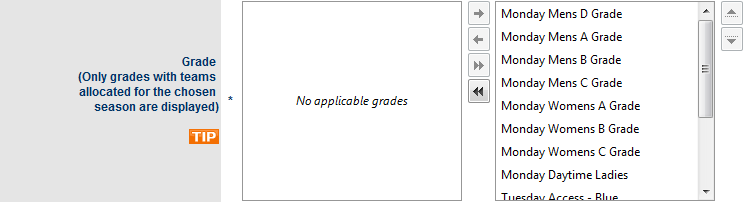
In multiple grade mode the Draw Creator will disable some screens such as the Seeding screen so that these will need to be setup before creating the draw via the Team Settings page.
To create draws for multiple grades simply select multiple grades from the left hand list box and use the arrows to select them into the right hand list box
Often an organisation will run a number of grades which consist of the same teams and same fixtures but where one of the grades has a slightly earlier start time or different venue. This procedure follows closely to that above in that you will be creating draws for multiple grades at once.
NOTE: The same outcome here can be achieved by using the Copy Draw screen , and in some situations it will be easier and quicker to achieve as it will automatically copy the teams from the source grade to the new grade.
To create these draws:
This is also a common competition format and is typical of where the basic fixtures will be the same but for one of the grades the home and away teams will be reversed. This is where the Seniors may play at home in a given round and the Reserves play away in the same round to avoid a venue clash.
To create these draws the Copy Draw function must be used with the Reserve option selected for the draws to be copied. Please see the help page for Copy Draw.
Occasionally a grade will need to contain two teams from the same organisation (club). In this case there needs to be a way to distinguish these teams wherever the draw, match or ladder is displayed. This is achieved by using the options in the Team Settings page to designate different display and media names for the teams.
Adding multiple teams from the same organisation is easy and is done via the "Allocate Teams to Grade" screen. On the left hand side for the screen will be a list of organisations that can add teams to the grade. Simply add the same organisation as many times as required.
When this happens a message will be displayed at the bottom of the screen as follows:

You will then be required to change the Team (Display) Name and Team Media Name in the Team Settings page so that the teams from the same organisation have different names. Otherwise on saving this screen you will see the error message below:

In the example below there are two teams in this grade entered from Hampton and the user has named them "Hampton Blue" and "Hampton Black". The name can be whatever you like as long as they are different.
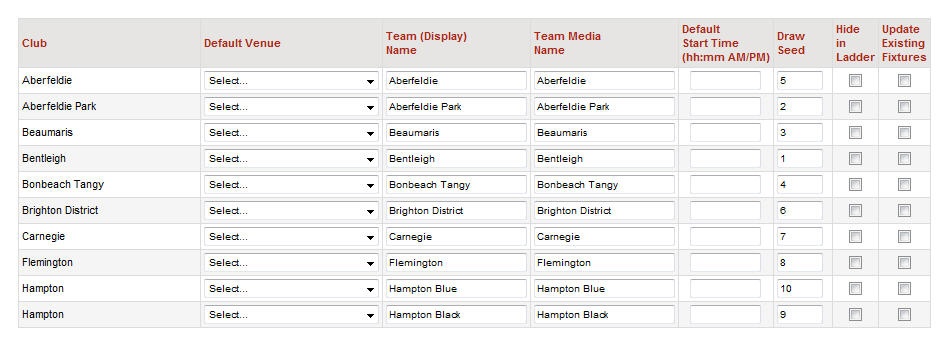
Where you have teams in the same grade or across multiple grades that share a home venue you therefore need to ensure that they are alternating match by match as either the home or away team to avoid scheduling at the same venue at the same time. The Draw Creator can accommodate this via its built in Fixture Type of "Enhanced Round Robin". See Draw Creator - Concepts - Fixtures TypesTemplates for more information on this.
To create these draws:
This is similar to topic one Standard weekly fixture (round robin)or Standard tournament (knockout) but it is where you want to use your own custom fixture template to create the draw. Simply contact Support requesting the uploading of your template and then the next time you create a draw it will be listed in the Fixture Type list as either a Round Robin or Knockout type.