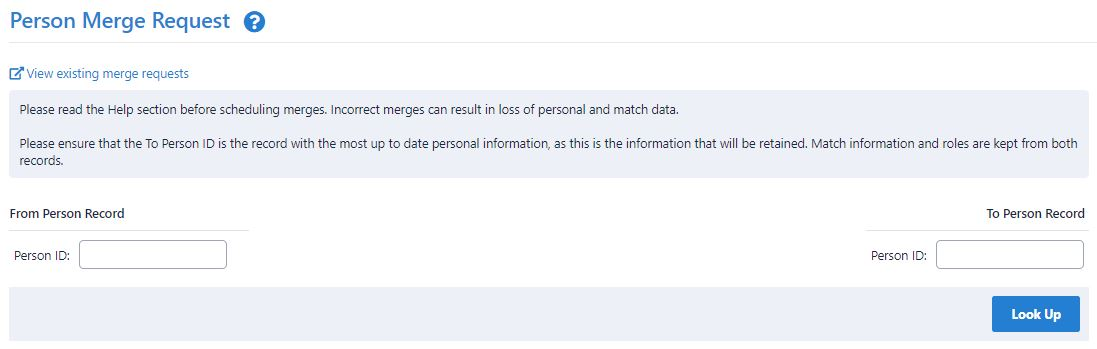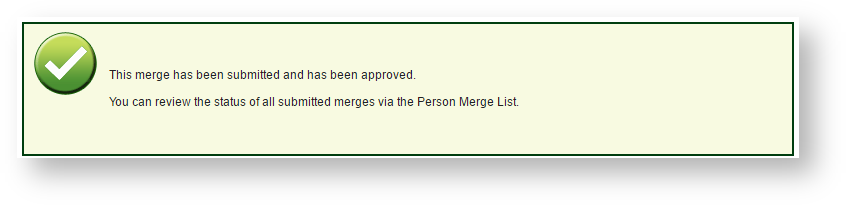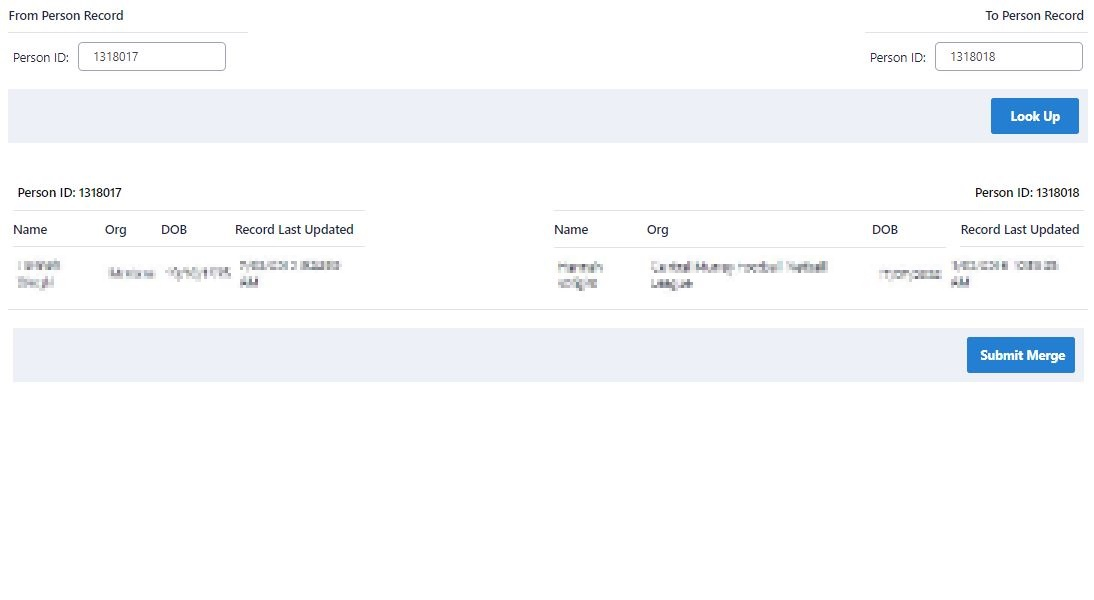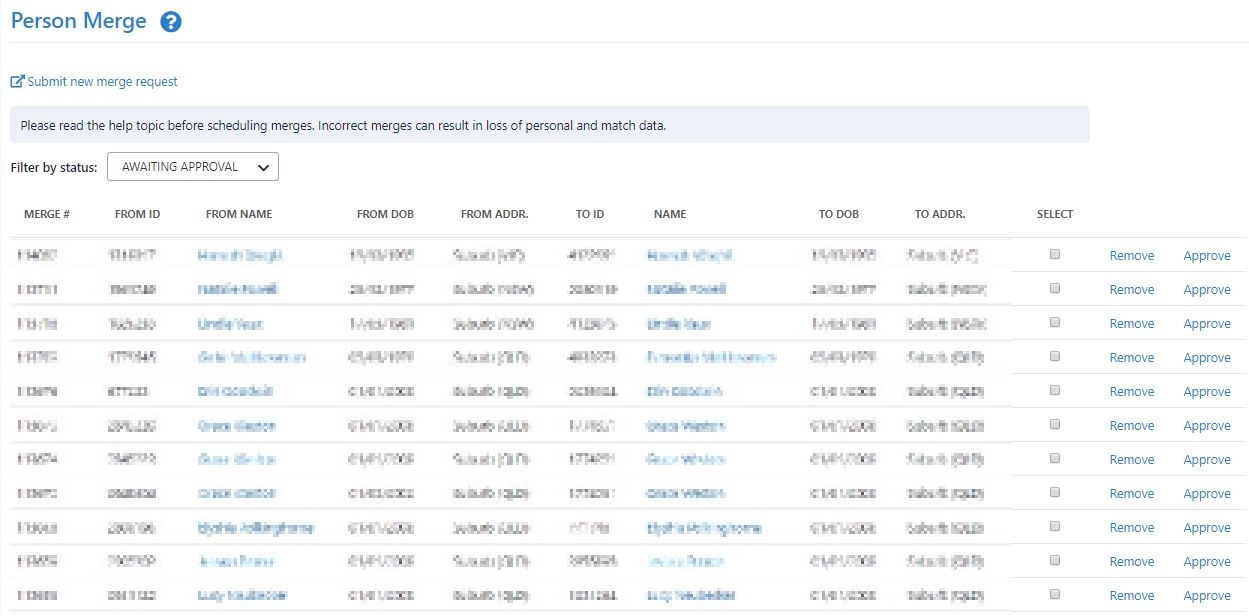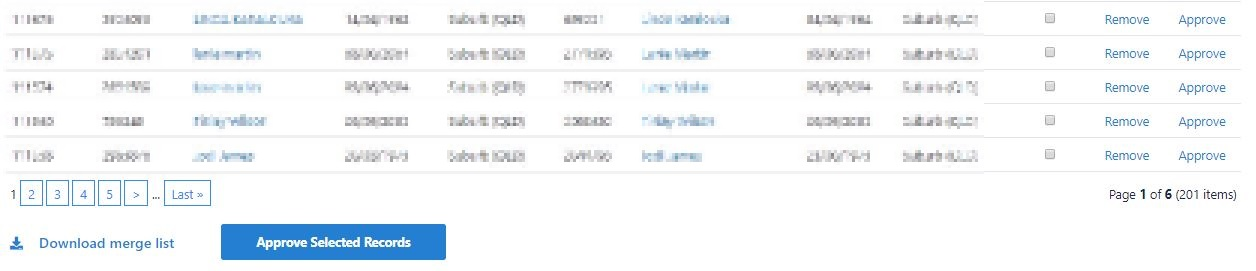Person Merge involves the combination of two person records (i.e. two different person IDs) into one person ID.
In a person merge, the From Person Record is transferred to the To Person Record and the From person ID is then deleted.
- The basic person information (name, address, contact information) of the To Person Record is kept. The basic person information of the From Person Record is discarded.
- Other data (such as roles, role history, match information etc etc) is combined for the two records, wherever possible.
Merges are scheduled using this page for later overnight processing. However, depending on the number of merges there are to process, a scheduled merge may not occur for several days.
This function comes in handy when many records exist for the same person in the system. To avoid data duplication, check for an existing Person Record when adding a new person record to reduce the chance of duplication.
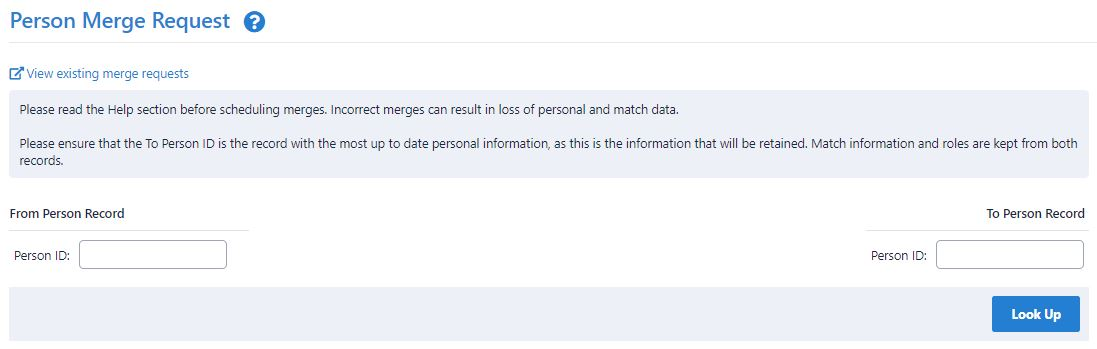
The Person Merge Request Screen is where you can:
Add a Person Merge
- Enter the From and To Person IDs in the respective edit boxes.
- Click the Look up button to check that the Person IDs are valid IDs, and check that the records that display are indeed the records you wish to merge.
- Once you are sure you wish to merge the two Person Records, click Submit Merge to add the merge to the Merge List.
- Click OK on the confirmation popup.
The system validates whether the merge can be added. In particular, both IDs must be associated with a child organisation of the current user's organisation. - If the merge request is successful, you should see confirmation of the merge request on the screen.
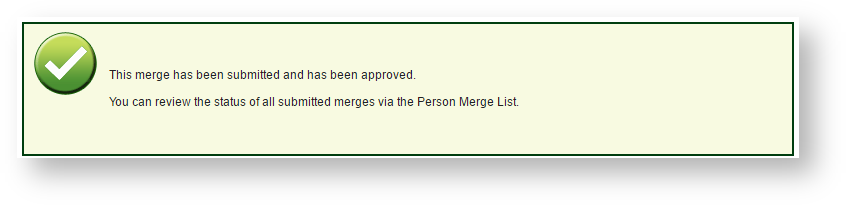
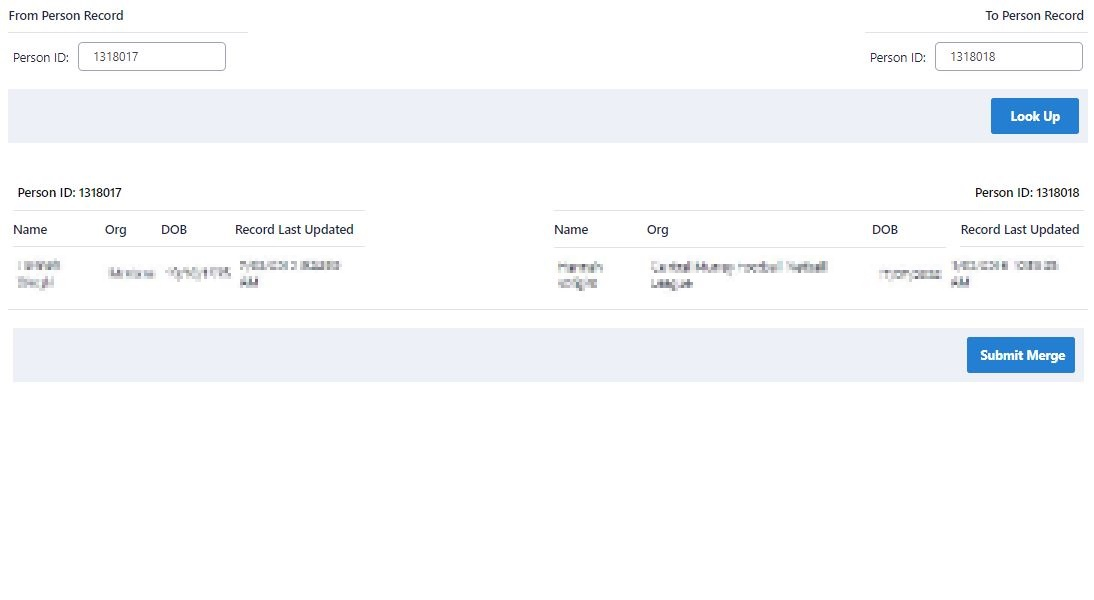
The merge request is then added to Person Merge List in the filter AWAITING APPROVAL.
See Manage the Person Merge List below.
Manage the Person Merge List
To view the Person Merge List, click the View existing merge request link.
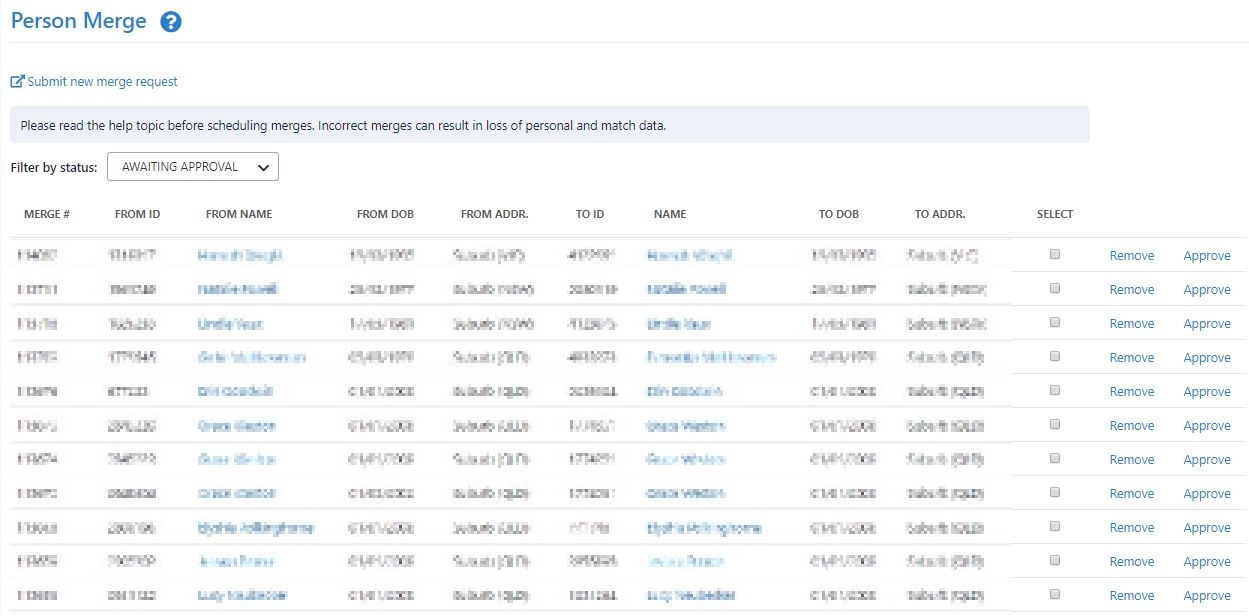 .
.
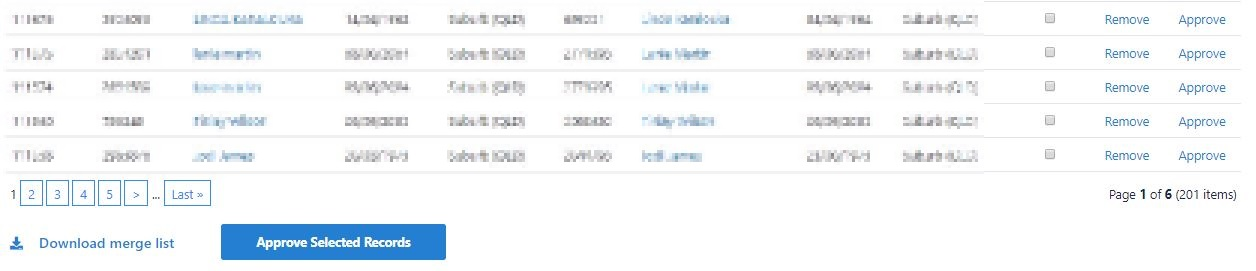
- View the Person Merge List by status (dropdown list Filter by status).
- Manage the Person Merge List according to the table below.
- Click the Download merge list link if you wish to download the merge list.
| Merge Num | An identifier for the merge |
|---|
| From ID, From Name, From DOB, From Address | The 'From' record details (this record will be merged into the 'To' record). |
| To ID, To Name, To DOB, To Address | The 'To' record details (this is the record that will be kept after the merge). |
| Date Created (for Merge Completed records only) | Date the merge was added to the list (local time). |
| Date Executed (for Merge Completed/Unsuccessful records only) | Date the merge was succesfully completed (if in MERGED COMPLETED state) or date the merge was attempted (if in MERGED UNSUCCESSFUL) state. |
| Filter by status | |
|---|
| AWAITING APPROVAL | These are merges that have not yet been approved, and have therefore not yet occurred. Approve: Pending (awaiting approval) merges can be approved on the list: - Click the corresponding Approve link for a single merge request in the list.
- Click the Select checkbox for multiple merge requests and then click the Approve Selected Records button at the bottom of the screen.
Remove: Pending merges can be removed from the list by clicking the Remove link. |
|---|
APPROVED - PENDING | Merges that have not yet occurred. Pending merges can be removed from the list by clicking the Remove link. |
|---|
| MERGE COMPLETED | Merges that have been successfully completed. |
|---|
| MERGE UNSUCCESSFUL | Merges that were attempted, but failed for some reason. These should be resolved by contacting support. |
|---|