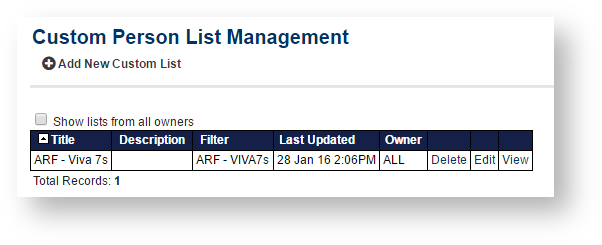...
To maintain lists owned by other users, check the Show lists from all owners checkbox. This function is only available to users with PERSON MANAGER rights. These lists can be deleted, but not modified.
Add a new Custom Person List
...
Click the Edit link of the list to be edited. The Custom Person List Maintenance screen opens.
- Edit the fields according to the table below.
Click the Save List button to save changes.
Note Lists owned by other users cannot be edited.
...
| Title | This will be the name used to identify the List from the administration menu. | ||||||
|---|---|---|---|---|---|---|---|
| Description | Enter a description for the list. This is only displayed on the Custom Person List Managementscreen to further describe the List | ||||||
| Person Filter | Optionally, select a Person Filter which has previously be created. If a filter is applied, this will reduce (filter) the number of persons displayed in the list according to the criteria specified in the filter. If a filter is not applied, it is equivalent from selecting those with any role within your organisation. | ||||||
| Output fields | Select one or more Output fields by clicking the field name in the Available Fields list, and clicking the Add -> button. Fields can be removed by clicking the field name in the Chosen Fields list, and clicking the Remove -> button.
| ||||||
| Rows per page | Enter the Rows per page from 10 to 100. If more records than this figure appear in your list, they will be split into pages of this size. A small figure means more pages, but each page will load more quickly. Large page sizes may mean slow load/response times. | ||||||
| Sorting | Select the Sorting type:
| ||||||
| Available to | Select an Available to option: ALL means all users from your club can access the list, Logged in user means the current user only. |
...