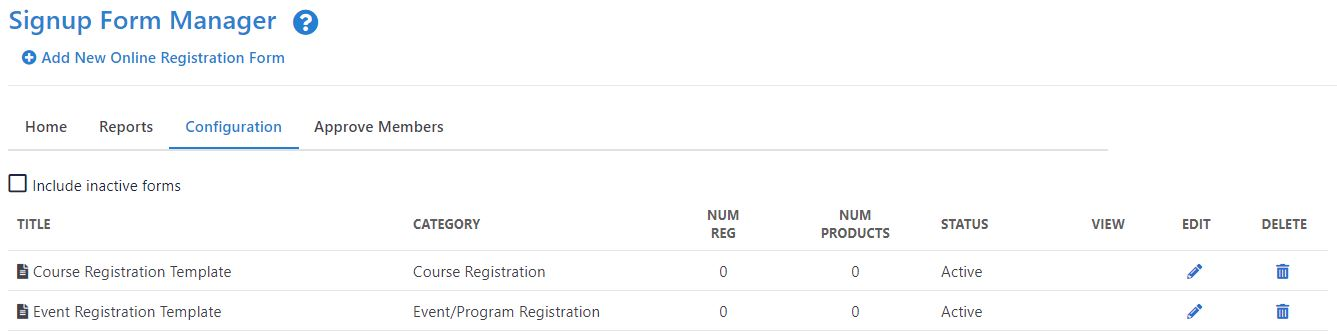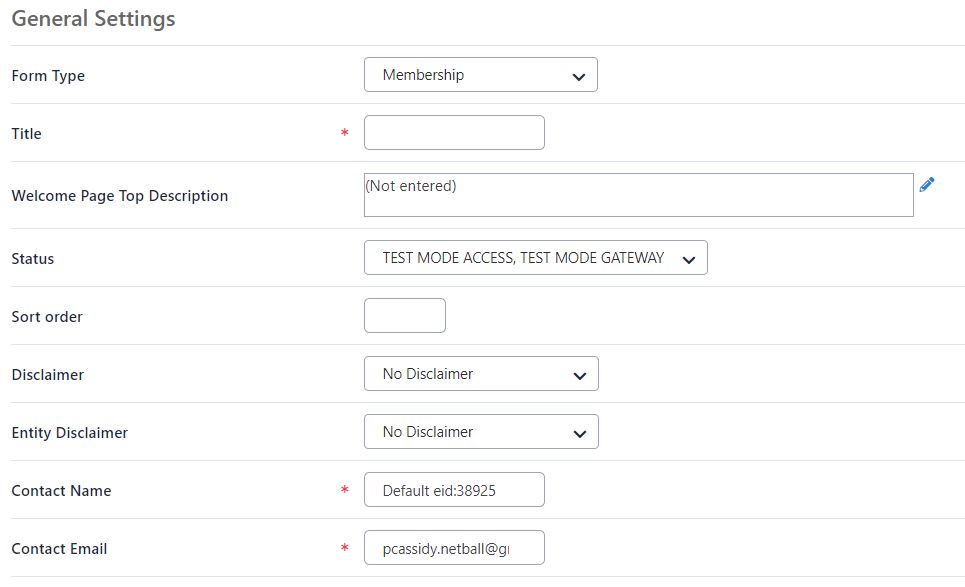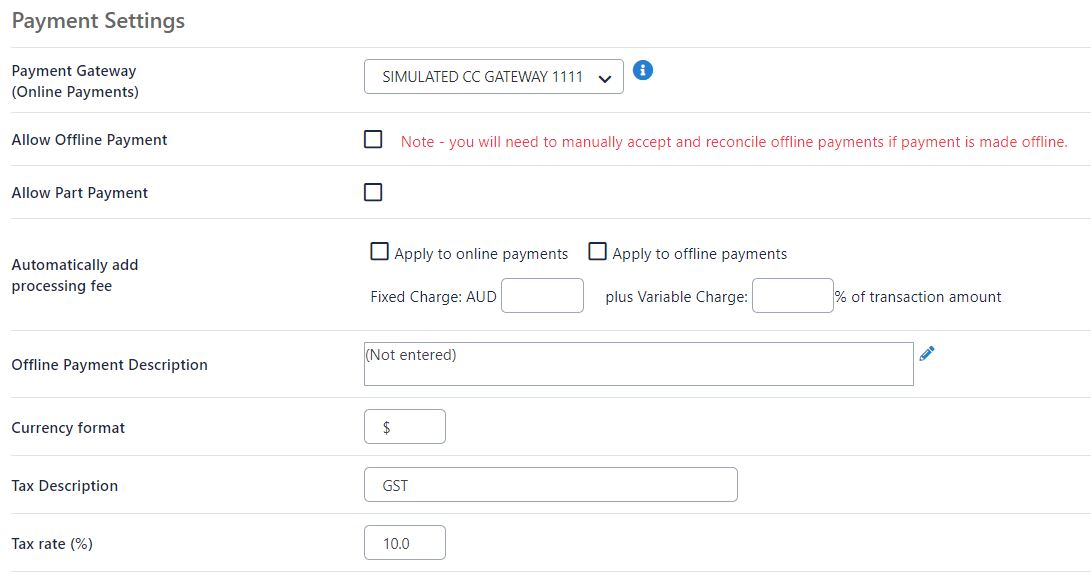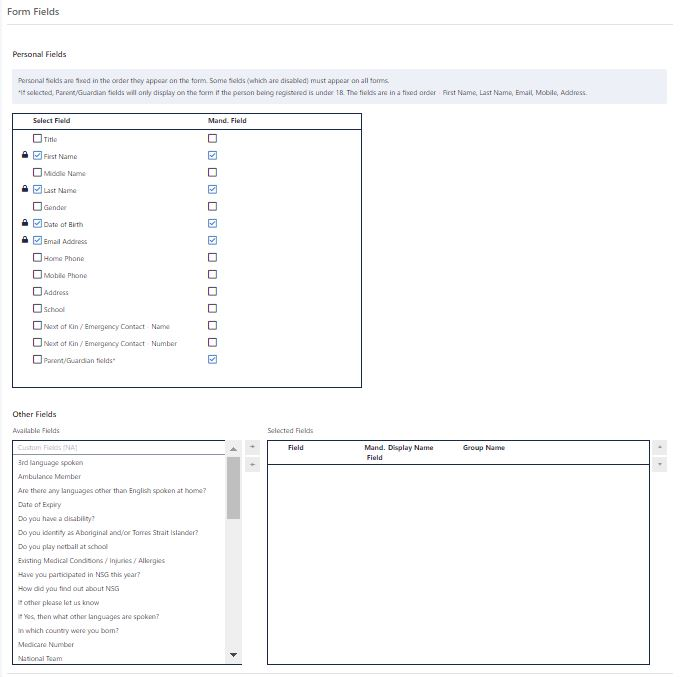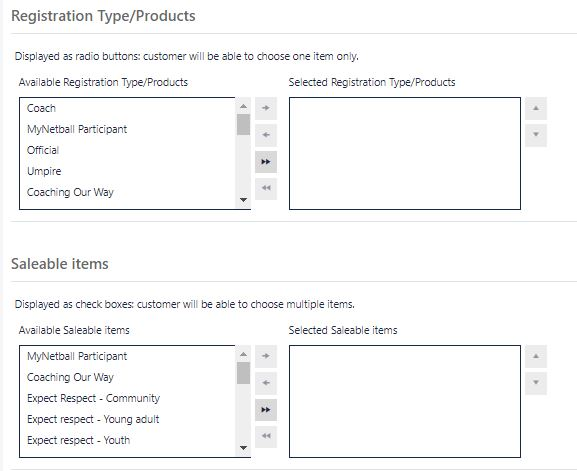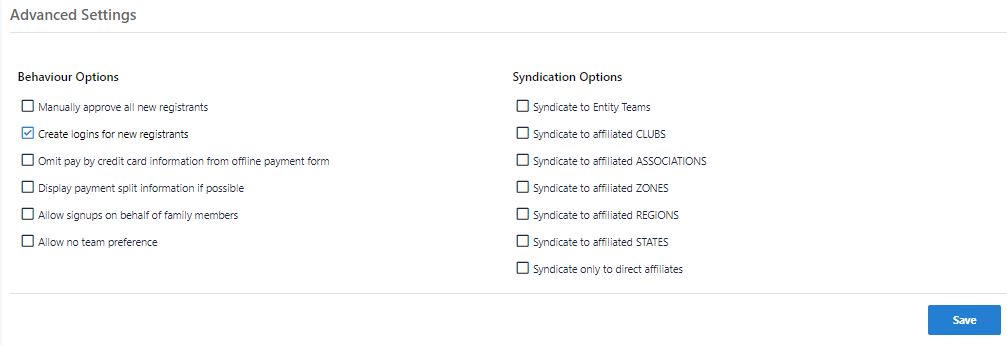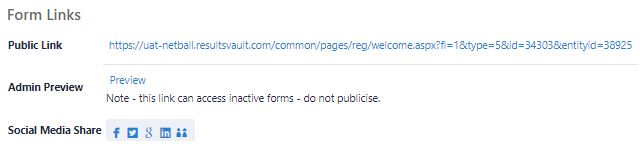Sign up forms provide organisations with the ability to receive payments and process registrations online.
Click the Add New Online Registration Form link to create a new form or the Edit icon to make changes to an existing form.
...
Form set up can be broken down into the following 5 components:
General Settings
Form Type | The form type determines some overall purpose of the form. Different types will be available for different organisations and each type may have different behaviour: | ||
|---|---|---|---|
Title | This displays at the top of the Sign up form. | ||
Welcome Page Top Description | Text entered here will display at the top on the Welcome Page. Click on Edit to open the HTML editor that can be used to add style to the text. | ||
Status | ACTIVE - the form is publicly available and may be accessed via the Public Access URLs or via the club finder in the public portal. INACTIVE - the form is not publicly available and can only be previewed with the provided links. TEST MODES - the form is only available by clicking the Public Access URLs. When in test mode, the public form displays a red label indicating that it is in test mode. Forms that are being set up should be set to test mode and only switched to ACTIVE when they have been finalised. Anyone trying to access a form when in TEST MODE, without the correct access URL, will be denied access. TEST MODE ACCESS, TEST MODE GATEWAY - When both the form and payment gateway are set to test mode (if the gateway supports it) then transactions made through the form will establish a connection to your gateway but no funds will be processed. All gateways have different ways of operating under test mode. Contact support for more information. TEST MODE ACCESS, PROD MODE GATEWAY - When the form is in test mode and the payment gateway is set to production mode, a real card must be supplied for live gateway testing.
| ||
Disclaimer | Governing bodies may have a predefined disclaimer that must be used. Some organisations will be able to create their own disclaimers. A disclaimer will contain the terms of use for your sign up form and must be agreed to before the sign up process can be completed. | ||
Contact Name | Enter the name of the person or organisation that should be contacted with any queries relating to this form. Also, any confirmation emails sent to customers are sent from this name. | ||
Contact Email | Enter the email address that queries will be sent to. Also, any confirmation emails sent to customers are sent from this address, and their replies will come back to this address. |
Payment Settings
Payment Gateway | The payment gateway is displayed here. This can only be setup by contacting support. | ||
|---|---|---|---|
Allow Offline Payment | Check the box if you also wish to enable 'offline' payment (i.e. where a customer needs to pay after the signup via a manual method such as mailing a cheque). If offline payment is selected, the customer will have access to print a form, complete it and send it in. | ||
Offline Payment Description | Text entered here will display on the payment page. Editing this text will open our HTML editor that can be used to add style to the text. This text should briefly describe the process for making offline payments (i.e. instructions for direct deposits, details for paying by cheque etc.) | ||
Currency format | Enter the currency symbol - e.g. $. | ||
Tax Description | Enter a tax description if applicable - e.g. GST. | ||
Tax rate (%) | Enter a tax rate if applicable.
|
Form fields
| Personal fields | These are fixed in the order they appear on the form. You will not be able to make changes to these fields. Some fields are locked and mandatory by default and must appear on all forms. |
|---|---|
| Other fields | You can add additional standard fields or your own custom fields to sign up forms. Optionally enter a display name for the field. If you don't enter a display name, the field label will be that of the field itself. You can change the order of appearance of the fields by using the Move Up and Move Down buttons. |
...
Registration Type/Products
Products can be added to forms as either a radio button or checkbox option.
...
Products can only be selected in one of the sections - i.e it is not possible to select as both a 'radio' and 'checkbox' item.
Advanced settings
Behavior options
...
To get the Form links, click on the Edit icon for an existing form.
| Public Links | This displays the URL for the form which can be published on a website or shared via email and social media. |
|---|---|
| Admin Preview | Membership signup forms can be accessed either via the ResultsVault public site, or via a SportzVault web site. The links have an embedded parameter which allows the forms to be displayed, even if they are not in the ACTIVE status (i.e. TEST MODE). |
| Social Media Share | Share buttons are provided to directly share to the most common social media platforms. |
...