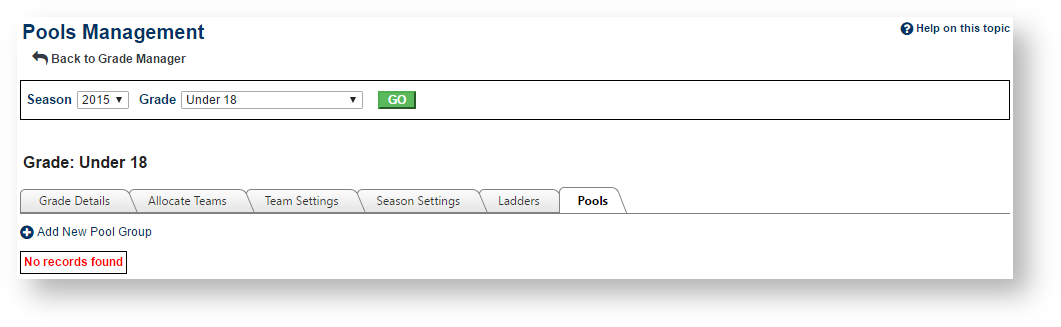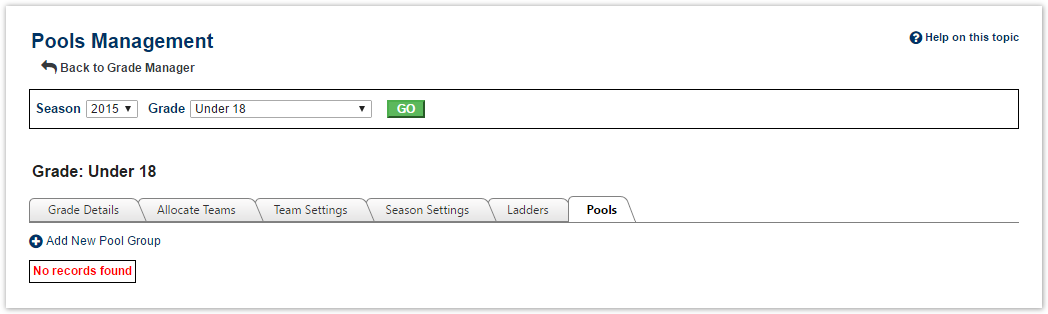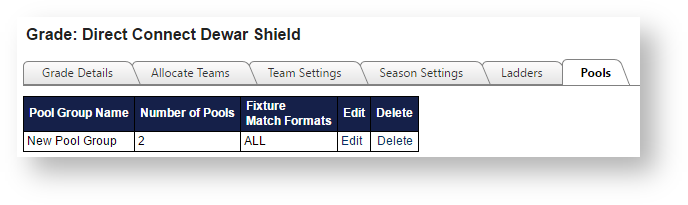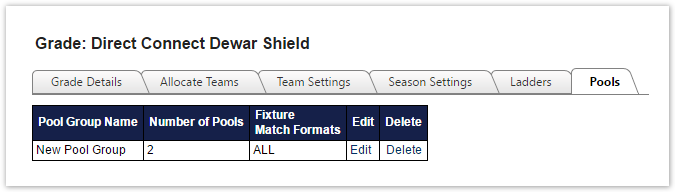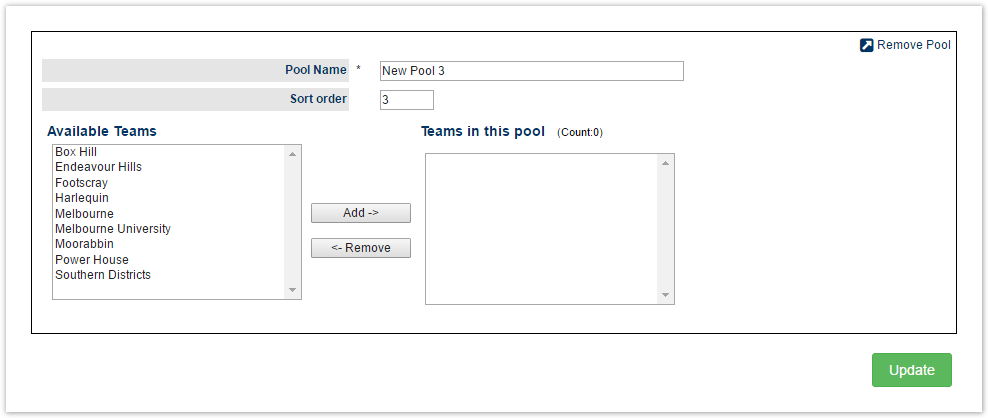...
Adding a new Pool Group
Click the Add New Pool Group link.
Complete the details as listed below under Editing a Pool Group.
Editing a Pool Group
Click the Edit link of the Pool Group you wish to edit.
| Pool Group Name | Enter a descriptive name, this is used when assiging a pool group to a ladder | ||
|---|---|---|---|
| Apply this pool to fixture for match formats | When creating a fixture for this grade/season, pools can be separately configured for each Match Format. Select either All Formats, or the individual Formats. This step must be done before creating the fixture, otherwise the fixture will not take into account the pool structure.
|
Adding a New Pool
Create the desired number of Pools within the Pool Group by clicking Add New Pool.
...
When all changes have been made to a pool group, click the Update button or click the Back to Pools Management link to return to the main management screen.