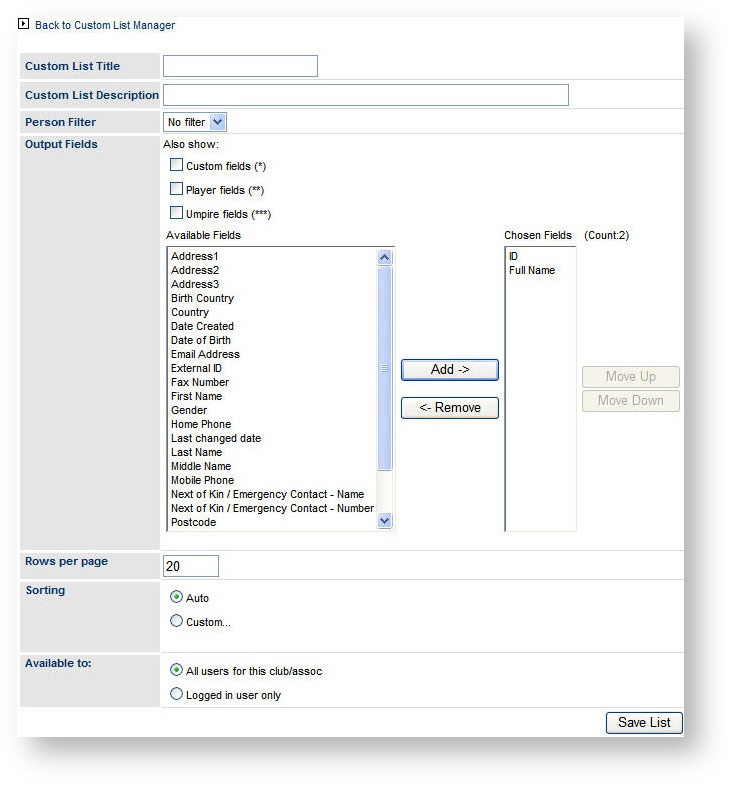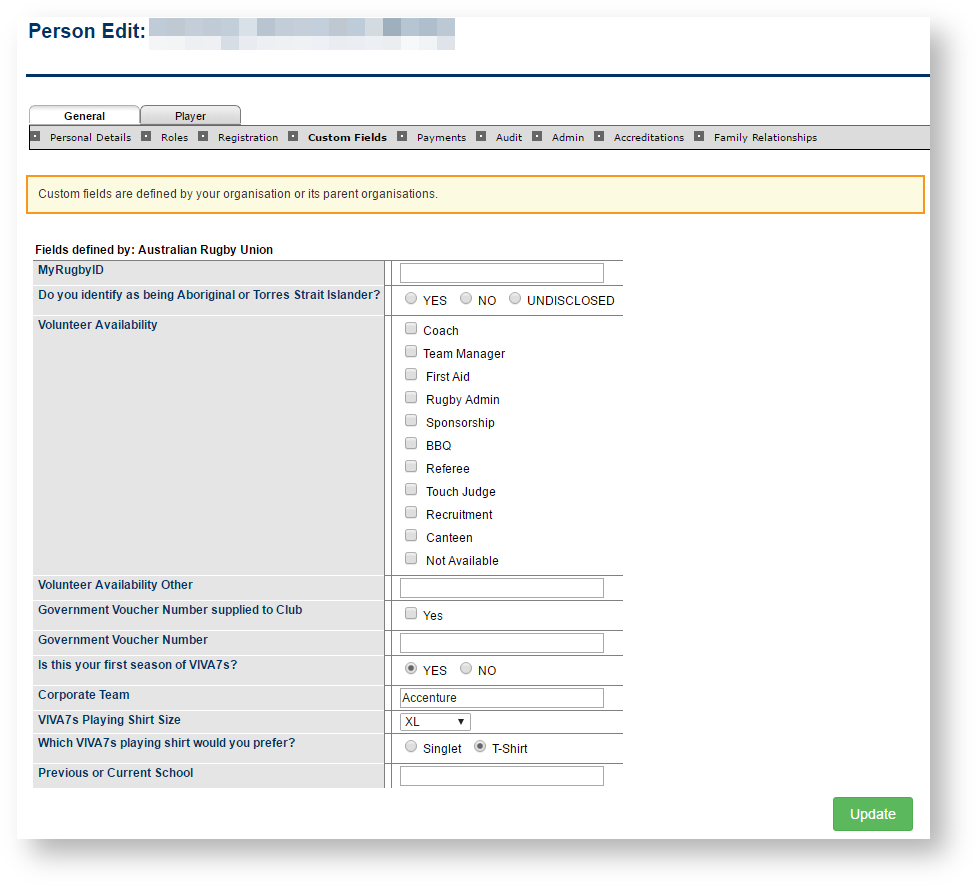...
| Expand |
|---|
| title | Add custom person field |
|---|
|
- Click the Add New Custom Field link to add another field.
- Complete the fields as per the table below.
- Click the Update link to add the new field, or click the Cancel link to abandon the addition of the new field.

| Name | The name of the custom field (max 20 characters). This is for internal reference of the field, and will not appear on the person edit screen (Custom Fields tab) |
|---|
| Description | Enter a description for the custom field (max 100 characters). This will appear as on the person edit screen (Custom Fields tab) as the prompt for data entry. |
|---|
| Type | Select a field type:- Text Box - free text will be able to be entered for the field (a max of 1000 characters will be able to be entered) - e.g.
- Drop Down List - a single choice will be able to be selected from a list of options presented as a dropdown list - e.g.
- Radio Button List - a single choice will be able to be selected from a list of options presented as a radio buttons - e.g. Choice 1Choice 2
- Check Box List - multiple choices will be able to be selected from a list of options presented as a dropdown list - e.g. Option 1Option 2
|
|---|
| Options | Enter the options for the field (not applicable for Text Box fields) - options must be separated by commas: e.g. essendon,geelong,richmond or YES,NO. At least one option must be entered. |
|---|
| Display options | |
|---|
| Child Orgs | Associations and higher level organisation types can also select whether to apply the field to child organisations. If selected, a Role must also be selected. For example, if an association checks the checkbox in the Child orgs column, and PLAYER is selected, then all PLAYERS for affiliated clubs will have access to the field. Leave the checkbox unchecked to apply the field to your own organisation. |
|---|
| Apply to Role/Sub-Role | Optionally, select a Role/Sub-Role from the Apply to Role/Sub-Role dropdown.
If a selection is made in the top (Role) dropdown, this will make the field available only to person records that have the Role (regardless of the sub-role held).
For example, you could apply the field to just people who have PLAYER roles.
If a selection is made in the bottom (Sub-Role) dropdown, this will make the field available only to person records that have the specific sub-role.
For example, you could apply the field to just people who have the PLAYER-JUNIOR sub-roles.
If selections are made in both dropdowns, the Role dropdown take precedence.
If you don't make a selection in either dropdown, the fields will apply to all person records irrespective of Role/Sub-role. |
|---|
| Active | A field can be made Inactive by unchecking the checkbox in the Active column. Inactive fields will not be displayed on the Custom Fields tab. |
|---|
| Sort | Enter a sort order from 1 to 255. Fields will be sorted in the order both on this screen and on the player/match official edit screen. |
|---|
|
...
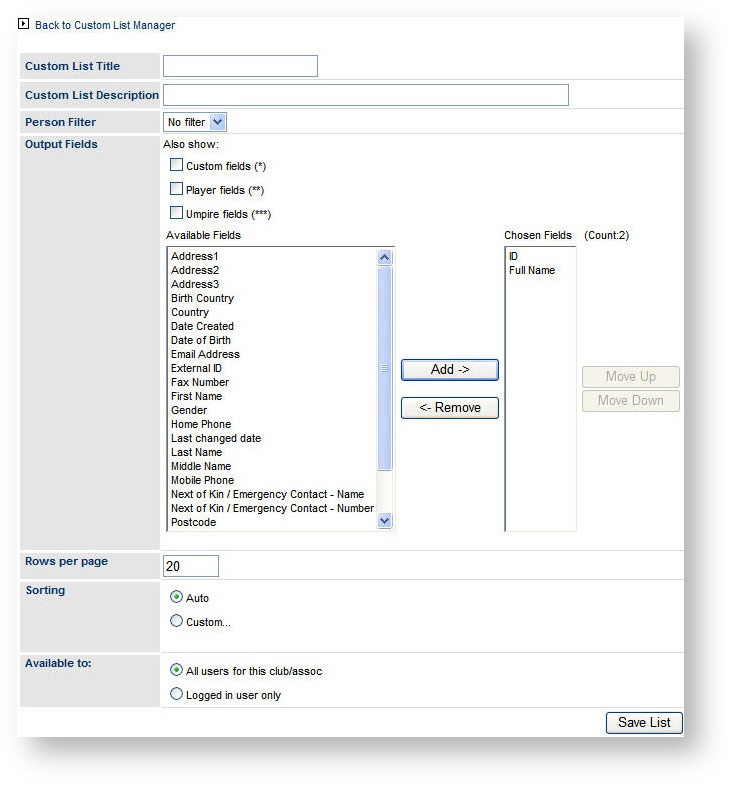 Image Removed
Image Removed
Data is maintained for a Custom Field via the Custom Fields tab on the Person edit screen.
Creating a custom field
- Click the Add a new custom field link - a new record will be added to the top of the custom field table
- Enter a name for the custom field (max 20 characters). This is for internal reference of the field, and will not appear on the person edit screen (Custom Fields tab)
- Enter a description for the custom field (max 100 characters). This will appear as on the person edit screen (Custom Fields tab) as the prompt for data entry.
- Select a field type:Select a field type:
- Enter the options for the field (not applicable for Text Box fields) - options must be separated by commas: eg Essendon, Geelong, Richmond or YES,NO . At least one option must be entered.
- Optionally, select a Role/Sub-Role from the Apply to Role/Sub-Role dropdown.
If a selection is made in the top (Role) dropdown, this will make the field available only to person records which have the Role (regardless of the sub-role held). For example, you could apply the field to just people who have PLAYER roles.If a selection is made in the bottom (Sub-Role) dropdown, this will make the field available only to person records which have the specific sub-role. For example, you could apply the field to just people who have the PLAYER-JUNIOR sub-roles.
If selections are made in both dropdowns, the Role dropdown take precedence.If you don't make a selection in either dropdown, the fields will apply to all person records irrespective of Role/Sub-role.
- Associations and higher level organisation types can also select whether to apply the field to child organisations. If selected, a Role must also be selected. For example, if an association checks the checkbox in the Child orgs column, and PLAYER is selected, then all PLAYERS for affiliated clubs will have access to the field. Leave the checkbox unchecked to apply the field to your own organisation.
- A field can be made Inactive by unchecking the checkbox in the Active column . Inactive fields will not be displayed on the Custom Fields tab.
- Enter a sort order from 1 to 255. Fields will be sorted in the order both on this screen and on the player/
| Sportconfig |
|---|
| showa | False |
|---|
| item | umpire_title |
|---|
| format | LOWER |
|---|
|
edit screen - Click the Update link to add the new field, or click the Cancel link to abandon the addition of the new field
Editing a custom field
...
| title | Edit custom person field |
|---|
|
- Click the Edit link of the customer person field you wish to edit.
- Follow the steps as for Add custom person field.
- When finished click the Update link to save your changes, or click
|
...
- the Cancel link to abandon your changes
|
...
| Expand |
|---|
| title | Delete custom person field |
|---|
|
|
...
...
...
- customer person field you wish to edit.
|
...
- Click OK to confirm the deletion
- Fields can only be deleted if no data has been entered for any person record for that field. In this case an error message will display. Unless the data for the field is cleared for every person record, the only option is to make the field Inactive,
|
...
- that does not delete the field, but will hide it from display. Please contact support if you wish to force a deletion of a field that has data entered.
|
| Expand |
|---|
| title | Information on Locked |
|---|
|
...
|
Certain custom fields may be locked, |
...
that means they cannot be edited or deleted from this screen. Please contact support |
...
...
A Custom Person List can also be set up to summarise, output and extract this information. In the same way, associations can set up fields relating to their match officials, or to gather information from players of |
...
affiliated clubs. Data is maintained for a Custom Field via the Custom Fields tab on the Person edit screen. |
...
For example: 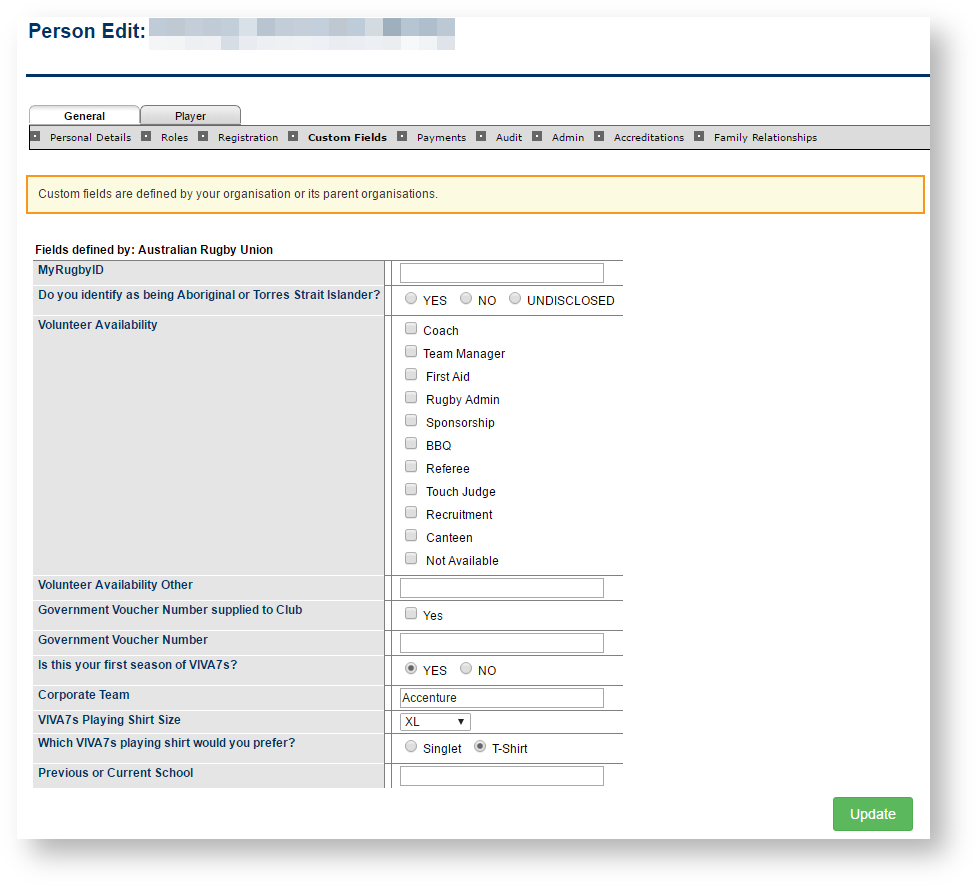 Image Added Image Added |