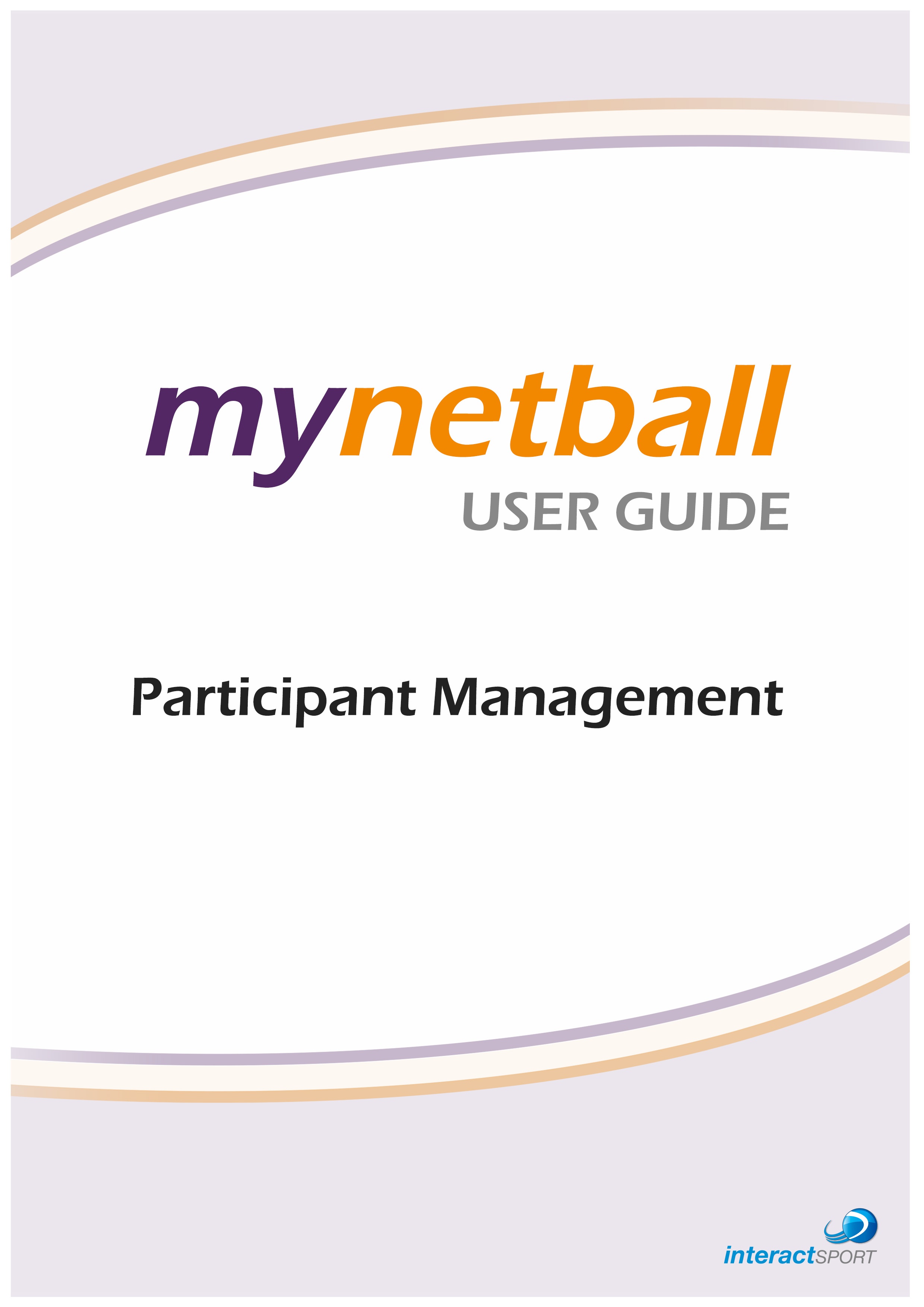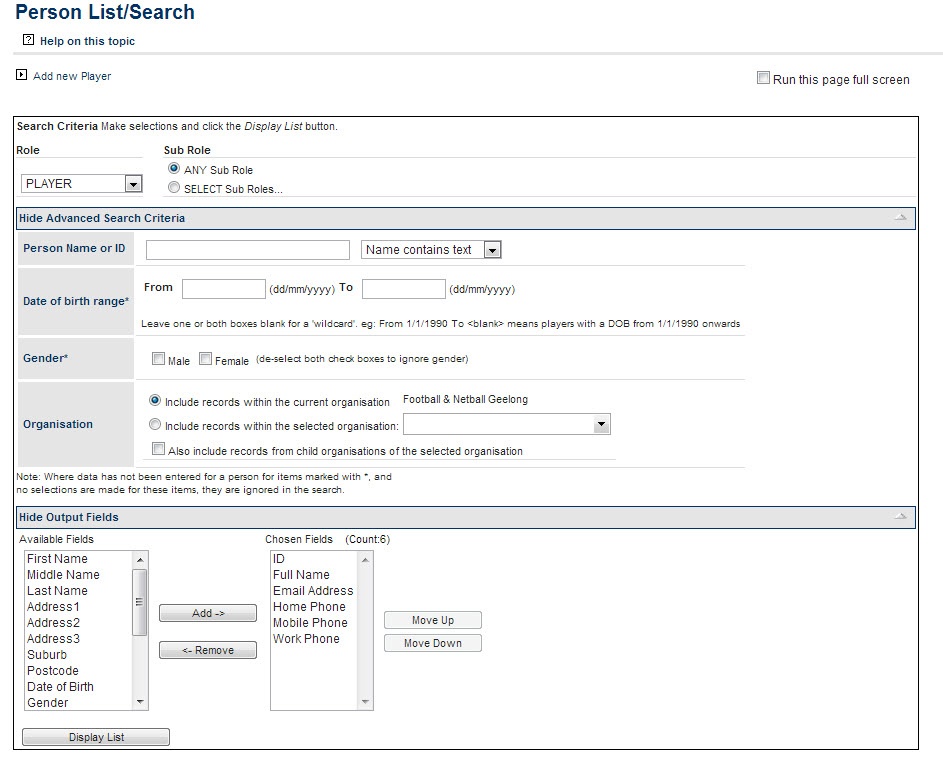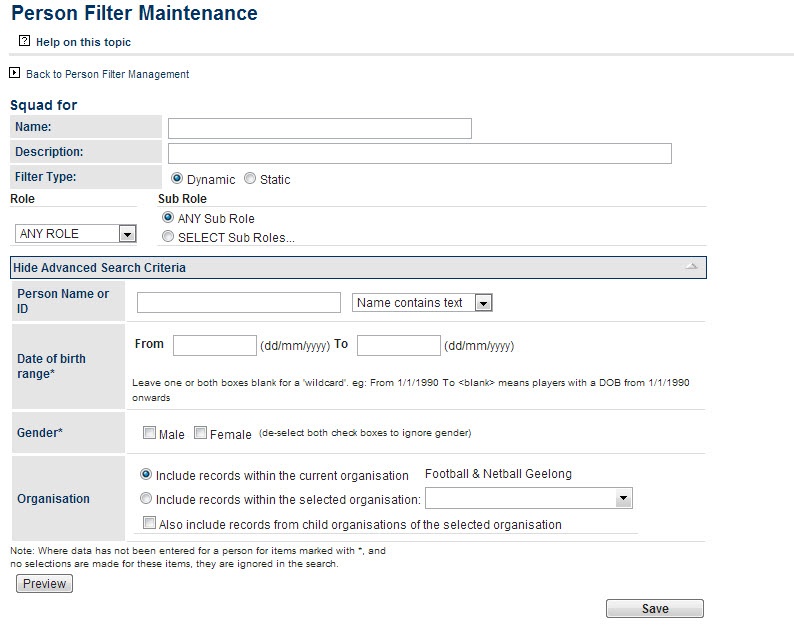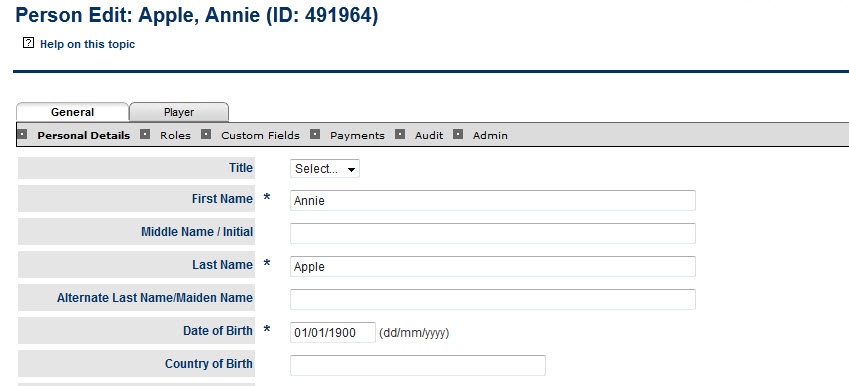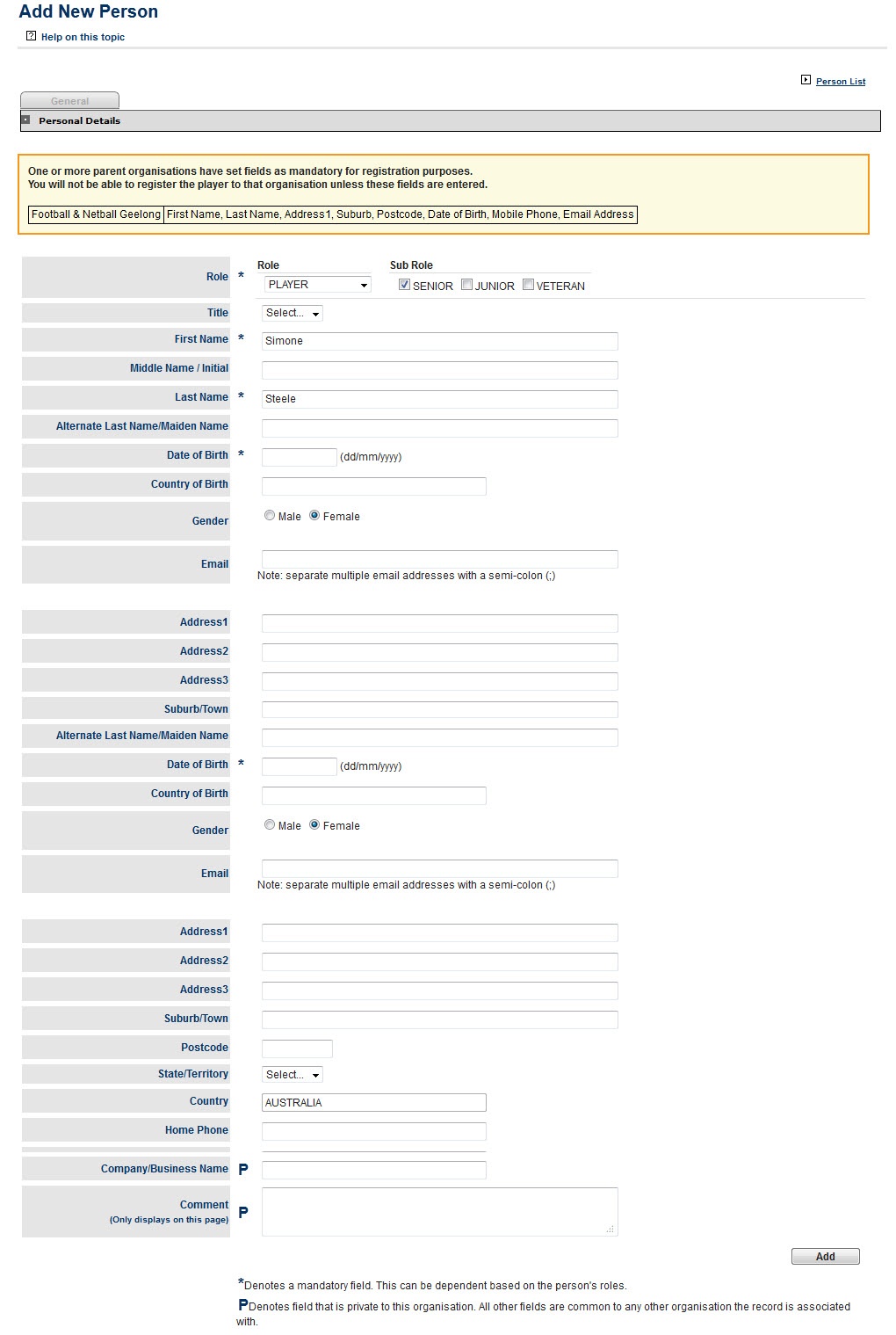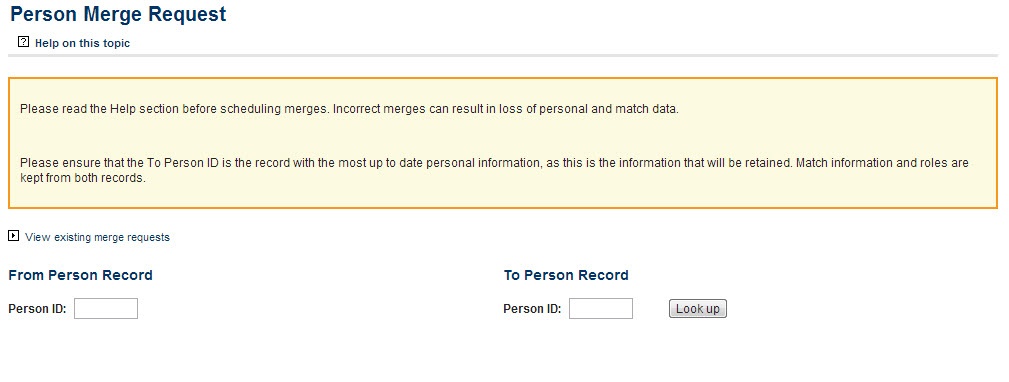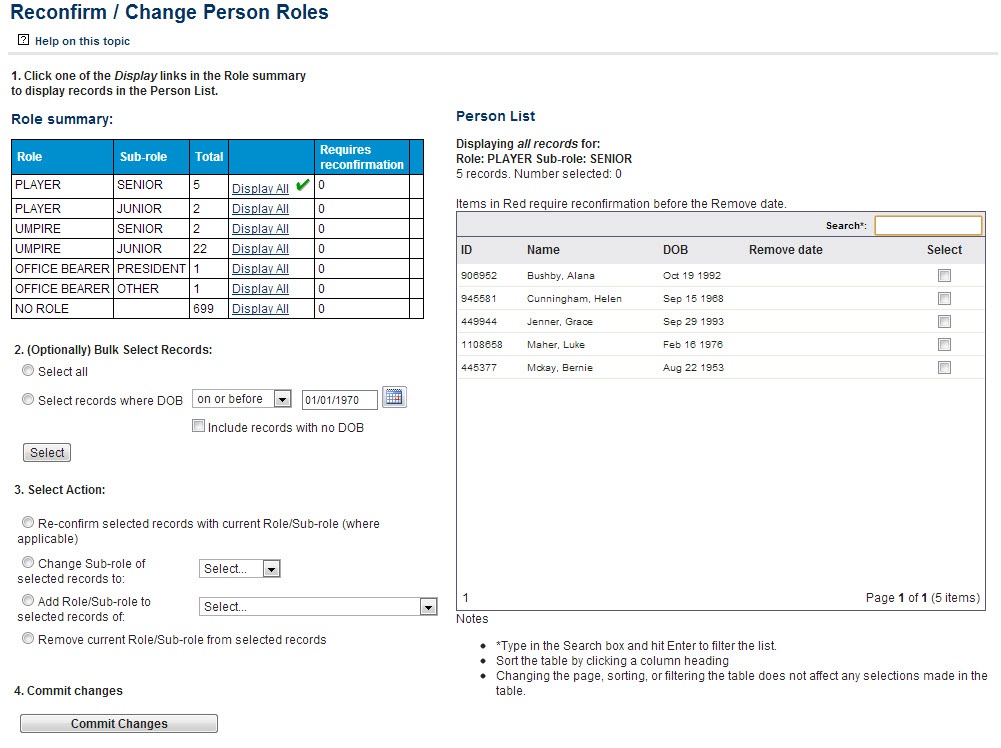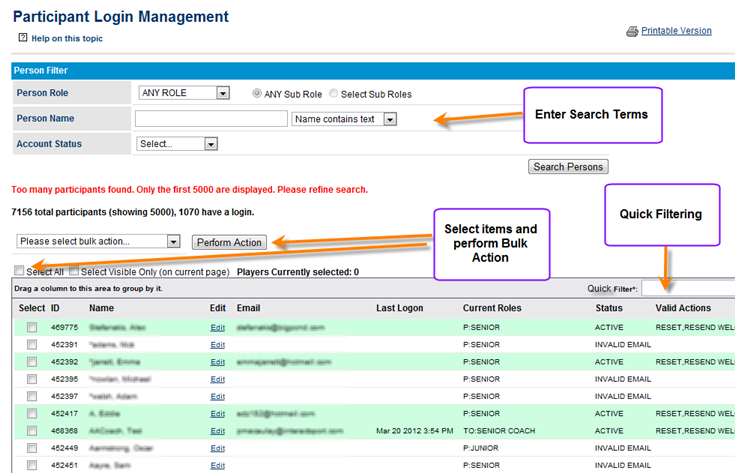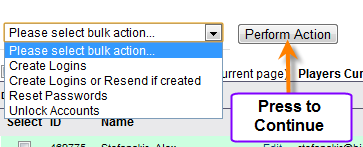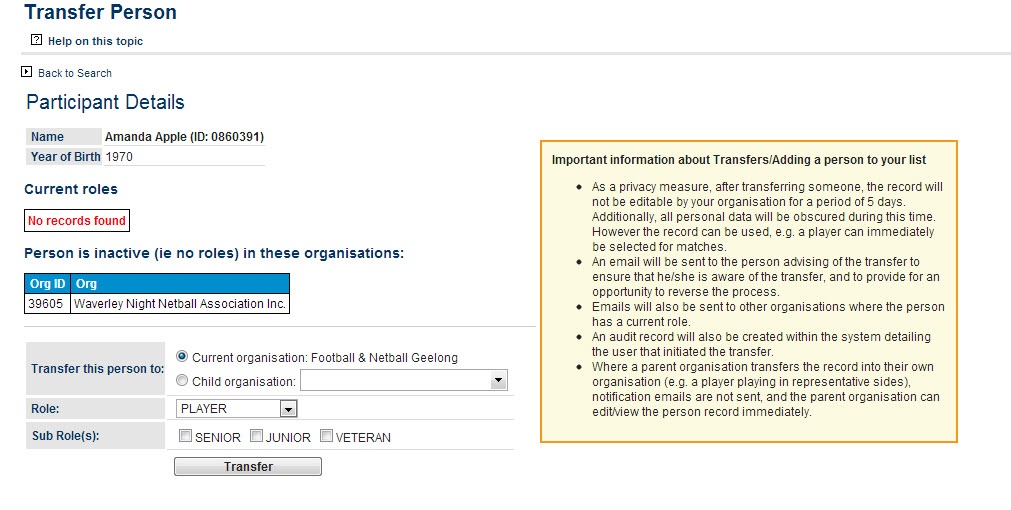Participant Management
Player List
Provides a list of all of the players within an organisation. The search can be refined by role and specific names or player id's, date of birth (date range) and gender. The search can also be extended to include players within affiliate organisations
| Info |
|---|
MODE: Competition Participation / Competition Management MENU: People -> Person List |
Person Filters
Filters can be set up to help break the people in your database down into smaller groups. There are two types of filter available.
...
Static: A static filter is a set list of names created by users and is best used for compiling mailing lists.
Custom Person Fields
These are user created data fields that enable associations to enter information against their participants that the standard database does not allow for. Access to edit custom fields can be enabled for both participants and administrators of child organisations or restricted to the association that created it.
...
| Type | Description |
|---|---|
| Text Box | Provides space for a small amount of text |
| Drop Down List | Provides a drop down list. One item may be selected |
| Radio Button List | Provides a list of Radio buttons. One item may be selected |
| Check Box List | Provides a list of check boxes. Many items can be selected |
| Date Entry | Provides a box in which a valid date must be entered (DD/MM/YYYY) |
| Email Entry | Provides a space for an email address to be entered (email must be valid: youremail@domain.com) |
| Long Descriptions | Provides a large text box for a large amount of text. |
Edit Person Record
| Info |
|---|
MODE: Competition Participation / Competition Management MENU: People -> Person List... Double click on the record you want to edit |
...
This page gives access to all of a player's information. The general tab provides access to a players basic information and additional tabs provide access to role specific details.
Adding a person record
| Info |
|---|
MODE: Competition Participation / Competition Management MENU: People ->Add a New person |
...
If the player does not already exist in the database click the link to create the new record. Fill in the player's information and click add to save.
Bulk import
| Info |
|---|
MODE: Competition Participation / Competition Management MENU: People -> Bulk Person Import |
...
Enter the worksheet that data is to be imported from and click Upload to load the players.
Duplicates Report
| Info |
|---|
MODE: Competition Participation / Competition Management MENU: People -> Duplicates Report |
This report looks at players within the currently administered organisation. It can compare them to either its own records (search for duplicates within the entity) or the national database (search for duplicates outside the entity. It is most effective when run by an organisation that has a large number of players in its own database.
Person Merge
| Info |
|---|
MODE: Competition Participation / Competition Management MENU: People -> Person Merge Request |
...
| Note |
|---|
Important: The merge process assumes that the ID in the TO field has the most up to date information. Any information on this record will be kept in preference over information in the from record. Once two records have been merged it is impossible to separate them. If you are unsure at all about whether or not records should be merged please contact the relevant organisation and / or InteractSport support. |
Role Management
| Info |
|---|
MODE: Competition Participation / Competition Management MENU: People -> Reconfirm / Change person roles |
...
Because player records cannot be deleted (this would delete historical data relating to matches that players had played in) participants that are no longer involved with a club or association should have their roles removed.
Deceased Participants
This function is available via the link at the bottom of the Person Edit screen (for the Principal user only). When a record is marked as deceased, the following changes are made:
...
If a participant is mistakenly marked as deceased, they can only be reinstated via a support request to InteractSport. If the person has roles in other organisations you will not be able to mark that person's record as deceased, in this case please lodge a support request.
Participant Logins
| Info |
|---|
MODE: Competition Participation / Competition Management MENU: People -> Reconfirm / Participant Logins |
...
A participant must have a valid email address entered on their record before a login can be created for them. A participant can also create their own login by clicking the appropriate link on the Login page and entering their numerical ID (provided their email address has already been entered).
Managing logins
Screen Overview
Participant Searching and Filtering
The list of participants within your organisation is displayed on the Participant Login Management screen. For those organisations that have more than a few hundred participants it is advisable to use the Person Filter options. You have the ability to filter by the following criteria:
...
Account Status
The participant login account can have the following status's
NO_ACCOUNT - No account exists for this participant (an account can be created)
INVALID_EMAIL - No account exists for this participant but their email address is missing or invalid (no account can be created until this is rectified)
ACTIVE - Participant has an account which is active
LOCKED - Participant has an account which is locked (perhaps they have entered the wrong password too many times)
DELETED - Participant has an account which has been marked Deleted
Participant List
After the search is performed results are displayed in the results table with the following columns:
Select: This is a checkbox for each record to indicate you want to select this record
ID: The internal ID of the participant
Edit: A link to edit the participant details
Email: The email address for the participant
Last Logon: If the participant has logged on then this is the date of their last logon, otherwise this will be blank
Current Roles: Commas separated list of roles the participant has in this organisation
Status: The current Status for the participant login account (see description of possible Status's above
Valid Actions: A list of valid actions that can be performed against this login account. If you choose an action that is not valid the action will not be performed for this participant
Where a login already exists for the person concerned, that row will have a light green background otherwise the will be no background. Where a login account has been locked or deleted the text will be displayed as orange or red.
Performing Bulk Actions
To perform any number of actions in bulk for one or more than one participants:
...
Unlock Accounts - Unlock the account for a participant. The login will lock after a certain number of consecutive unsuccessful login attempts
Player Transfers
| Info |
|---|
MODE: Competition Participation / Competition Management MENU: Players -> Player Transfer |
...
To transfer a player, use the search box to find them and click the add to link to the right of the players name.
Player clearances
| Info |
|---|
MODE: Competition Participation / Competition Management MENU: Players -> Player Transfer |
...