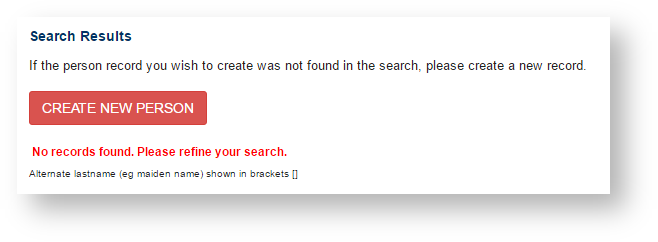...
- To Create a Person Record, first check if search for the Person exists in the Person List by searching on:
- Person ID or
- Person First Name, Middle Name and/or Last name.
- Person Age (range) or
- Year of Birth, and/or State(see Searching Person Record - Using Add New Person Screen).
- Once you've determined that the Person is not already found in the Person List, you may add them by clicking the Create New Person button.
- Enter the Person details as described below.
- Click Add to add the Person.
| Note |
|---|
Your organisation will determine which fields are mandatory when entering a new person record. These required fields will be marked with an asterisk (*). In addition, the following rules apply to information entered on this screen:
|