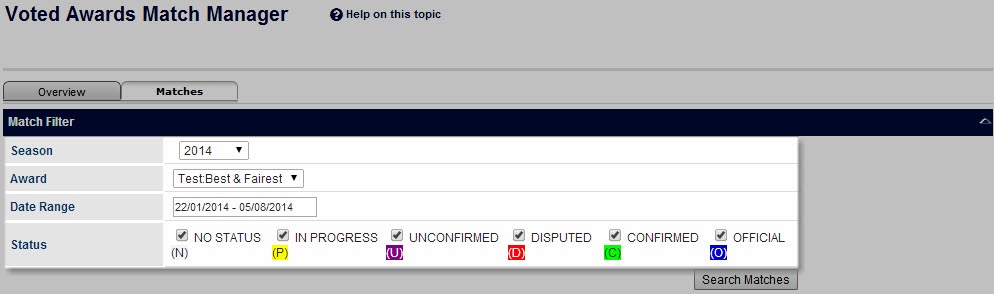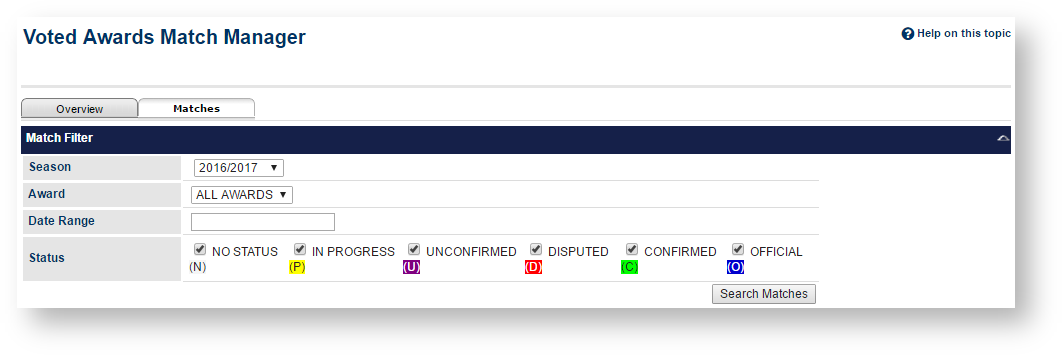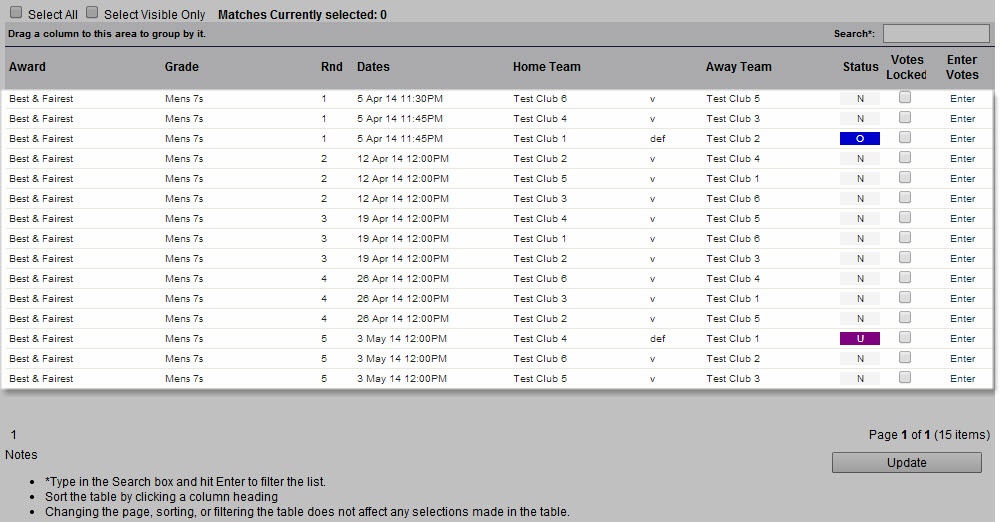| Info |
|---|
Mode: Competition Management Menu: Competition >> Matches >> Vote Awards >> Votes Awards Management >> Matches |
This page uses a wide range of criteria to search for matches, and lock matches for further voting. Only the Principle User can lock or unlock matches for voting.
Searching for matches
- Select criteria
...
- in the Match Filter and click Search Matches
...
- .
| Season |
|---|
...
| Selecting the Season will populate the relevant awards below. | |
| Award |
...
| Optionally select an award, or ALL awards. | |
| Date Range | Choose or enter a date range. Matches that occur between the dates (inclusive) will be listed. By default, the last 14 days are selected. |
| Status | (Select one or more |
...
| ): NO STATUS |
...
- No results have yet been entered for this match. IN PROGRESS (P) - Some results have been entered, match is not yet completed and/or a result of 'IN PROGRESS' has been selected. Both teams can still make changes to the results. UNCONFIRMED (U) - The results have been entered by one of the competing teams (and a result type which is not 'IN PROGRESS' has been selected). The team that entered the results can still change the results, however the opposing team can only confirm or dispute the result . On the match scorecard, this match will be displayed as "UNOFFICIAL". DISPUTED (D) - The teams do not agree on the result, and one of the teams has entered a dispute. The outcome will be determined and confirmed by the association/controlling organisation. The match cannot be edited by either team at this stage. On the match scorecard, this match will be displayed as "UNOFFICIAL". CONFIRMED (C) - Results have been entered and confirmed. The match cannot be edited by either team at this stage. The association/controlling organisation needs to make the match OFFICIAL. On the match scorecard, this match will be displayed as "UNOFFICIAL". Note - depending on the setting for the grade, confirming a match may automatically make the match OFFICIAL. OFFICIAL (O) - Results have been entered and confirmed, and association/controlling organisation has made the match OFFICIAL. The match cannot be edited by either team at this stage. The association/controlling organisation can reset the status if necessary for further editing by either team. |
...
| Note |
|---|
Only 500 matches can be displayed at one time. If more than that are found, a message will indicate that only the first 500 are displayed, and you should then narrow your search criteria. |
Match List
Matches found are displayed in a list, which that can be:
- sorted (by clicking on a table heading),
- filtered (by entering text in the Search box and pressing Enter),
...
- or
grouped (by dragging a column heading to the top of the table). If a match relates to more than one award (if ALL awards is selected), then the match will appear as a separate row for each award. Each page of information can be displayed by clicking the Page numbers at the bottom of the table.
- summaryMatch information StatusSummary information such as award, grade, round, dates, teams and scores (if entered). Status colourColour- - matchescoded match status corresponding to the letter codes above. Votes Locked - transfersMatches that are locked for a particular award are checked, unlocked matches are unchecked. Enter Votes link Enter VotesTransfers directly to the Vote Entry screen.
Locking votes
The default behaviour for voting is to allow the person that entered the votes (or the principle user) to be able to modify votes at any stage. Locking a match for voting means that existing votes cannot be changed, added or deleted for that match and award. Note that the
| Note |
|---|
The lock setting is separate for each award, i.e. it is possible for the same match that relates to multiple awards to be locked for one award, and unlocked for others. |
Votes can be automatically locked if the Locking the Locking match also locks voting option is checked within the setup for a given award. This voting for a match will be locked as soon as the match itself is locked (i.e. the status of the match is changed to OFFICIAL).
Otherwise, votes can be locked or unlocked as required for applicable awards by checking or unchecking the checkboxs in the Votes Locked column, then clicking the Update button located under the match list table.