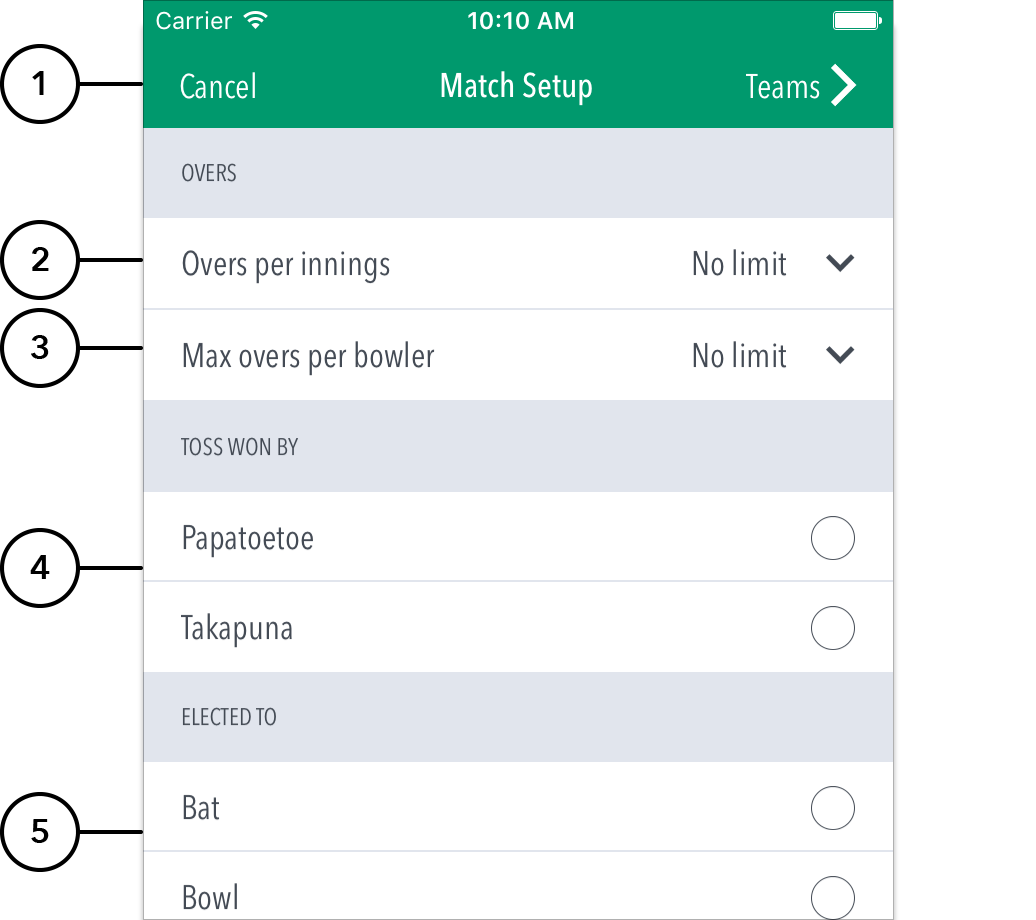Match Setup MyCricket LiveScore FAQ
Team Selection comes up after you select a match to score on the Matches screen.Matches screen
Highlighted Features:
(1) To return to Matches screen, tap on Cancel. To go to Team Selection, tap on Teams. (2) To ) Team Selection area, where teams can be selected for the match.
(2) Tap to continue setting up and select the batting side and fielding side (see ‘Continue to Match Setup’ for subsequent actions).
(3) Tap to save team data and return to matches screen to resume scoring later. This match will now be found in the ‘In Progress’ section.
(4) Tap ‘Cancel’ to continue adjusting the team selections
Highlighted Features:
(5) To return to the Team Selection page, tap the button.
(6) To set Overs Per Inning, tap on the downward-facing arrow and choose from options such as: No limit, 20, 25, 30, 35, 40, 45, 50.
(37) To To set Max Overs Per Bowler, tap tap on the downward-facing arrow and choose from options such as: No No limit, 1, 2, 3, 4, 5, 6, 7, 8, 9, 10.
(48) To To select who won the Toss, tap on the Team name.
(59) To To select decision of the Toss winner, Tap tap on Bat or Bowl. .
Highlighted Features:
(10) Directs to Ball-by-Ball scoring to score the 1st innings live.
(11) Directs to 1st innings summary score entry to enter total Overs, Wickets and Runs.
(12) Cancels option to return to Match Setup page