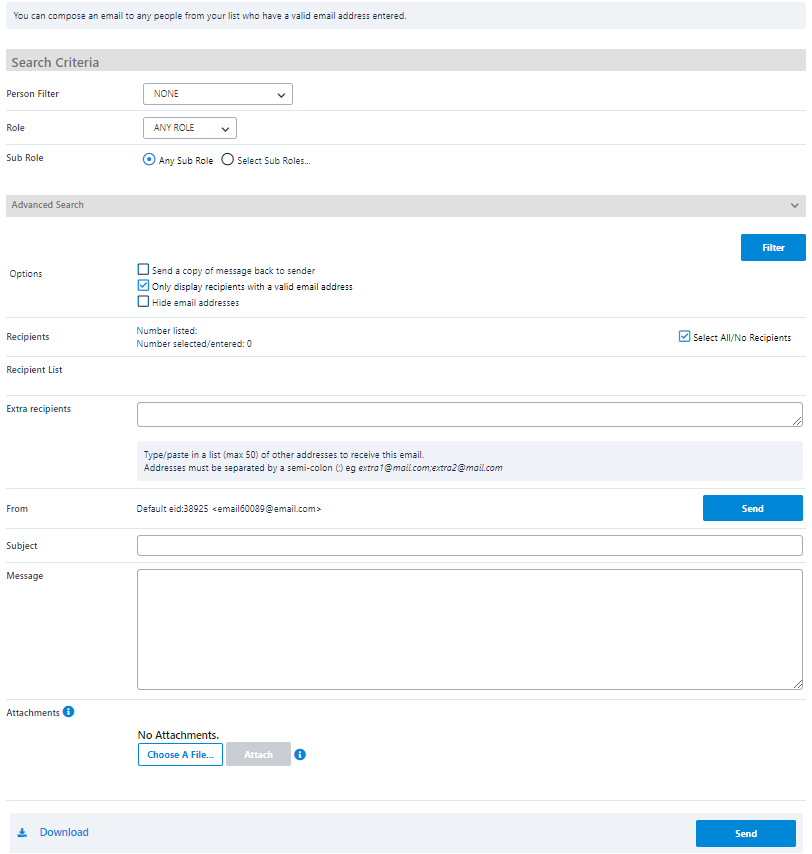You can send a general (free-form) email in bulk to participants within your organisation from this page. You can send to your entire list, or a custom list that meets a certain search or filter criteria.
Using a Person Filter
If you have setup one or more Person Filters, you can select a filter from the drop down list. This will display all participants which who meet the filter conditions. When a filter is selected, other Search Criteria is not shown. To re-display, choose NONE from the Person Filter drop down list.
Using other Search Criteria
...
- Select a role. The list of sub roles will automatically be populated.
- ANY ROLE means ROLE means the selection of person records that currently have at least one role assigned.
- NO ROLE means ROLE means the selection of person records that currently have no role assigned (for example, these might be past players). If NO ROLE is selected, you can optionally select from the 'Last Sub Role' the person held with your organisation.
Sub Role selection
- Choose ANY Sub Role to Role to include records with any sub role within the selected role (ie i.e. this will include ALL the sub roles).
- Or, choose Select Sub Roles then selected one or more sub roles to only include these sub roles.
Example: To choose SENIOR PLAYERS, select PLAYER in the Role dropdown list, Choose Select Sub Roles and Roles and select SENIOR.
| Note |
|---|
...
The following criteria may not be available on all pages, or may be hidden within the Advanced search criteria area. Click the Show/hide Advanced Search criteria heading to toggle the visibility of this area. |
Person Name
Enter part of the person name to search/filter for. This may be left blank to match all names, and be any number of characters. The search will match both first and last names. Make a selection in the dropdown drop down list relating to whether the name starts with, ends with or contains the search text.
...
Optionally enter either one or both of the From DOB and To DOB to search. Examples:
- DOB before a given date - leave From DOB blankDOB blank, and enter the To DOB. Records with no DOB entered will not be returned.
- DOB after a given date - leave end To DOB blankDOB blank, and enter the From DOB. Records with no DOB entered will not be returned.
- DOB between dates - enter both From DOB and DOB and To DOB
- All DOB - leave end and start at 'none'. In this case, records that have no DOB will also be returned as well as those with a DOB entered.
...
This option only displays on certain screens, and further filters the list to registered players of a selected association and type.
Composing email contents
...
...
Containing the name and email address of the current user (read only). If you have specified more than one email address in your User Details, it will be the first address listed. If you do not have a valid email address listed in your User Details you will not be able to send email.
...
Enter the message subject here. In certain cases the subject will be pre-filled, and can be modified, in other cases it will be pre-filled and not editable. Subject is mandatory.
...
Enter the email contents here. You have the complete control on what messages you want to send in all situations. For examples, you can easily make changes to the contents that are generated automatically in the case of sending squad list or umpire allocations etc. Entering a Message is mandatory unless (optional) appears under the Message label.
...
To attach a file:
- Click the Browse button
- Locate the file to be attached in the popup dialog box and click Open/OK (depending on your browser) to confirm
- Click the Attach button
...
| Note |
|---|
|
...
| Send a copy of message back to sender | If checked you will receive a copy of the email you have just sent. In some cases, where user information is automatically filled in (e.g. player availability emails) some parts of the email may be blank. |
|---|---|
| Only display recipients with a valid email | If checked, the recipient list will be further filtered to not show recipients who have no, or an invalid, address/mobile number. Although is not possible to send messages to such recipients, this option can reduce the size of the recipient table, and make it more readable/usable. |
| Hide email addresses | By default the recipient's email address/mobile number is shown under their name. This option hides the address, and reduces the size of the table to make it more readable/usable. |
Recipients
| Recipient List | All potential recipients are listed, each with a checkbox. The recipients listed are determined by the type of message you are sending, and possibly by other Show/Filter options on the page itself. Check the boxes next to recipients you wish to send messages to. Note that the checkboxes next to recipients without valid email addresses/mobile numbers are disabled. To check or uncheck all recipients toggle theSelect All/No Recipients checkbox. You must choose at least one recipient before sending your message. |
|---|---|
| Extra recipients | some screens also allow the entry of one or more 'free-text' email addresses/mobile numbers. Entries must be separated by a semi colon (;) |
To Send your message click the Send ... button. You will be asked to confirm the send. Duplicates will be removed - only one message will be sent to each email address/mobile number even if more than one recipient has these listed.
...
| Include Content | ||
|---|---|---|
|