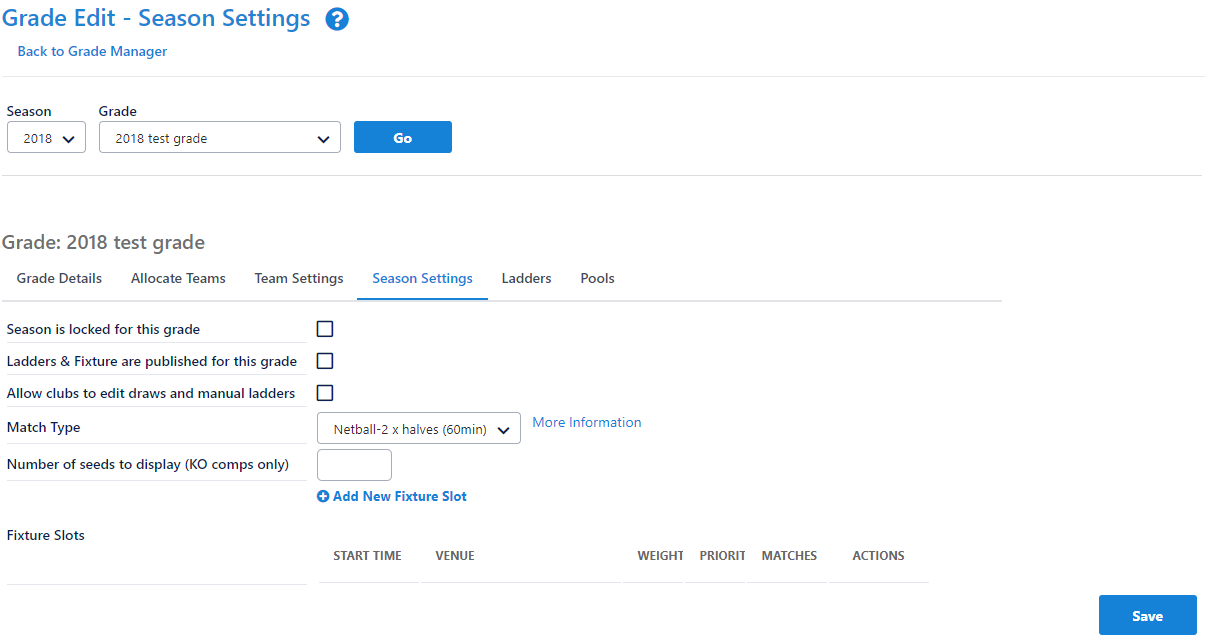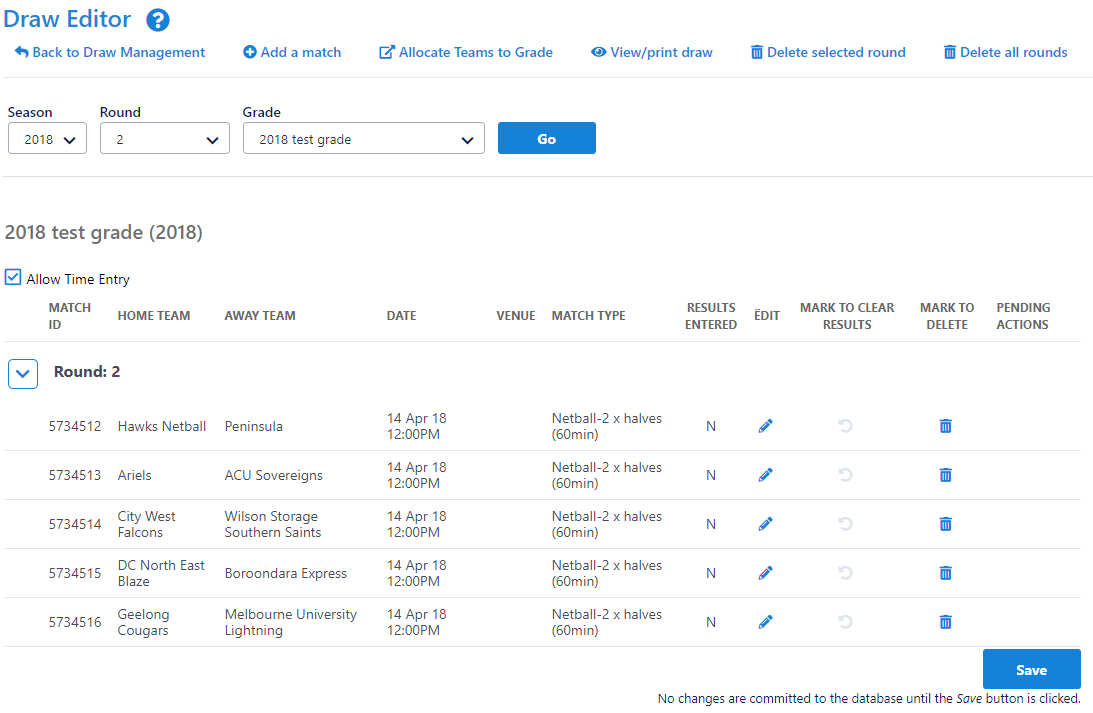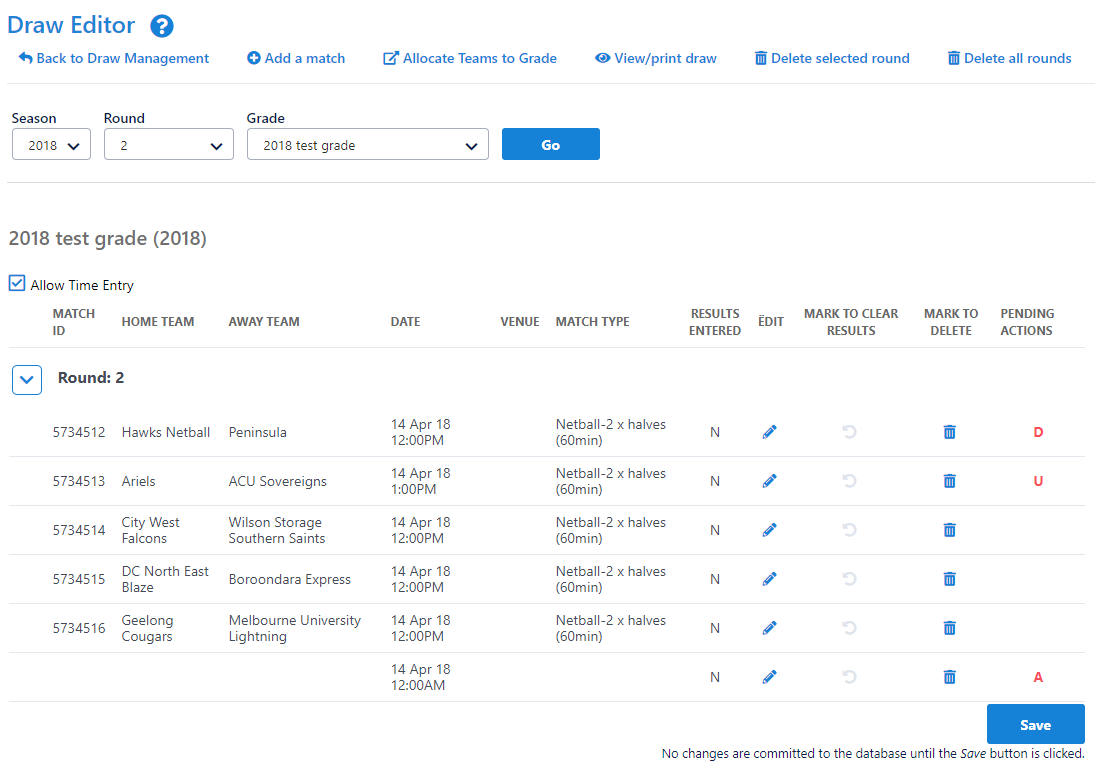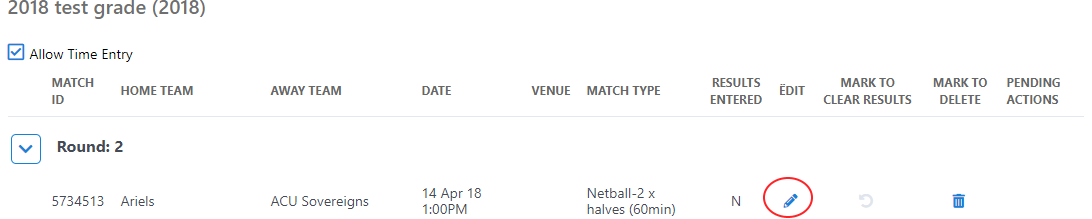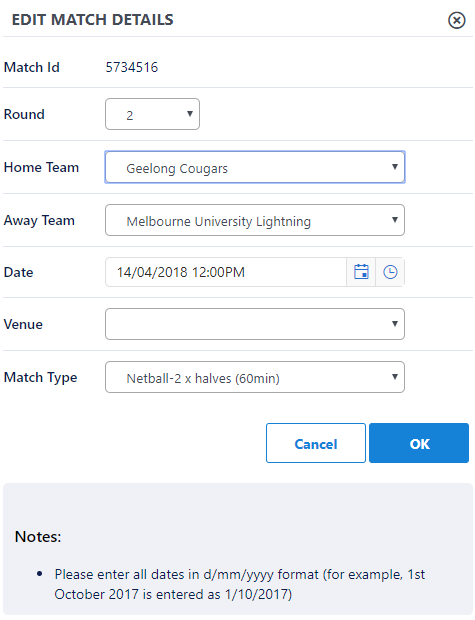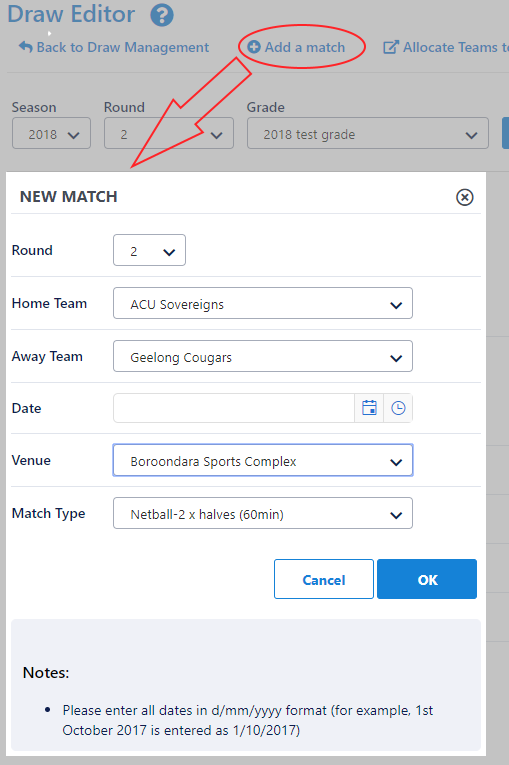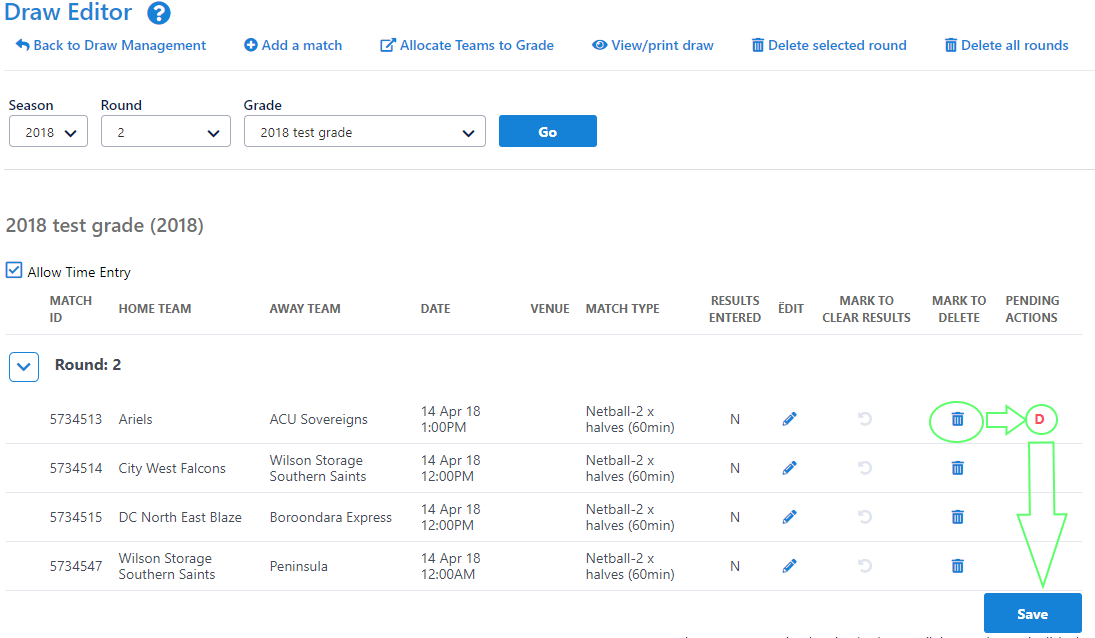</br>
Purpose
This page allows an existing draw to be edited, round by round. Depending on the type of draw, and whether match results have been entered, matches can be edited, deleted, or new matches added.
| Info |
|---|
Mode: Competition Management Menu: Competition -> Draws -> Edit Draw |
Access to the draw editor
The draw editor is usually typically used by an association user, however in some cases, access can be provided to a club level through the Grade Edit screen.
...
Displaying the matches in a particular round
Select the Season, Grade, and Round in the selector bar and click Go. The existing matches (if any) are displayed in the matches table.
For each match the following is displayed:
- Match ID - this is the internal a system-generated unique identifier for the match.
- Match Number (knockout draws only) - this is the number of the match which that is also used on the public draw display. For example, in a 64 team draw, matches in Round 1 are numbered 1-32, Round 2 are numbered 33-48 and so on.
- Home team Team - first competing team/club (in many cases this is the 'home' team).
- Away team Team - second competing team/club (in many cases this is the 'away' team).
- Date (Date2, Date3..) - Match date. In sports that play matches across multiple days, more than one date may display and be entered. Dates must be entered in d/mm/yyyy format (for example, 1st October 2007 is entered as 1/10/2007). The date is mandatory. In sports that play matches across multiple days, only the first date is mandatory. If at least one match has two dates entered, two date columns will display*.
- Time (Time2,Time3..) - Match starting time. In sports that play matches across multiple days, more than one time may display and be entered. Times must be entered in h:mmAM/PM format (for example, 1PM is entered as 1:00PM). The time is not mandatory, and if omitted, no time will display on the public match draw. If a time is entered, a corresponding date must be entered. If at least one match has two dates entered, two time columns will display*.
- Venue - Venue where the match is held. This is selected from the list of venues assigned to the association. Venue is optional.
- Match Type - This is the type of match, and is normally set within the Draw Creator. Match type is dependent on the sport being played.
* All date/time columns can be displayed by checking the Show All Dates checkbox located above the matches table.
| Note |
|---|
Matches displayed in red within the matches table already have results entered for them. This restricts whether the match can be edited or deleted - please see below. |
Making changes to matches
Note that any changes made (including editing, adding, deleting, clearing) are not committed to the database until the Update button is clicked. Multiple changes can be made before clicking the _ Update_ button. Pending changes are indicated in the right-hand side column of the matches table as follows:
- A - this match will be added.
- U - this match will be updated.
- D - this match will be deleted.
- C - this match will be attempted to be cleared
...
...
- .
After clicking the Update button, the results (either 'success' or 'failure') are displayed for each pending change for confirmation.
Editing an existing match
Click the Edit link of the match to place the match in Edit mode.
...
If a result has been entered, the participating teams cannot be changed. Under some circumstances it may be possible to 'clear' the match, which essentially means deleting the result - in which case the participating teams could then be changed. See Deleting or clearing a match below for further information.
Make the required changes and click the Update link (or click the Cancel link to cancel changes to the match). Matches which that have been edited will display U in the right hand column to signify they will be updated.
Click the Update button when all edits/additions/deletions have been made to commit changes to the database.
Adding a new match
Click the Add a match link. A new match is added to the end of the matches table. All fields can be edited including the participating teams.
If the participating teams are not known at this stage (eg e.g. for future finals), select TBD (to be determined) for both Home and Away teams.
Make the required changes and click the Insert link (or click the Cancel link to cancel the addition of this match). Matches to be added will display *A* in the right-hand column.
| Note |
|---|
...
Matches cannot be added for knockout draws. |
Click the Update button when all edits/additions/deletions have been made to commit changes to the database.
Deleting or clearing a match
Definitions:
- Deleting a match means the match is removed from the database.
- Clearing a match means that some information relating to the match (e.g. the match result, scores, selected teams) is removed, but the match itself is not removed.
The following rules apply to the deletion or clearing of matches:
- (A) If no result (i.e. match scores) has been entered for the match, the match can be deleted.
- (B) If a result has been entered, and teams selected, but no player scores have been entered, the match can be cleared. Once cleared, the match can then be edited or deleted.
- (C) If a result has been entered, and teams selected, and player scores have been entered, the match cannot be cleared using the draw editor. In this case please contact support.
- Knockout draw - no matches can be deleted or cleared at any time
...
- If case (A) applies, a confirmation box will popup. Click OK to set the match for deletion. At this stage the match will only be marked for deletion, until the Update button is clicked. Matches which will be deleted will display *D* in the right-hand column.
- If case (B) or (C) applies a message will display indicating that the match must first be cleared. Click OK to set the match to clear. Matches which are marked for clearing will display C in the right hand column. When the Update button is clicked, the confirmation message will indicate which matches were successfully cleared. Any matches that are successfully cleared can then be deleted or edited if required.
Click the Update button when all edits/additions/deletions have been made to commit changes to the database.
View/print the draw
Click the View/print draw link to popup the draw for the selected grade and season. Note changes Changes must have been committed to the database by clicking the Update button to be visible here.
Delete an entire round
If an entire round of the draw needs to be deleted, click the Delete round ? of [number] of this draw link. No results or any other information must have been entered against any of the matches in the round for this to succeed.
| Warning |
|---|
Use |
...
with caution. Use this function only after the draw has just been created. Two confirmations are required to carry out this action, as it immediately deletes information from the database ( |
...
i.e. the Update button does not need to be clicked). If successful, this action cannot be undone. Deleting an entire round is not available for knockout draws, or when the draw is being edited by a club rather than an association. |
Delete an entire draw
If the entire draw needs to be deleted, click the Delete all rounds of this draw link. No results or any other information must have been entered against any of the matches in the draw for this to succeed.
| Warning |
|---|
Use with caution |
...
. Use this function only after the draw has just been created. Two confirmations are required to carry out this action, as it immediately deletes information from the database (ie the Update button does not need to be clicked). If successful, this action cannot be undone. Deleting an entire draw is not available when the draw is being edited by a club rather than an association. |