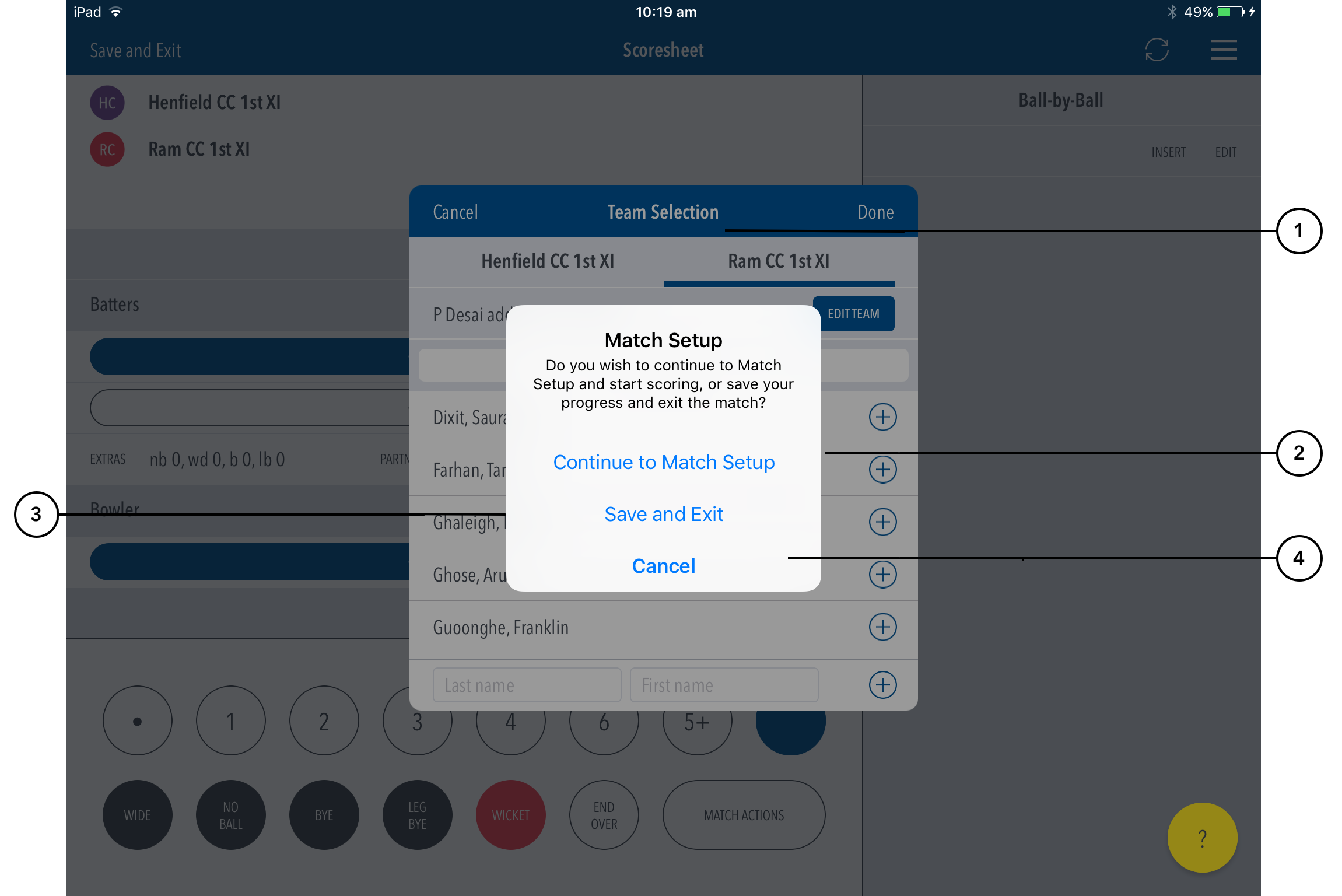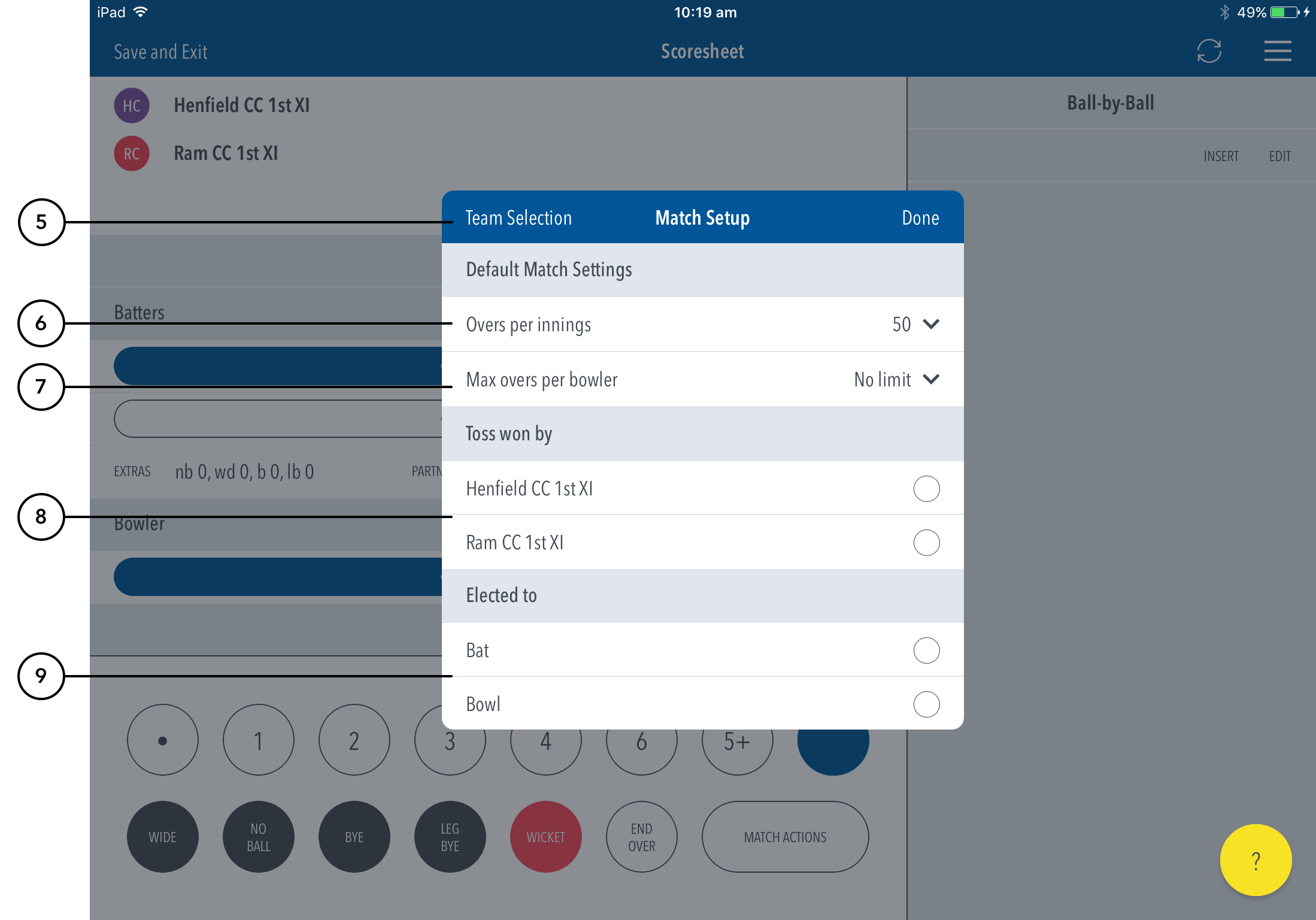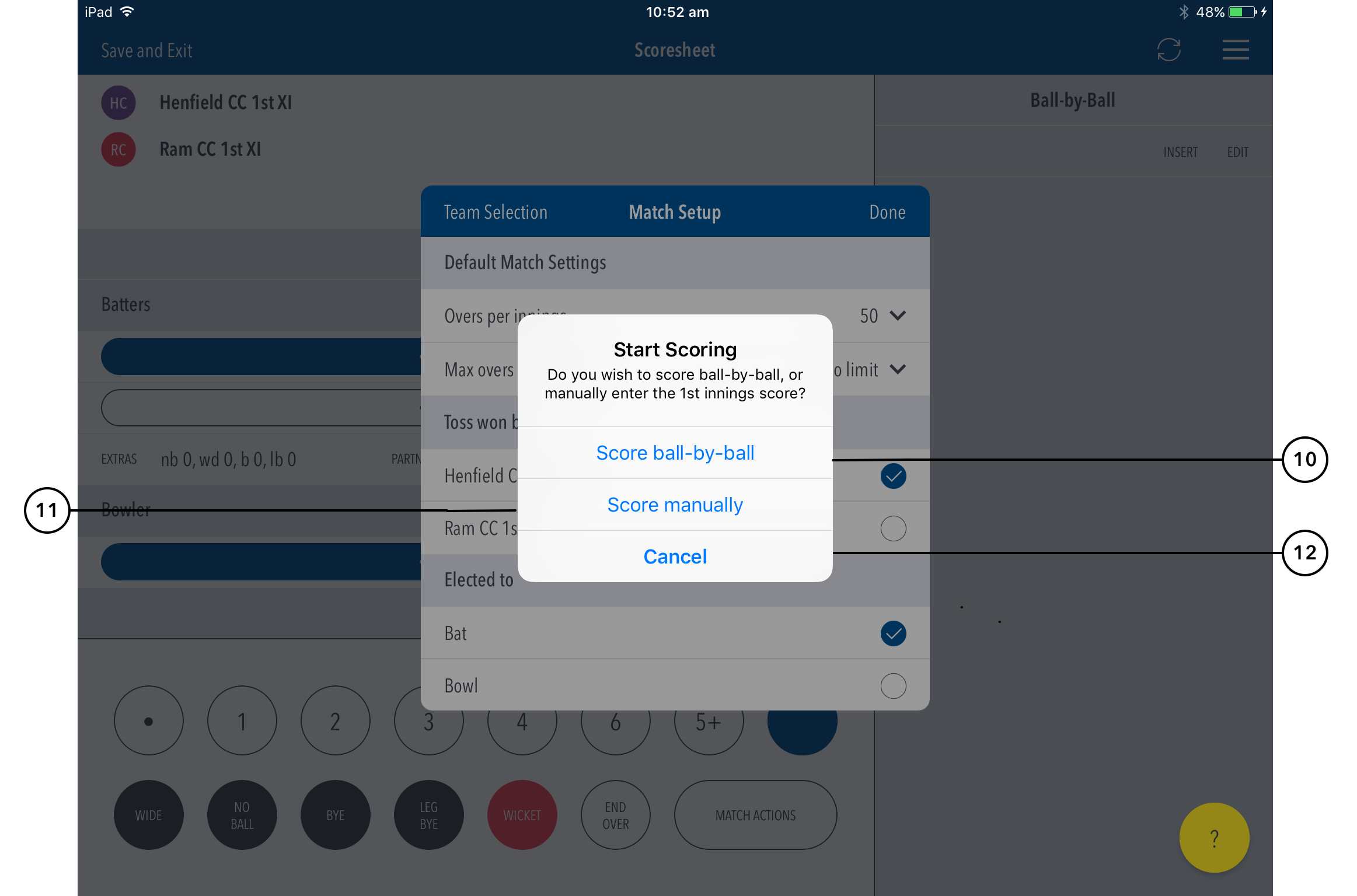Team Selection comes up after you select a match to score on the Matches screen.
Highlighted Features:
(1) To return to Team Selection, tap area, where teams can be selected for the match.
(2) Tap to continue setting up and select the batting side and fielding side (see ‘Continue to Match Setup’ for subsequent actions).
...
(4) Tap ‘Cancel’ to continue adjusting the team selections.
Highlighted Features:
(5) To return to to the Team Selection page, taptap the button.
(6) To set Overs Per Inning, tap on the downward-facing arrow and choose from options such as: No limit, 20, 25, 30, 35, 40, 45, 50.
...
(9) To select decision of the Toss winner, tap on Bat or Bowl.
Highlighted Features:
(10) Allows t return to Team Selection, tap Directs to ball-by-ball scoring to score the 1st innings live.
(11) To set Overs Per Inning, tap on the downward-facing arrow and choose from options such as: No limit, 20, 25, 30, 35, 40, 45, 50.(12) To set Max Overs Per Bowler, tap on the downward-facing arrow and choose from options such as: No limit, 1, 2, 3, 4, 5, 6, 7, 8, 9, 10 Directs to 1st innings manual score entry to enter total Overs, Wickets and Runs.
(12) Cancels option to return to Match Setup page.