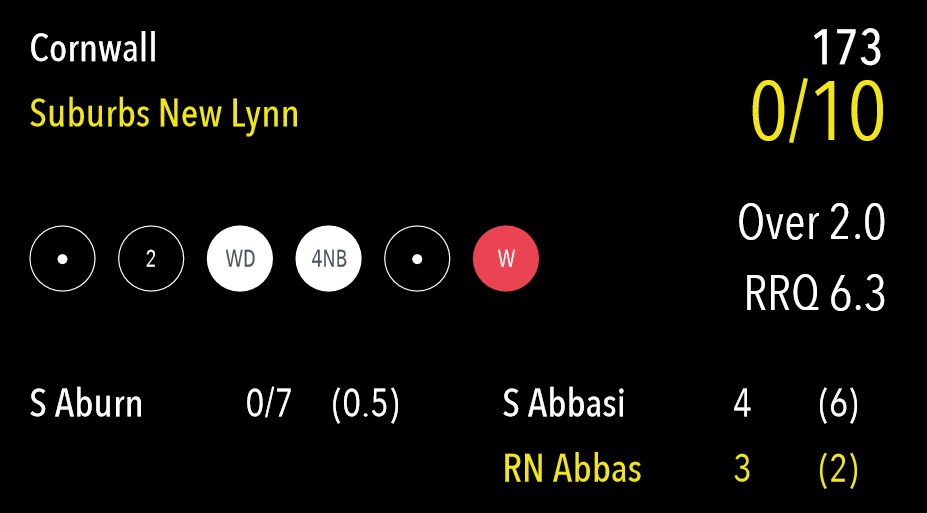...
| Expand | ||
|---|---|---|
| ||
To extend the battery life of your device when using the app, use these tips:
|
| Expand | ||
|---|---|---|
| ||
Scorers will have the ability to display a scoreboard via an external TV providing they are using an iOS device.
When connected, the scoreboard will automatically update based on the live score input during an innings.
Scoreboard Display:
Connection methods
The scoreboard display is compatible with all iOS devices using an HDMI cable or Apple TV.
The connection will need to be setup before the External Scoreboard (TV) function can be used.
Notes
Sizing and Display
The sizing and display is proportional meaning the display will be adjusted for any size screen to suit – big or small. It has also been optimized for a 16:9 (widescreen) format.
Note
|