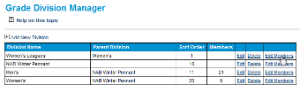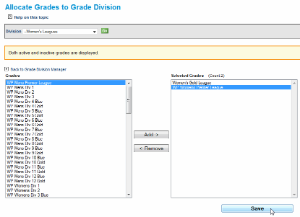Purpose
Grade Divisions group grades within various categories. This makes it easier for larger organisations to find appropriate grades and manage several grades in the one Division.
Go to Mode: Competition Management Menu: Competition -> Grades -> Grade Divisions
Field Description
- Grade Division Name (mandatory) - A unique name for the group of grades. For example - Men's, Women's, Juniors, Division 3
- Parent ID - The ID of the category under which it belongs. This gives the ability to create more specific subcategories, for example a "Men's Premier" category could be a sub-category of a "Men's" category.
- Sort Order - The order in which that division is displayed within the list of divisions. This can either be entered on the Grade Division Editor, or by clicking the "Move up" or "Move down" buttons on the appropriate category on the "Allocate Grades to Grade Division" page.
Add a New Division
- In the Grade Division Management screen, click Add New Division. This will navigate to the Grade Division Editor screen.
- Enter the details for the new Division.
- Click Update and OK to Save Changes.
- Go Back to Grade Division Manager and your Division will be visible in the sort order nominated.
Add a Grade to a Division
- In the Grade Division Management screen, next to the Division to be added, click Edit Members. This will navigate to the Allocate Grades to Grade Division screen.
- To Add Grades to the Division, select the Grade from the left column and click Add.
- Click Update and OK to Save Changes.
Remove a Grade from a Division
- In the Allocate Grades to Grade Division Screen, select the Grade from the right column to be removed and click Remove.
- Click Update and OK to Save Changes.