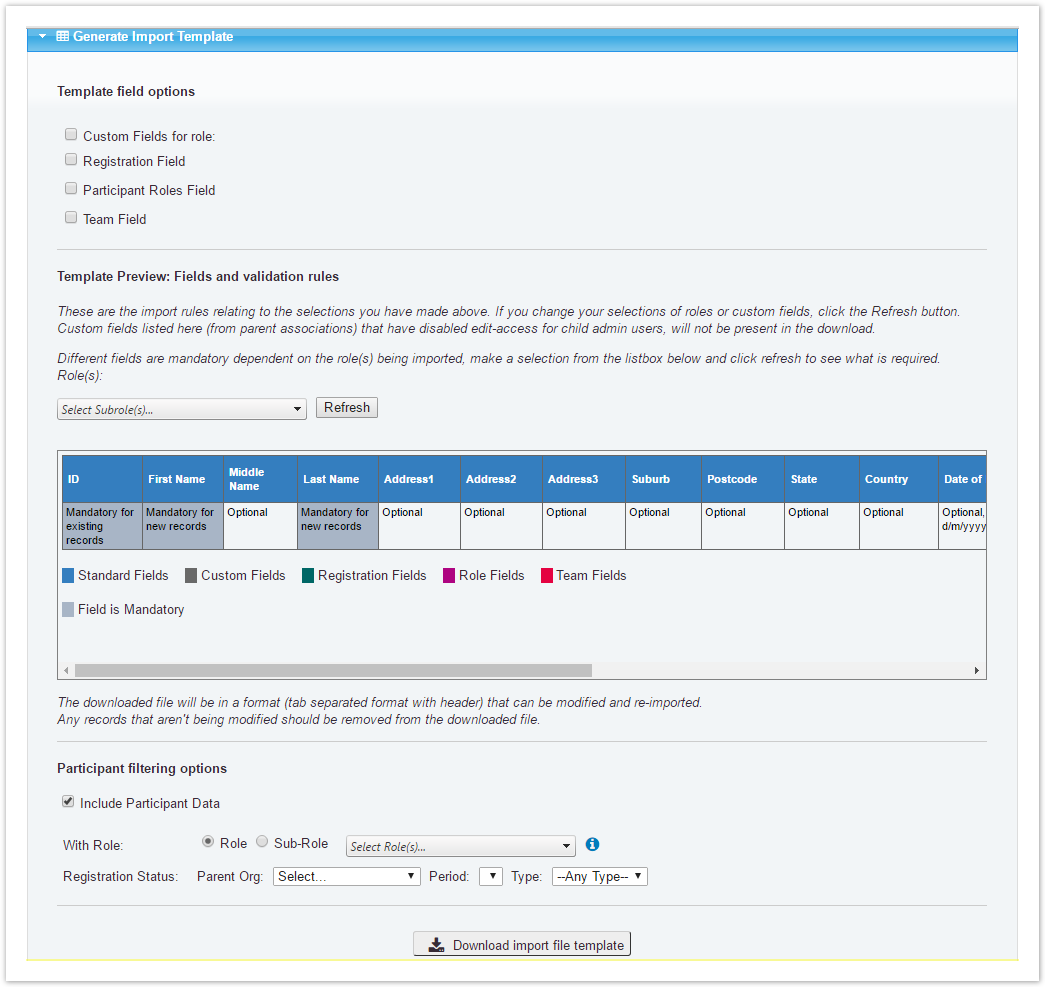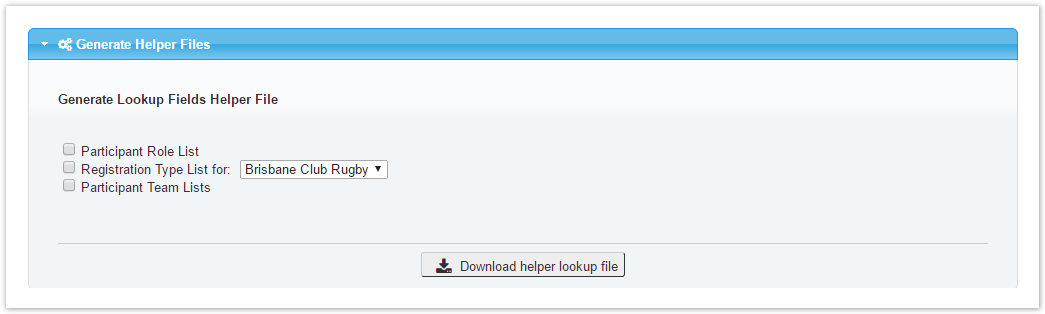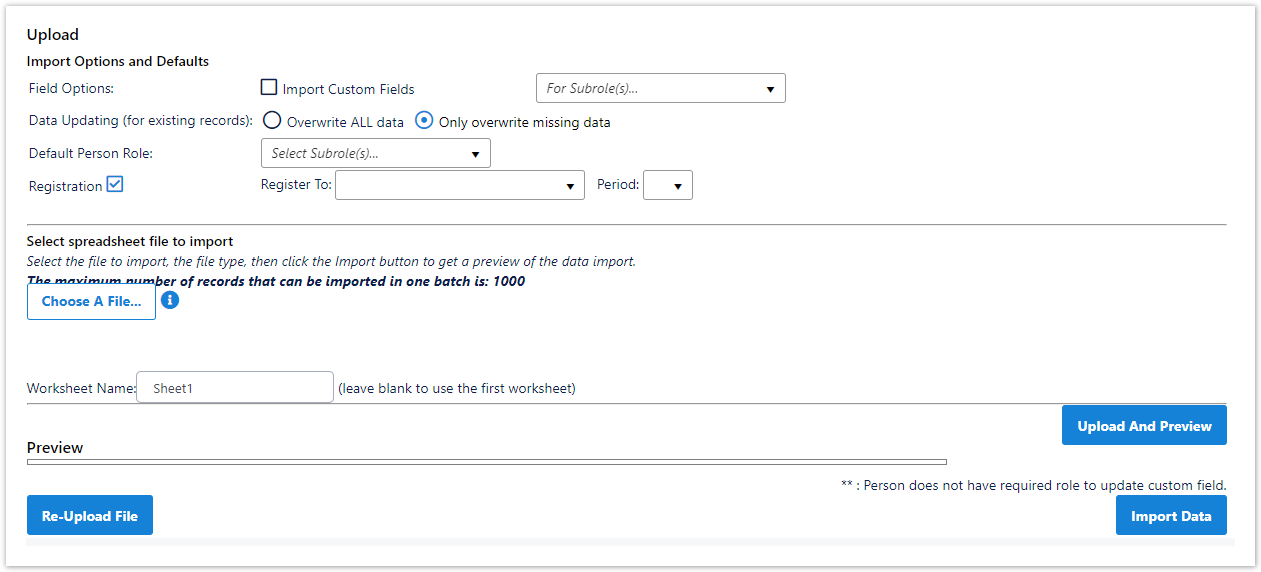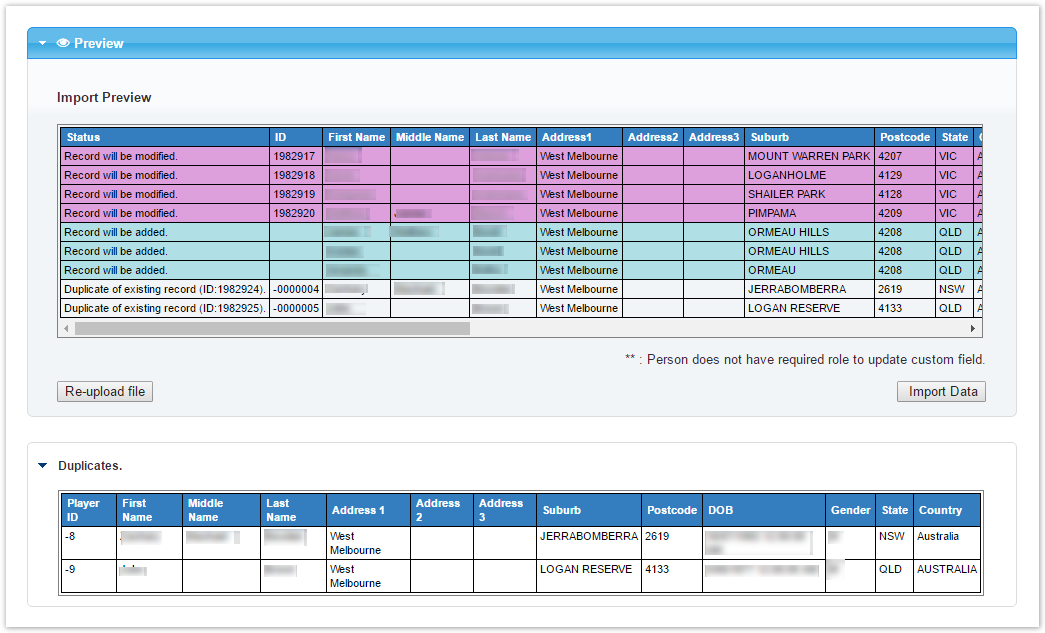...
This section allows you to generate an import template file in the correct format - that may optionally include current data to update.
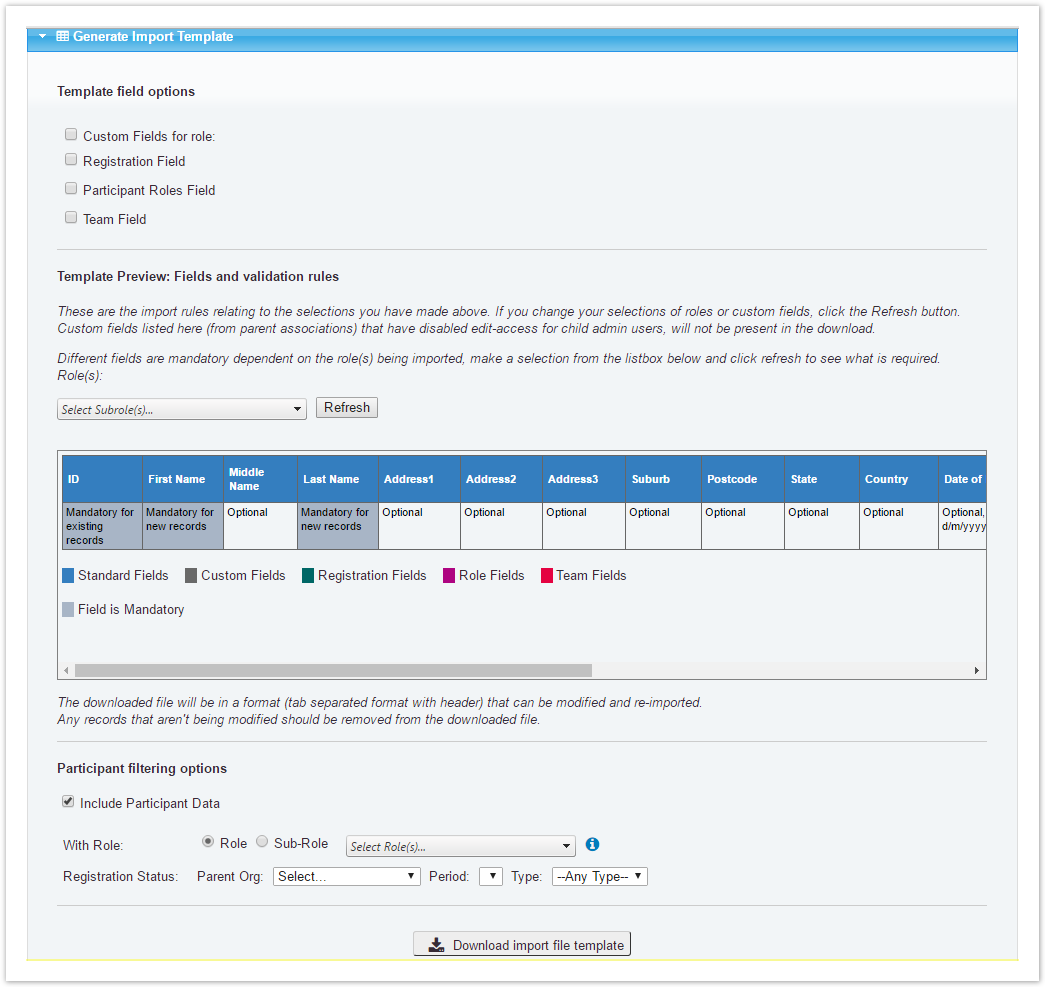 Image Removed
Image Removed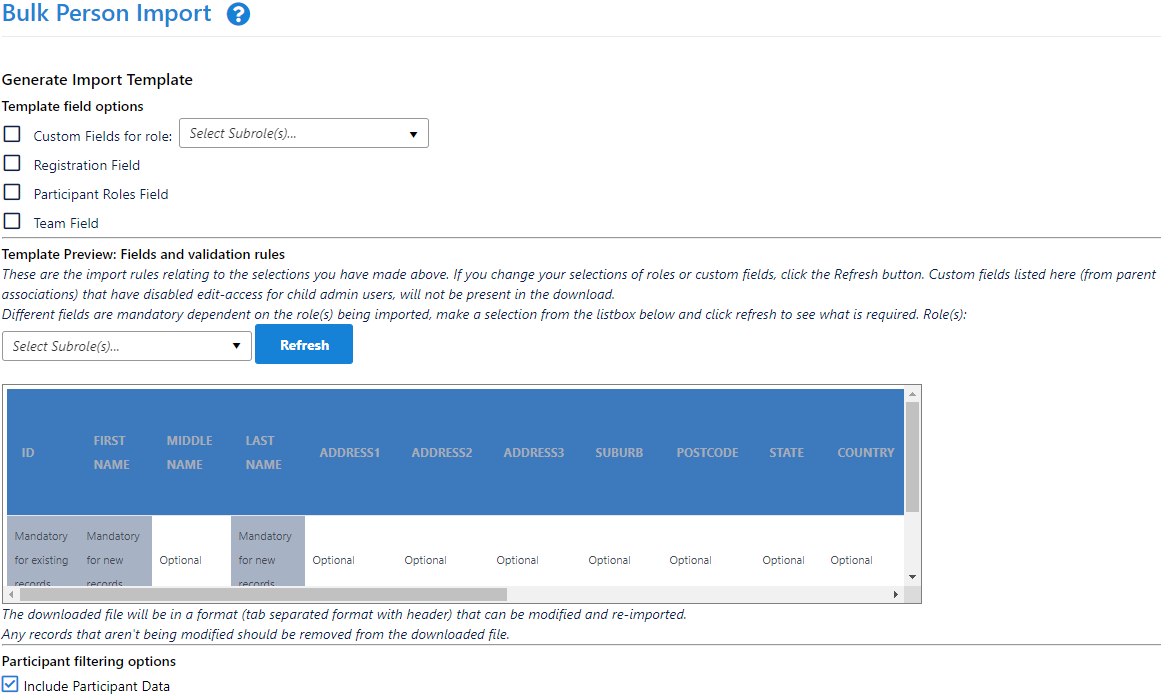 Image Added
Image Added
| Template field options | - Custom Fields for role: Tick this if you want to import custom fields - the file will contain column to store additional information.
By default, only standard fields are imported/updated. These relate to (some of the) information that can be edited via the Personal Details tab of the Edit Person Record screen.
If the Import Custom Fields option is checked, then custom field data can also be imported/updated. These are fields defined under the People...Person Custom Fields menu item.
Custom fields can be defined by an organisation or its parent organisations, and fields can be restricted to only apply to certain Person Roles and/or sub roles.
Custom field information can also edited via the Custom fields tab of the Person Edit screen. - Registration Field: Tick this if you want to import registration information - the file will contain columns to store registration data e.g. registration type.
- Participant Roles Field: Tick this if you want to import participant roles - the file will contain columns to store assigned roles e.g. junior, senior.
- Team Field: Tick this if you want to import information about team e.g. team name.
|
|---|
| Template preview: Fields and validation rules | - Any records supplied without an ID are treated as new records. However, validation checks are carried out when importing to make sure duplicate records are not created.
- Records supplied with IDs are treated as updates. Checks are carried out to make sure the record can be updated. Any changes to first and last names are ignored, as these can only be done by individually editing each person record.
- When importing/updating custom fields, the CSV format cannot be used, and the file MUST have a header row.
- There are limits to the maximum number of records that can be imported in one batch - see below.
|
|---|
| Participant filtering options | |
|---|
...
This is optional. You only need to download helper files if you want to import certain custom information, for example, roles, registration type and participant team lists. The helper file will provide you with a list of correct roles, names, team names and registration types to fill in the import file for both existing and new records.
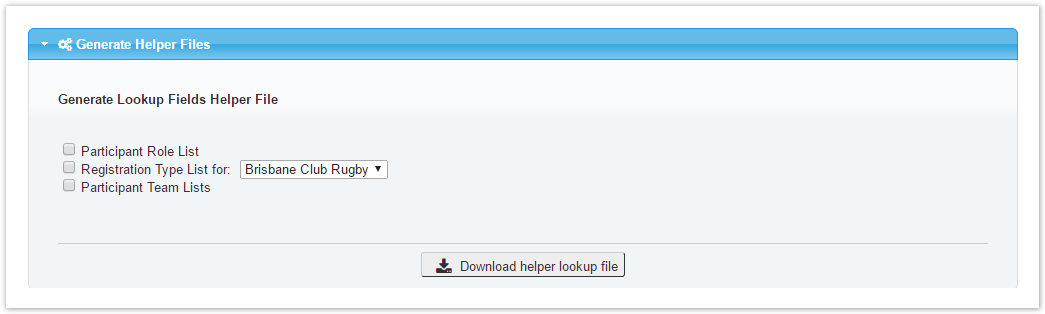 Image Removed
Image Removed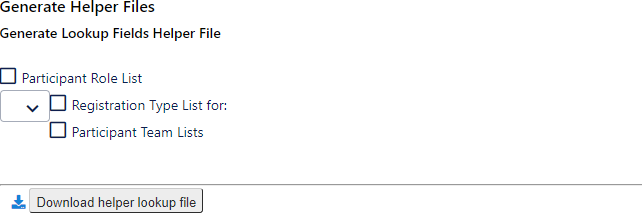 Image Added
Image Added
Upload the import file
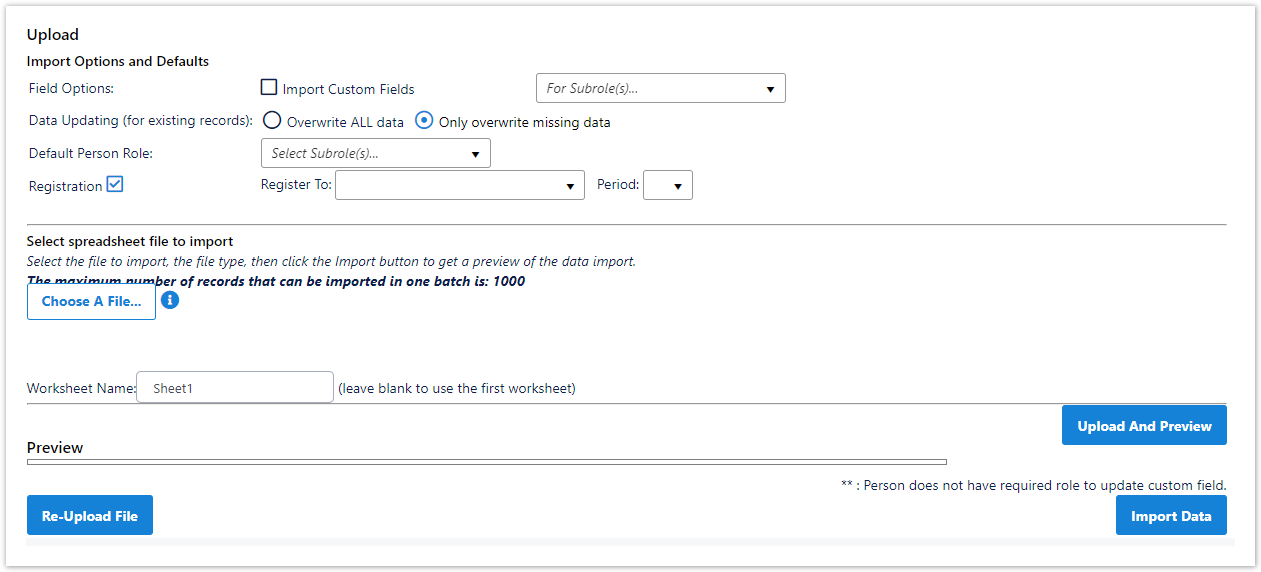 Image Removed
Image Removed
...
Tick this checkbox if the import file contains custom fields.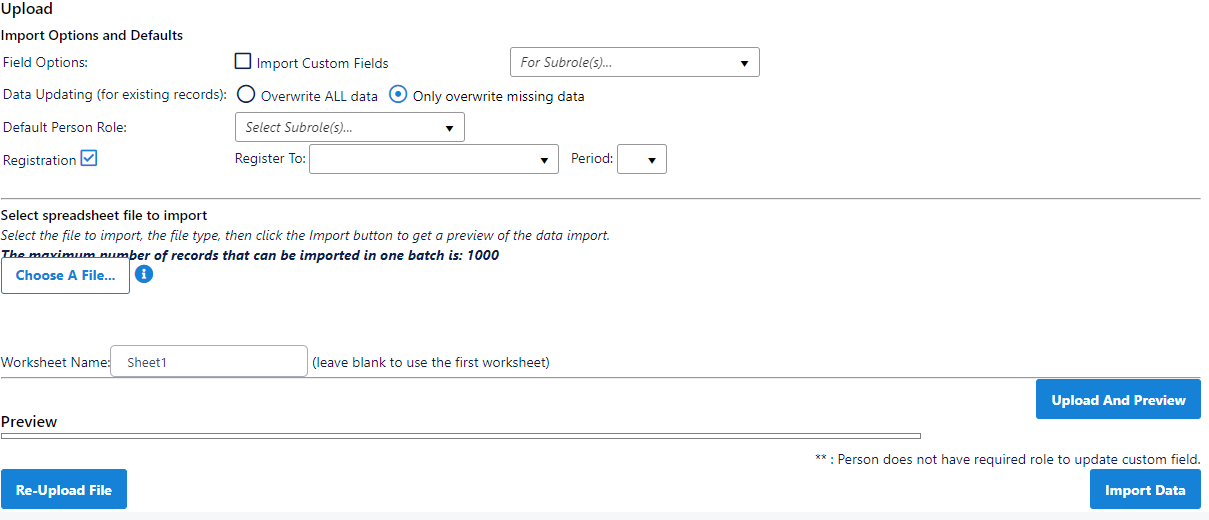 Image Added
Image Added
Data Updating (for existing records)
...
| LIGHT GREEN | A new record which will be added to your person list. |
|---|
| LIGHT PURPLE | An existing record which will be modified in your person list. |
|---|
WHITE | An existing record which has no changes, and will not be modified. |
|---|
| RED | A record which has an error, and will not be imported/modified. This may be due to the creation of a duplicate record, failure of various validation checks, or the fact that the organisation may not have the access to edit an existing record. |
|---|
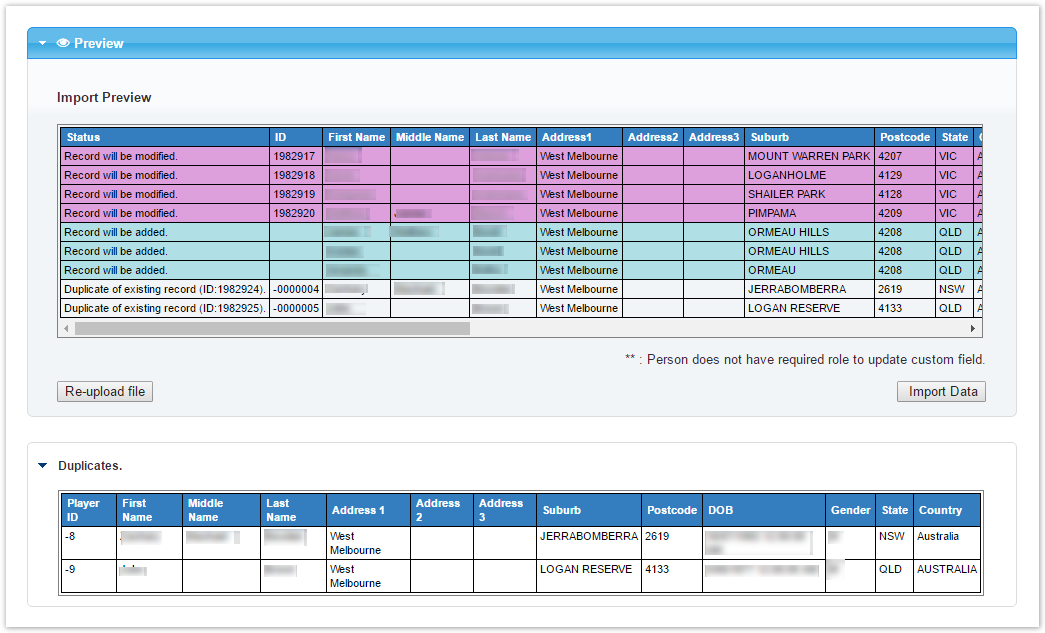 Image Removed
Image Removed
At the Preview screen, you can click the Re-upload file to make changes to the import file and reload into the Preview screen.
...