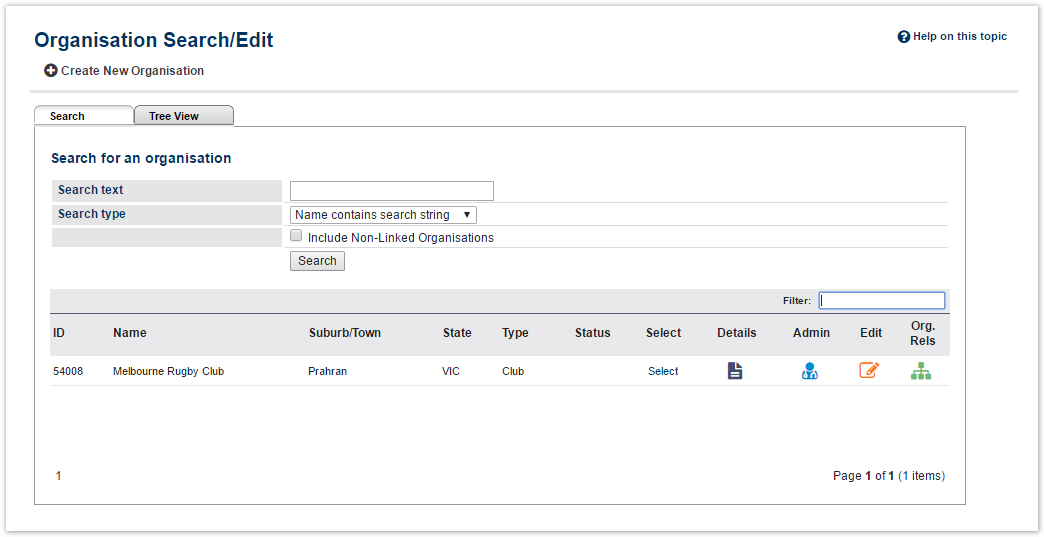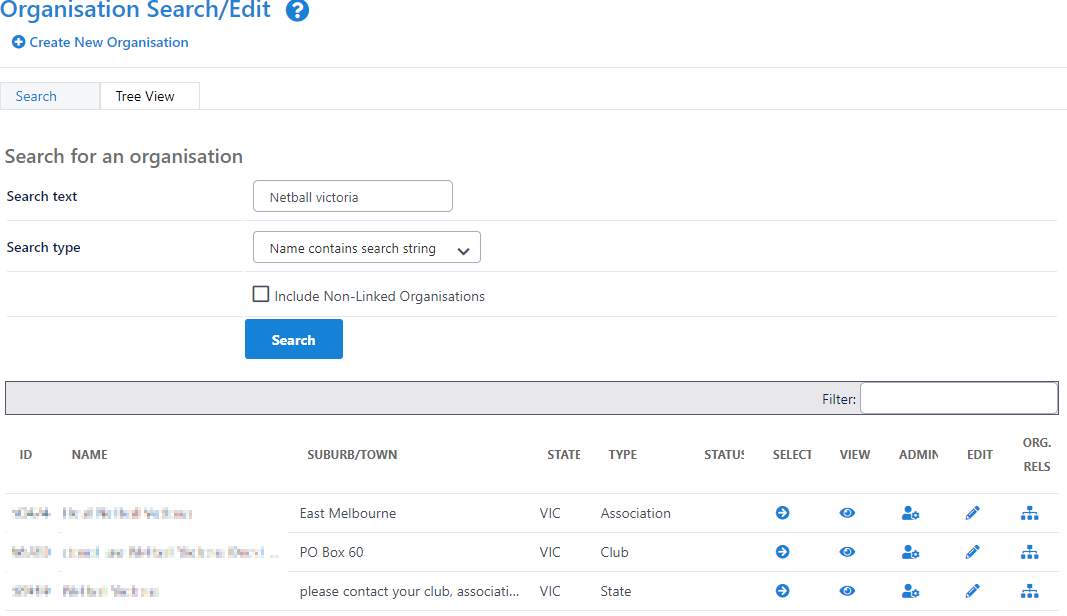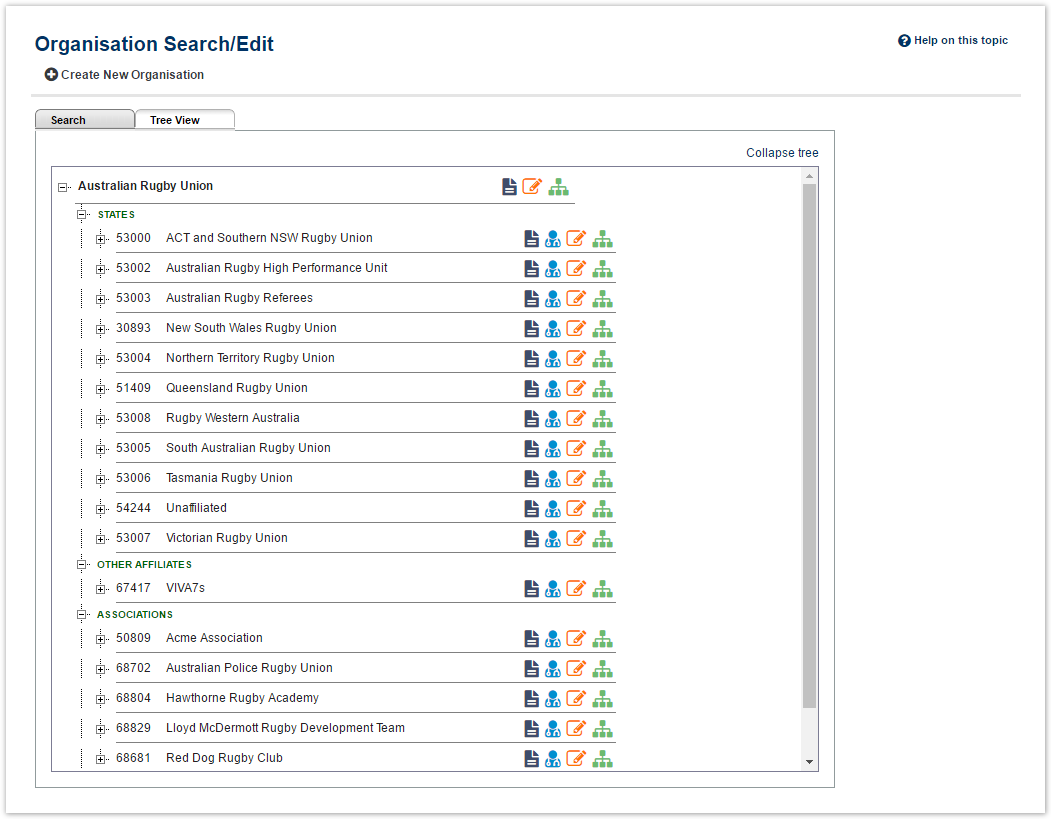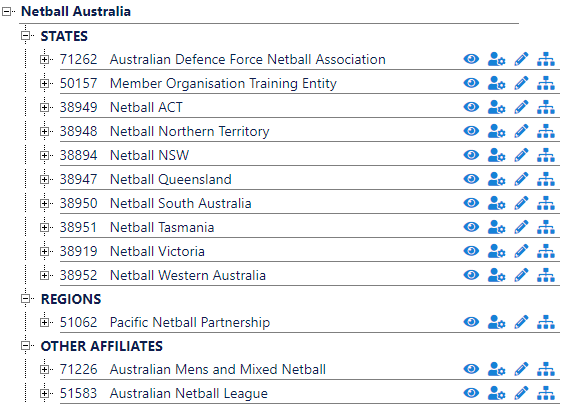This screen allows searching or browsing for child organisations. The following actions can then be taken:
- Click the image to display details about the organisation.
- Click the image to access the organisations' administration. This function will be taken to the home page of the administration site.
- Click the image to edit the organisation. The edit screen pops up in a new window.
- Click the image to manage the organisation's relationships (ie. add or remove from the selected organisation's 'child' organisation list). The screen pops up in a new window.
...
Search for an Organisation
Search tab
This allows child organisations to be searched by entering part of the name, or the ID number.
...
- Click an organisation name (or an organisation type - eg CLUBS, ASSOCIATIONS etc), or a image . This will expand and display all the child organisations linked directly below that organisation or organisation type selected.
- Choose one of the three actions (Show Details, Administer, Edit) as referred to above.
- Click a image to collapse that part of the tree. Click the top left link in the tree view to collapse the entire tree.