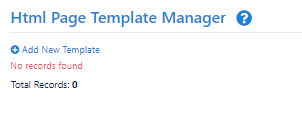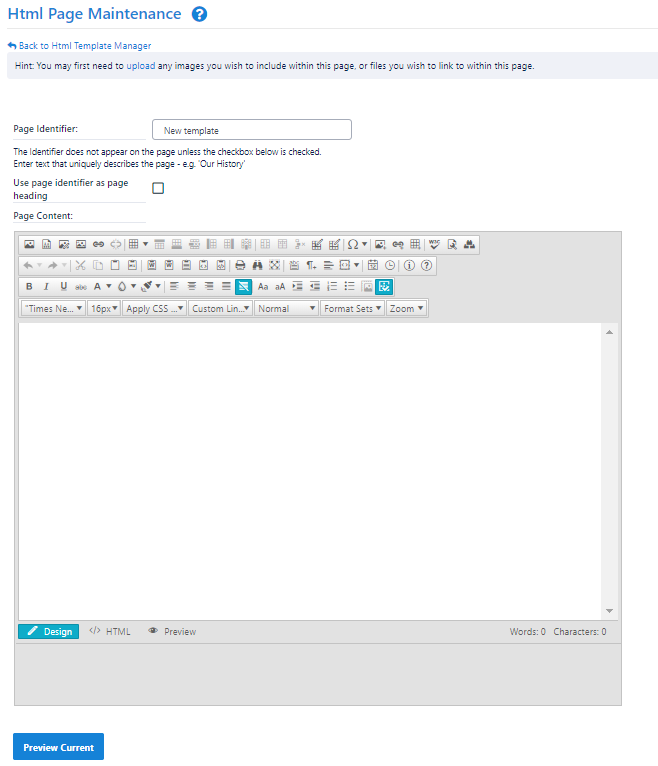Frequently used Html content can be saved as a template, for easy reuse later when creating a new HTML page
...
.
For example, you may have a consistent format that you use for a standard Html page within your site. Templates work in much the same way as they do in most Word processors - you save 'boiler plate' text, create a new
...
document based on
...
- Choose Content...Html Pages...General Pages . The Html Page Manager screen opens.
- Next to the Add New Page... label, select select a template from the list and click Go. The new page will contain a copy of the template's contents.
- Follow the instructions for creating a new HTML page.
Template Maintenance
...
the template, then fill in the content and save the new document.
Additionally, there are a number of Global templates available for common pages. These always appear at the top of the templates list, and are prefixed by G_.
Use the Template Manager to mange your templates:
Each template can be viewed in the HTML Page Maintenance screen.
Creating a template
There are two ways to create a template:
- From an existing Html page
- Open the Html page for editing
(via one of the options under the Content...HtmlPages menu- .
- Optionally make changes to the Html.
- Enter a filename in the Template Filename text box (located beneath the editor). It is recommended to give the template a descriptive Filename, and it must have an extension of .htt.
An example of a Filename would be Social Event.htt Note: if the file already exists, it will be replaced. - Click the Save as Template button.
- From the Html Template ManagerFrom the Html Template Manager
- Choose Content...HtmlPages...
- From HTML Template Manager
. The Template Manager screen opens.Click - screen, click Add new Template. The Html page Maintenance screen opens.
- Create the Html content.
- Enter a filename in the Template Filename text box (located beneath the editor). It is recommended to give the template a descriptive Filename, and it must have an extension of .htt.
An example of a Filename would be Social Event.htt.
Note: if Note If the file already exists, it will be replaced. Click the Save as Template button.
Editing a template
- Choose Content...HtmlPages...Template Manager. The In the Template Manager screen opens.Click , click the Edit link of the template to deleteedit.
- Change the content as desired.
- Change the content as desired
- Click the Save as Template button
...
- .
| Note |
|---|
Saving any Html page as a template which already exists will replace the old template effectively modifies a template. |
Deleting a template
- Choose Content...HtmlPages...In the Template Manager . The Template Manager screen opens.Click the Delete screen, click the Delete link of the template to delete.
- Click OK to the confirmation message box.
...
- Edit the template, as per the steps above.
- When saving, give the template a different Filename.
- Return to the Template Manager screen, and delete the original template as per the steps above
...
- .
For example, you may have a consistent format that you use for a standard Html page within your site. Templates work in much the same way as they do in most Word processors - you save 'boiler plate' text, create a new document based on the template, then fill in the content and save the new document.
Additionally, there are a number of Global templates available for common pages. These always appear at the top of the templates list, and are prefixed by G_.
Creating a Template
- Choose Content...Html Pages...Templates . The Template Manager screen opens.
- Click Add New Template . The Html Page Maintenance screen opens.
- The Page Identifier field is not applicable for templates and is greyed out.
- Enter the Page Content of the template in the Html Editor
- When finished, enter a Template Filename in the field beneath the Editor. The filename must have a _ .htt_extension.
- Click Save as Template to save the template. If a template of the same Filename already exists, it will be overwritten.
Editing a Template
...
...
...
Deleting a Template
...
...
Creating a new Html document based on a Template
See Template Help