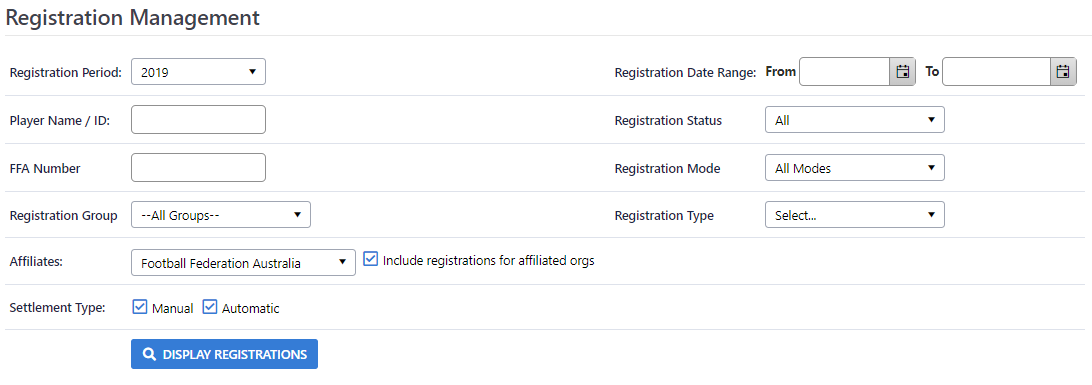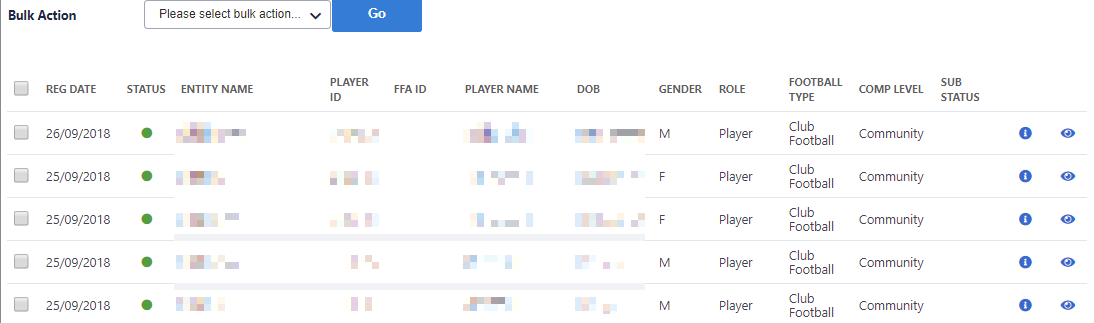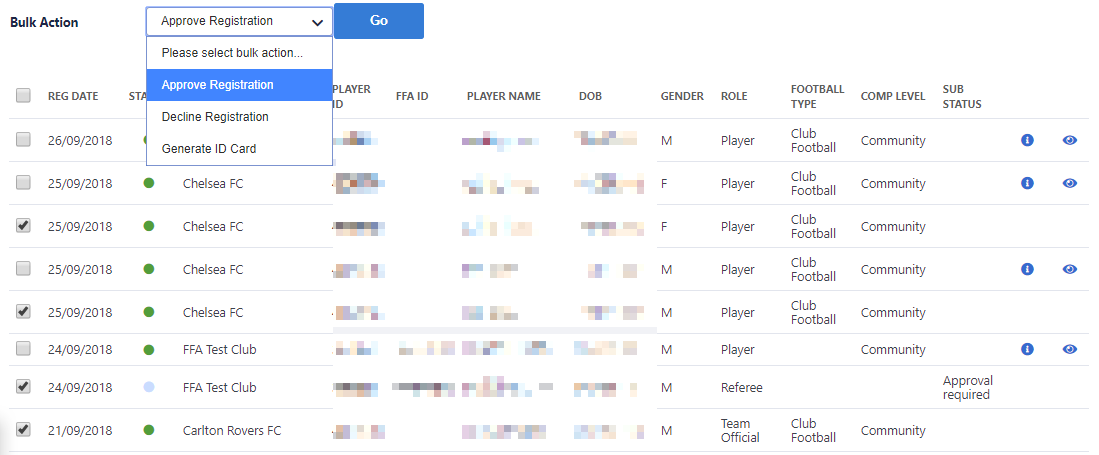...
| width | 60% |
|---|
The registration of players is often required by associations for purposes of checking player eligibility and tracking.
...
| Note | |||||||||||||||
|---|---|---|---|---|---|---|---|---|---|---|---|---|---|---|---|
|
Registering a player
Click the Player Registration List/Register Players link on the club administration menu (under the Player Maintenance section) to access the Player Registration List screen. This screen lists the currently registered players for the chosen association. The Player Has Role (Yes or No) relates to the player record, and as explained above, is independent of the Registration status which may be REGISTERED or DE-REGISTERED.
...
To register new players click the Register Players link to display the Register Players screen.
If your club is affiliated with more than one association, select the appropriate association from the drop down list and click the button (double headed arrow) next to the drop down.
...
|
| Anchor | ||||
|---|---|---|---|---|
|
Selecting a player for registration management
- Use the person filter options to find a particular player, or multiple players, within the player list.
- Click Search to display player list results.
- Select one or more individual players from the list using the Select checkbox on the left of the player's name in the player list.
Select the Select All (current page) checkbox to select all players displayed on the screen. Optionally use the Quick Filter to filter the player list further.
Info The registration status of a player is displayed. Registered players are highlighted as a visual cue.
Registering a player
- Select one or more players to register using the step Selecting a Player for Registration Management above.
- Select Register as the Action in the dropdown list.
- Click the Perform Action button.
- The Register Participants screen will display.
- Select the Registration Type from the dropdown list.
- Select the Registration Period from the dropdown list.
- Click Register Participants button to save changes.
| Note |
|---|
Optional additional Mandatory Fields An association can determine that some of the player details fields are mandatory before the registration is accepted. If |
...
this is the case, a note at the top of the screen will appear indicating "This association has the following mandatory fields:" followed by a list of those fields. |
...
Select the players to be registered from the Unregistered players for this association list and click the Add button (or double click the player) to add the players to the Players to be registered list.
When you've added all players, click the Save button to register those players for the chosen association.
...
A registration will fail if the required additional mandatory fields are not present for that |
...
player |
...
. |
Editing registration details
The registration record of a player can be edited from the Player Registration List screen by clicking the appropriate link in the Reg Num column next to the players name. edited by Selecting a Player for Registration Management and clicking the Edit link for that player.
The fields that can be modified are the registration number itself (which that is defaulted to the player's ID number when the registration record is created) and the comment in the registration record.
This screen also allows you to Remove the registration, De-register or Re-Register the players.
Removing a registration
If a player is registered by mistake, it is possible to completely remove (ie i.e. delete) the registration. Edit
Select the player registration (see the Editing registration details Selecting a Player for Registration Management above) and click the Remove button. If If a player has not played any games in grades for the applicable association the registraion registration will be removed. If one or more games have been played, the player will be De-registered instead (see below).
De-registering a player
To Dede-register a player who no longer plays within an association, edit select the player registration (see the Editing registration details above Selecting a Player for Registration Management above) and click the De-Register button.
The Registration is not deleted, but the Registration status is set to DE-REGISTERED. The system records the date that this occurs.