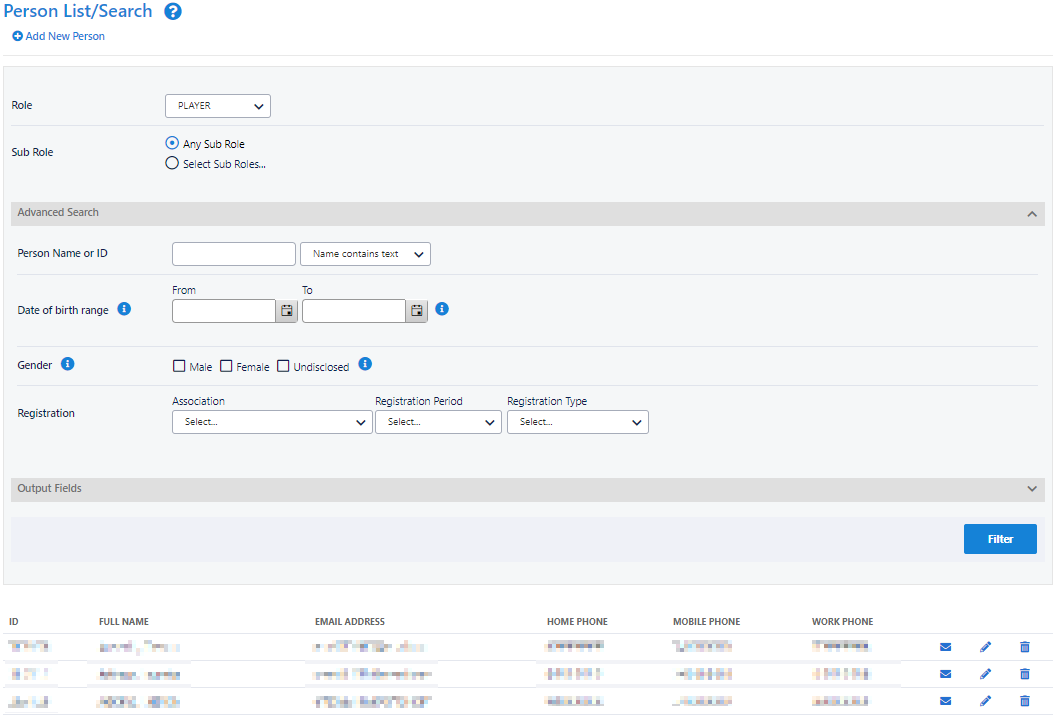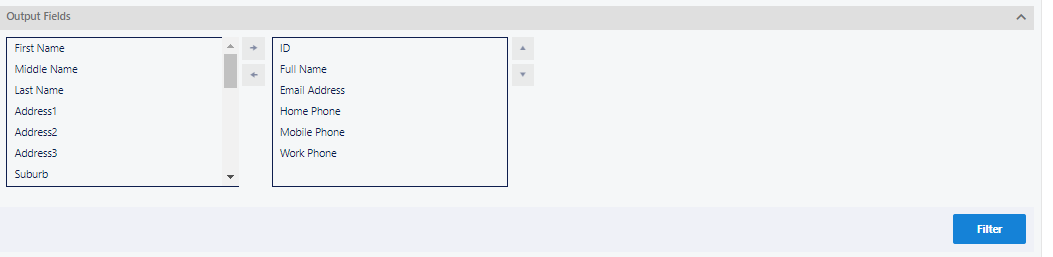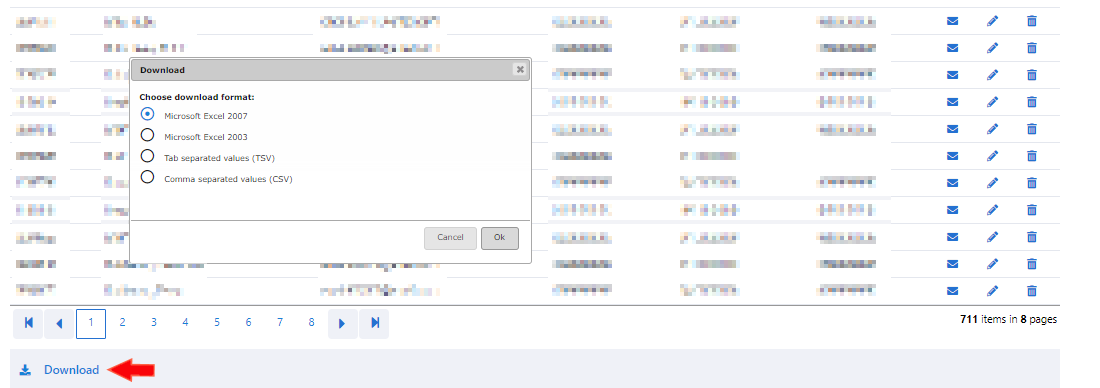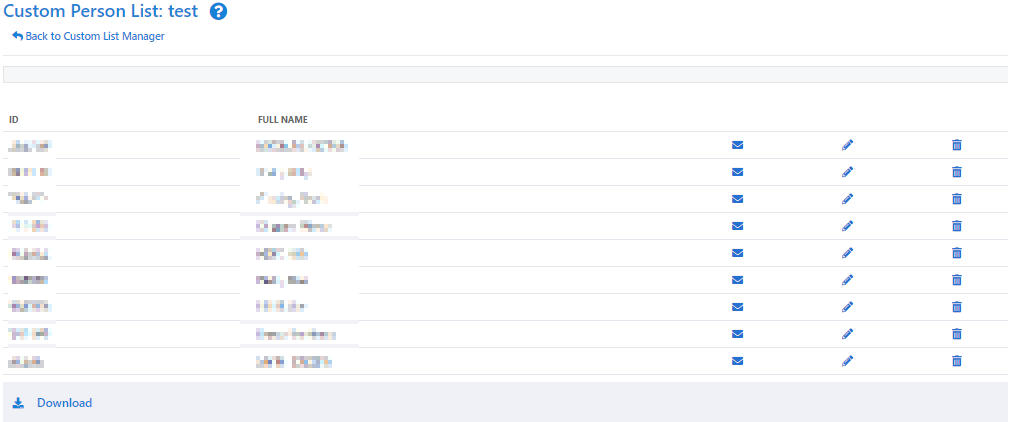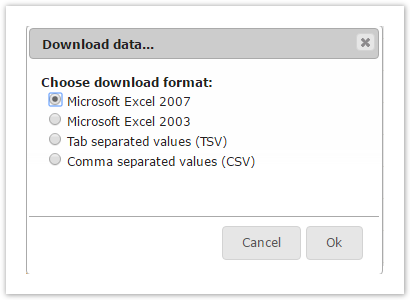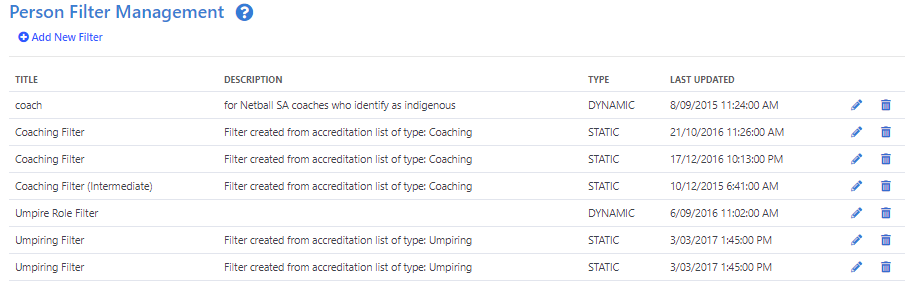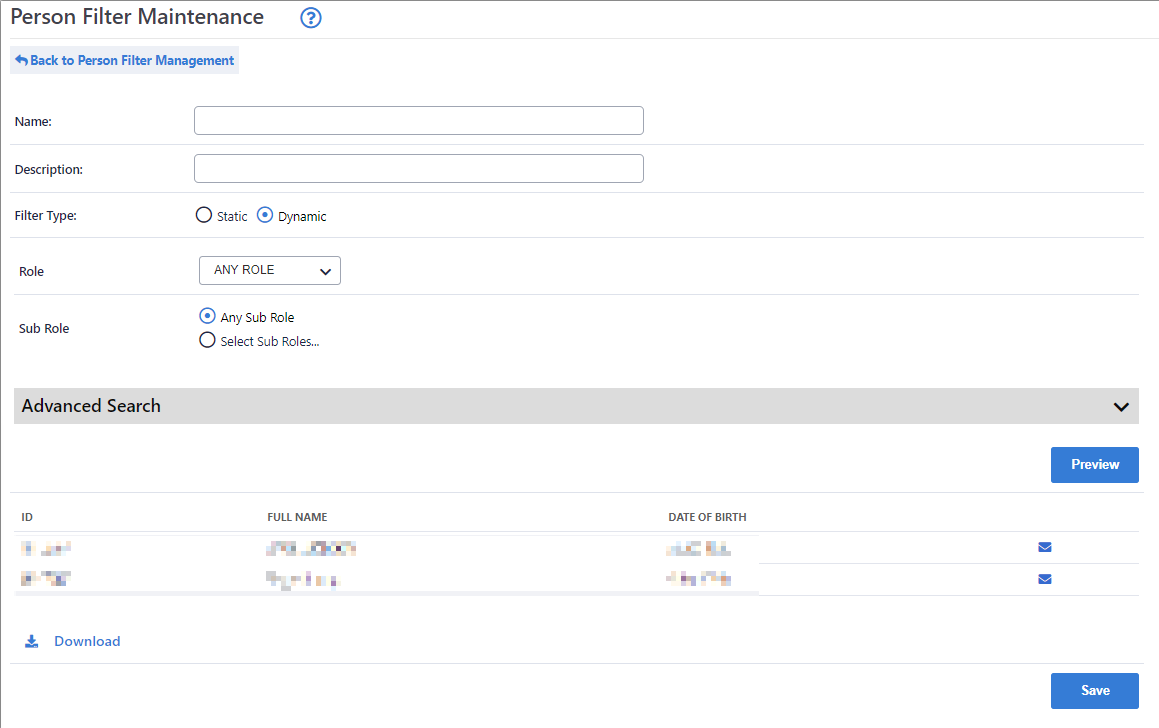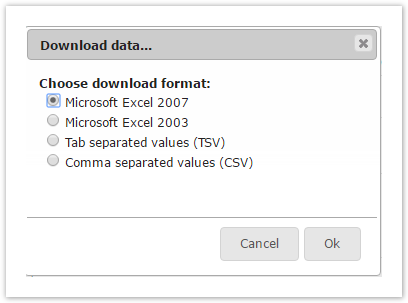...
| Expand | ||
|---|---|---|
| ||
|
| Expand | ||
|---|---|---|
| ||
|
...
| Expand |
|---|
...
|
- Go to Organisation or Competition >>People >>Person Filter
- A Person Filter must have been created to view first. It looks pretty much the same as default person list yet in shorter version because people who are shortlisted here meet a certain static or dynamic filtering criteria. The filter is saved in this place for future usage without having to sorting out again.
- Scroll down the page and click on Download link
...
|