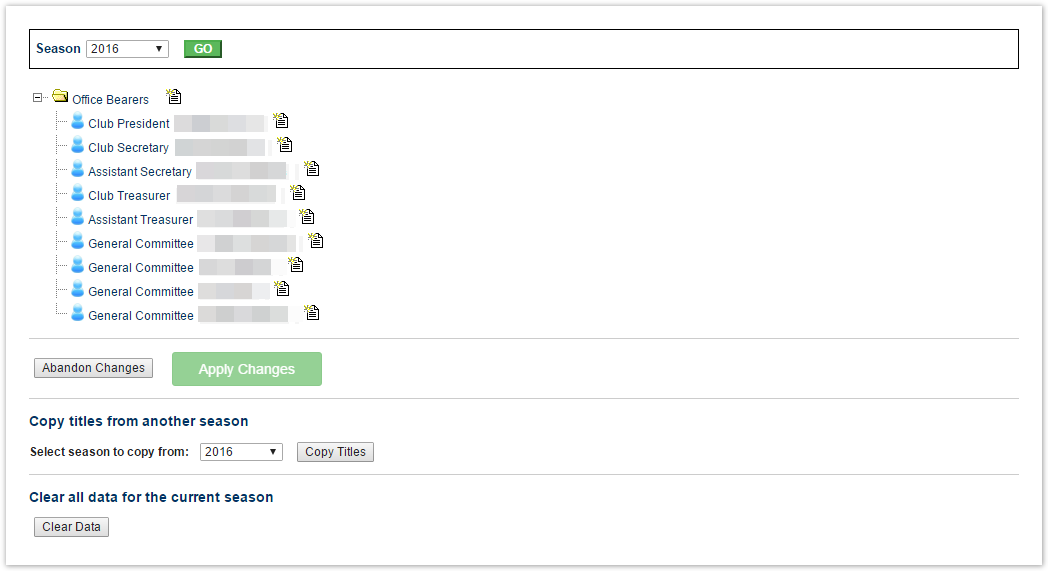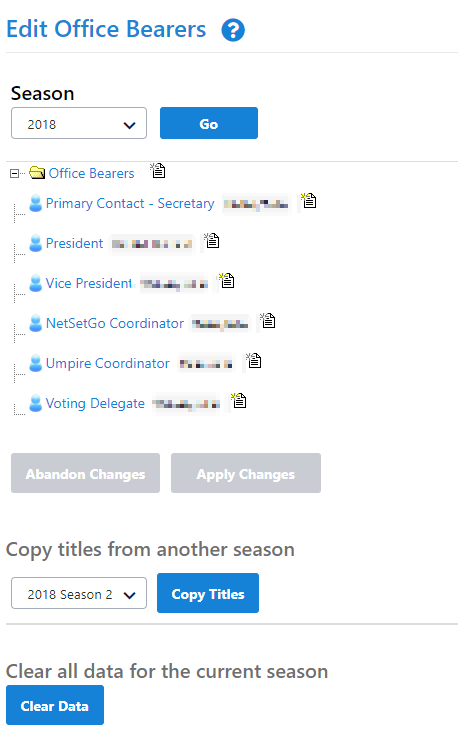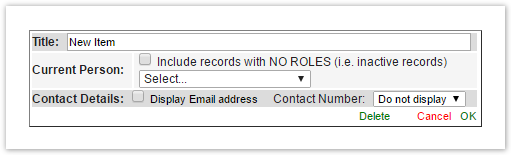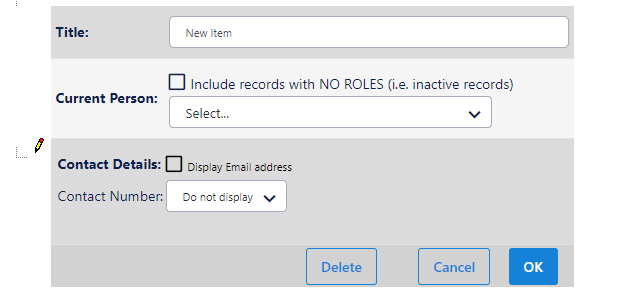Establishing the Office Bearers for a season is primarily a function for Clubs and Associations. Names of Office Bearers will be displayed on the public Office Bearers page of a Club/Association's (Sportzvault) website.
Select the season for which to specify Office Bearers and press Go.
...
- All editing is done via the tree control which gives a visual display of the headings and nesting levels.
- All items are arranged under the top level item: Office Bearers. Items may be further arranged under 'heading items' (see above) to any nested level.
- 'Heading' items (regardless of the level at which they are displayed) are indicated by a closed folder icon when closed,or an expanded folder icon when open.
- Heading items can only have a title assigned - they cannot also hold information relating to an office bearer.
- 'Person' items are indicated by a person icon unless they are being edited, in which case an edit icon will display.
- Person items can hold information relating to an office bearer.
An item is automatically converted between being a 'Heading' item or a 'Person' item - any item that has child items becomes a Heading item, an item with no child items is a Person item.
Info The image will be either a folder (for Heading items) or a person (for Person items).
Creating new items
- Click the Create ItemItem image next to the item where the new item will appear under (ie this will be a 'child' item). For example, to create an item at the top level, click the image next to the Office Bearers item.
- Enter a title for the item (the default is New item).
- Select the person for this item (ie the office bearer) by choosing from players or contacts.
- Indicate whether to display the person's email address and/or contact numbers on the public site by changing the relevant options.
Click the OK link to update this information.
- The item will display in the relevant location in the tree.
- To cancel changes click the Cancel link instead of the OK link.
...