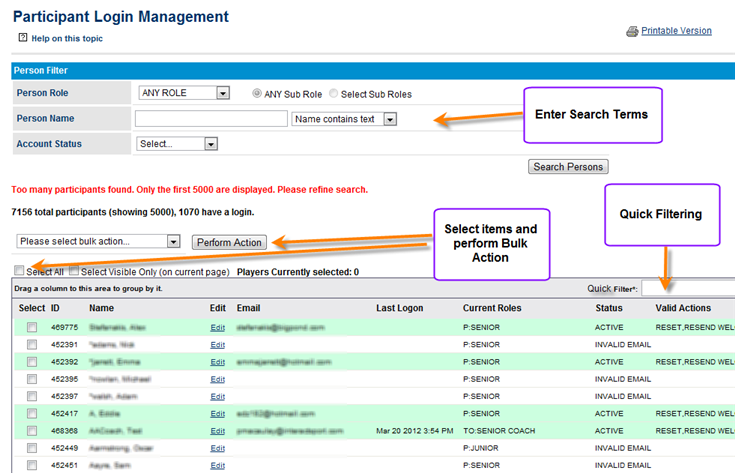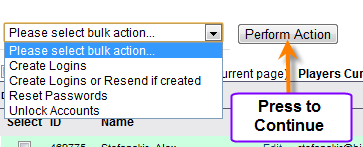...
Managing logins
Screen Overview
Participant Searching and Filtering
...
Where a login already exists for the person concerned, that row will have a light green background otherwise the will be no background. Where a login account has been locked or deleted the text will be displayed as orange or red.
Actions that may be taken for each participant
Where a login already exists:
...
Performing Bulk Actions
To perform any number of actions in bulk for one or more than one participants:
- Select which participants you would like the action to apply to. This can be done one by one via checking the checkboxes or clicking the "Select All" or "Select Visible Only" checkboxes an the top left hand corner of the results table. Select All will select all those participants in the result list across all pages. Select Visible Only will only select those participants visible on the first page of the results list
- Select the required Bulk Action from the bulk action dropdown list (explanation of actions below)
- Click on the Person Action button
The following bulk actions are available:
Create Logins - A login account is created for the participant and an email )the welcome email) containing their details is emailed to the participant.
Create Logins or Resend if created - As above but if the participant already has a login account the "welcome email" is resent
Reset Passwords - This will change the password to a random password, unlock a locked account, and send a password reset email to the
...
participant.
...
Where a login does not already exist:
- Create login: Provided a valid email address exists for the person, logins can be created 'one-by-one' by clicking the 'Create Login' link. This will create the login and send a 'welcome' email to the person which supplies the login details. See below about how to create all logins at once.
The 'Edit' link allows direct access to edit the person record.
Creating all logins
To bulk create all logins at once click the 'Create All Logins' button. This will create logins and send welcome emails for all participants on the list which currently do not have a login, and which have a valid email address (that is, all records which are displaying a 'Create Login' link).
...
Unlock Accounts - Unlock the account for a participant. The login will lock after a certain number of consecutive unsuccessful login attempts