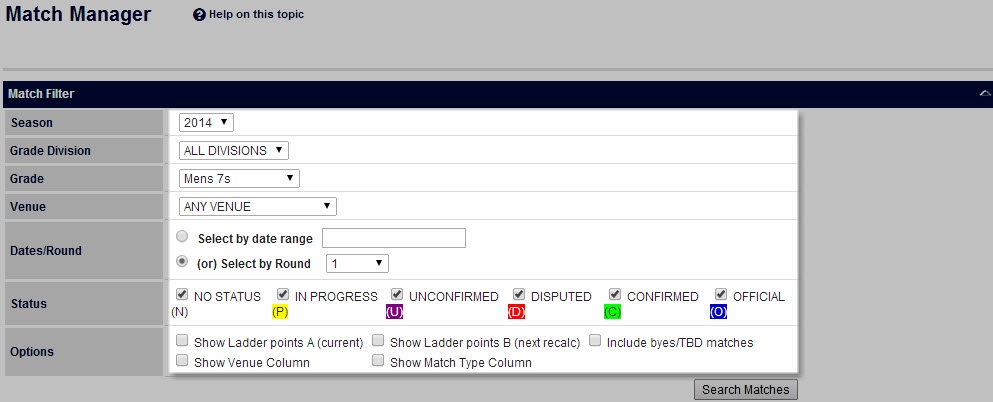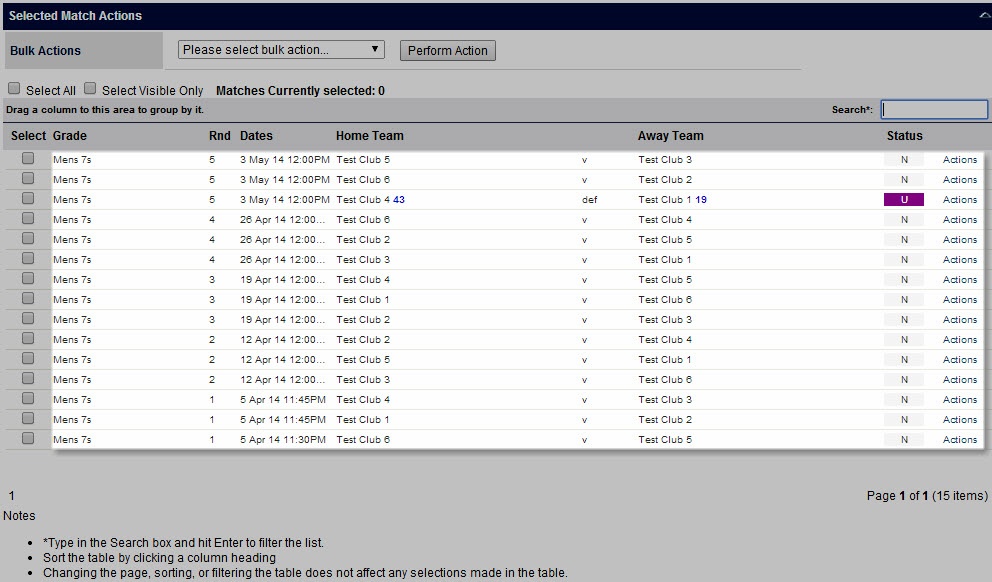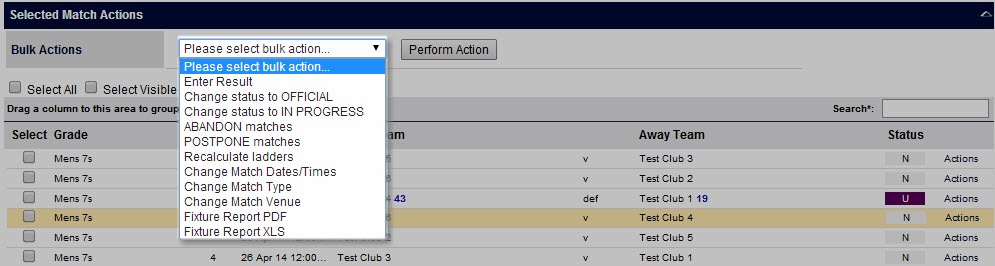...
This page uses a wide range of criteria to search for matches, review their results and status and perform various actions.
Searching for matches
Select criteria as relevant and click Search Matches:
...
Matches found are displayed in a list, which can be sorted (by clicking on a table heading), filtered (by entering text in the Search box and pressing Enter), or grouped (by dragging a column heading to the top of the table). Each page of information can be displayed by clicking the Page numbers at the bottom of the table.
- Select checkbox - check this box to select the match for a bulk action
- Match information - summary information such as grade, round, dates, teams and scores (if entered)
- Ladder Points A - refers to the points that currently contribute to calculated ladders, and which appear on the public match scorecard
- Ladder Points B - refers to the points that will contribute to calculated ladders/public match scorecard after the next ladder recalculation
Points A and B should only be different if final (not progress) scores, or ladder adjustments have been entered since the last ladder recalculation.
Points listed here only included any 'global' ladder adjustments - i.e. adjustments that apply to all ladders in that grade. Where more than one ladder has been defined, and an adjustment is only made to one ladder, the points listed here will not reflect this. - If a global ladder adjustment has been entered, it will be indicated with LA. Access the ladder adjustments screen to view the adjustment.
- Status - colour coded match status corresponding to the letter codes above
- Actions link - pops up a dialog which contains more information about the match, plus actions that can be taken on that match:
- Enter Match Results - Results can be changed even if the match has been 'locked' previously. The match is locked* (made official) after entering a result.
- Change Match Status - The status of a match can be reset back to 'IN PROGRESS' in which case competing teams can continue to update, or a match can be locked* (made official).
- Enter Ladder Adjustment - Opens the Ladder Adjustments screen where ladder adjustments can be entered for automatically calculated ladders.
- View Match Audit - Opens the match audit screen which lists the actions recorded for the match (e.g. which users have entered scored etc)
- View Match = Opens the public match scorecard
- Select Team - select either participating team
- Enter Player Score - select player scores for either participating team (not applicable for all sports)
...
Once one or more matches are selected, bulk actions can be applied by selecting from the Selected Match Actions dropdown and clicking the "Perform Action" button:
- Change status to OFFICIAL - matches will be changed to an OFFICIAL status (which locks the match)
- Change status to IN PROGRESS - matches will be changed to an IN PROGRESS status (which unlocks the match)
- ABANDON matches - the match result type will be changed to ABANDONED, and the status changed to OFFICIAL
- POSTPONE matches - the match result type will be changed to POSTPONED, and the status changed to OFFICIAL. If the match is played at a later date, it can be changed to an IN PROGRESS status, in which case scores and a new result type can be entered by the competiting teams.
- Recalculate ladders - This will do an ladder recalculation on any underlying ladders where a match result or a ladder adjustment has been entered since the last ladder recalculation. If the ladder is 'up to date' no recalculation will occur. This is different to triggering a calculation from the Ladder Maintenance screen, as ladders are 'forced' to recalculated from the screen whether changed or not. Usually ladders can be left to recalculate automatically overnight, and it should not be necessary to recalculate from this screen.
- Print Scorecards - This option will only appear for those sports that have scorecards defined. Choosing this option will generate a PDF file consisting of scorecards for every match selected containing match information and the player squads for each team.